Loading ...
Loading ...
Loading ...
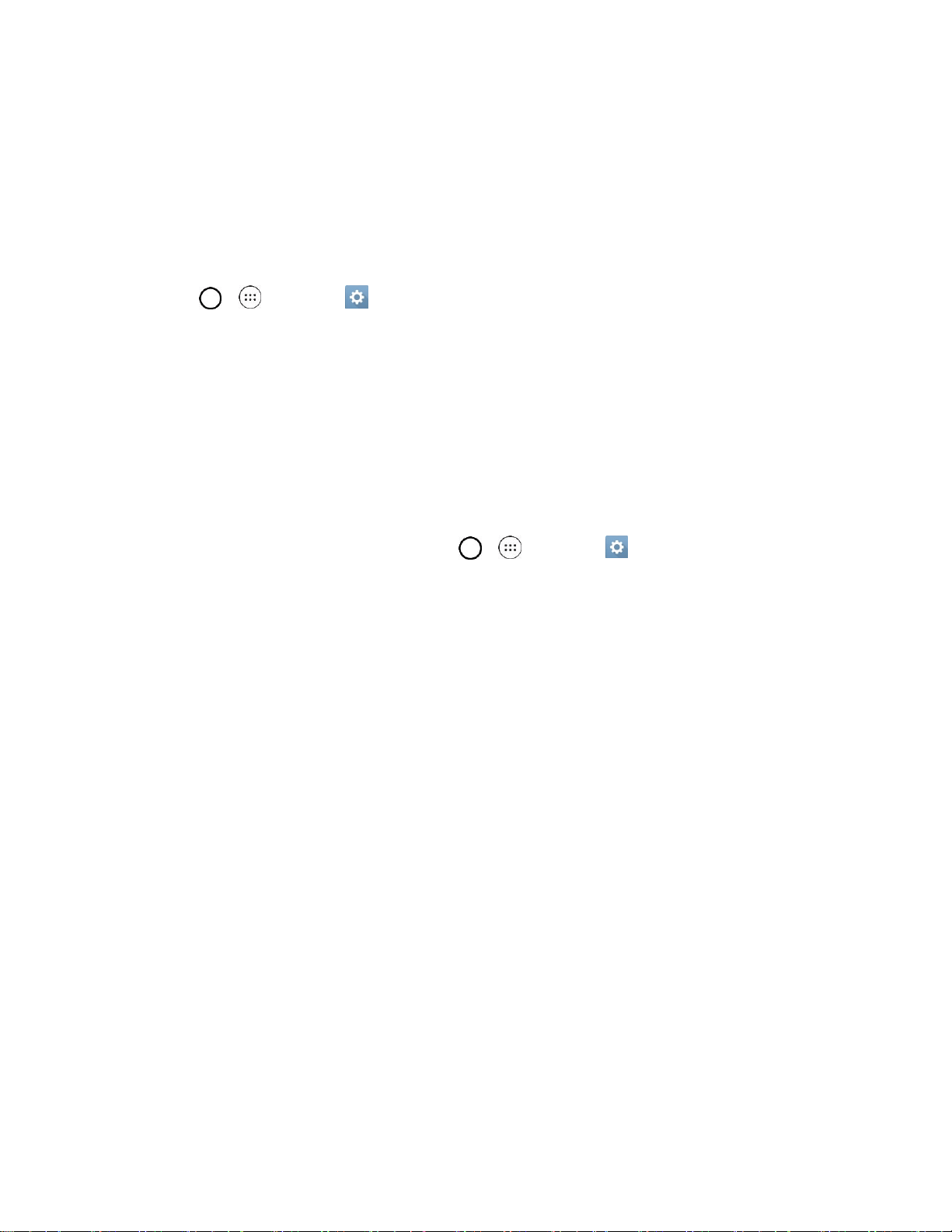
Get Started 16
Activate Your Phone
After setting up your account on boostmobile.com, simply turn your device on. Your device is designed to
activate automatically. If you are swapping from another Boost Mobile device to a new one, be sure to
turn off the old device before swapping the serial number (MEID). Once the MEID swap is complete, turn
on the new device and the programming information will be pushed to your device automatically.
You can also start the activation process manually.
■ Tap > > Settings > Activate this device.
Complete the Setup Screens
The setup screens help you set up certain features and preferences on your phone. Once your phone has
been turned on, you will see a Accessibility message. You can then complete the setup process.
Note: You may be able to complete the setup screens before your phone has been activated on your
Boost account.
Note: During or after setup, you may see a Connections Optimizer notice. Read the notice and touch I
Agree to allow your phone to connect automatically to the best available data network, including Wi-Fi.
To turn Connections Optimizer off at any time, tap > > Settings > More > Mobile networks >
Connections optimizer and uncheck the box. See Connections Optimizer for details.
1. On the configuration screen, touch Next to get started.
2. Follow the onscreen instructions to complete each section. For each topic, you will have the
option to skip it and continue to the next screen.
Select language - Select a desired language.
Set internet connection - If prompted, follow the prompts to sign in to an available Wi-Fi
network. For secured Wi-Fi networks, you will need to enter a password. See Wi-Fi for more
details.
Add your account - Sign in to your Google Account to get the most out of your device.
Get your apps & data - If you add a Google Account, you will be prompted to restore data
from a backup of another device.
Protect your phone - Prevent others from using this phone without your permission by
activating device protection features.
Google Services - Read all of the information for the available Google Services and, if you
agree, tap Next. Otherwise, uncheck the options and tap Next.
• Use Google's location service - Helps apps determine location. This means sending
anonymous location to Google, even when no apps are running. Tap Learn more for
additional information.
Loading ...
Loading ...
Loading ...