Loading ...
Loading ...
Loading ...
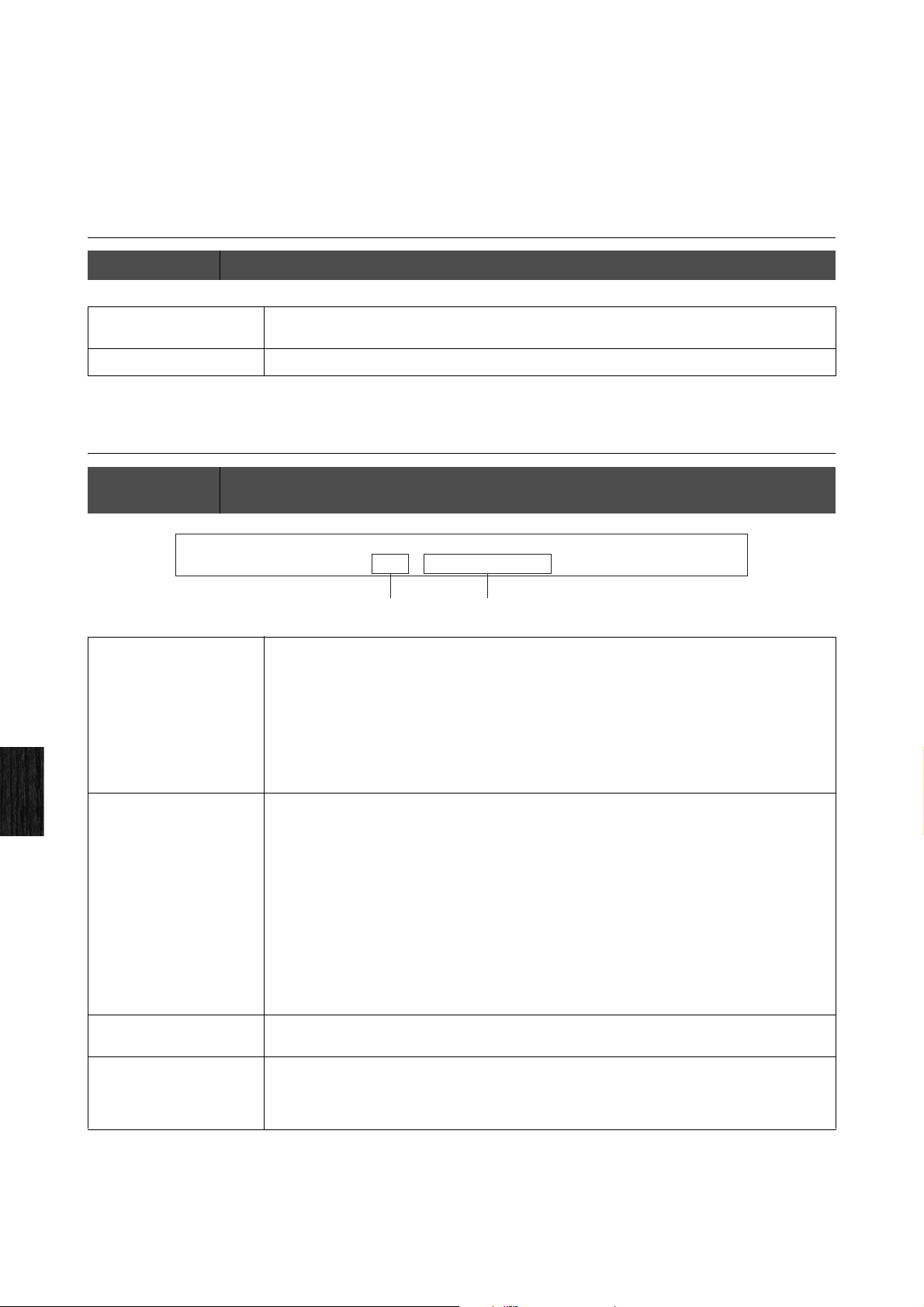
File
60 CP1 Owner’s Manual
Reference
File
Using the File screen, you can perform a range of file management operations, such as saving the entire content of the
CP1 User Memory on a USB flash-memory device and restoring data previously saved on such a device. This screen
extends over seven individual pages.
First page: Confirming contents of USB flash-memory device
Second page: Saving files on a USB flash-memory device
Editing Sequence: Press the [FILE] button Navigate to the first page using the [L PAGE] button
Free This field displays the amount of free space currently available on the USB flash-memory device plugged
into the CP1. The free memory is also displayed as a percentage of the device’s overall capacity.
Total This field displays the total memory capacity of the USB flash-memory device plugged into the CP1.
Editing Sequence: Press the [FILE] button Navigate to the second page using the [L PAGE] and [PAGE R] buttons Turn
Knobs 2, 3, 5, and 6 to set parameters Press the [ENTER] button Press Knob 4 [YES]
Type (File Type) This parameter is used to specify the type of file to be saved on the USB flash-memory device.
Setting values: all or external
all..................All data for the User Performance memory and system settings (i.e., Master Equalizer and
Utility settings) will be saved as a single file with the file extension “.C1A”. The External
Performance memory is not part of the User Memory and will not, therefore, be included in
this file.
external ........All External Performance memory data will be saved as a single file (with the file name
“EXTBANK.C1E”).
NOTE Type can be set to “external” only when the USB flash-memory device’s root directory is specified as the
destination for saving using the File parameter.
File This parameter is used to specify where files are to be saved. Using Knobs 5 and 6, you can set a file name
in order to create a new file for saving memory data. Whenever you save data, a new sequential File or
Directory number will be automatically assigned to it. If you wish to overwrite an existing file with new data,
turn Knob 3 to select the file in question. To move down into a subdirectory (i.e., to open a folder), turn Knob
3 to select that subdirectory (i.e., “directory name|DIR”), and then press the [ENTER] button. To return from
a subdirectory (i.e., to close a folder), turn Knob 3 to select “updir”, and then press the [ENTER] button. If
Type has been set to “external”, the File parameter will be automatically set to “EXTBANK.C1E”.
NOTE A File / Directory number of “***” indicates that the data will be saved as a new file. Even if an existing file
is chosen and its name is changed, the File number will be displayed as “***” and a new file will be
created.
NOTE New directories can be created on the sixth page of the File screen (see page 62).
NOTE Each USB flash-memory device can only contain a single External Performance memory file (i.e.,
EXTBANK.C1E).
Cursor Knob 5 can be turned to move the cursor within the file name. Furthermore, each file name can be up to 8
characters in length.
Data Knob 6 can be turned to change the character at the current cursor position.
Setting values:
Upper case letters ............ ABCDEFGHIJKLMNOPQRSTUVWXYZ
Numbers and symbols...... 0123456789!#$%&'()-@^_`{}~
all ***:[ 1C.A]
Save> FepyT ile: Cursor ataD 2
File or Directory number
File name
Loading ...
Loading ...
Loading ...