Loading ...
Loading ...
Loading ...
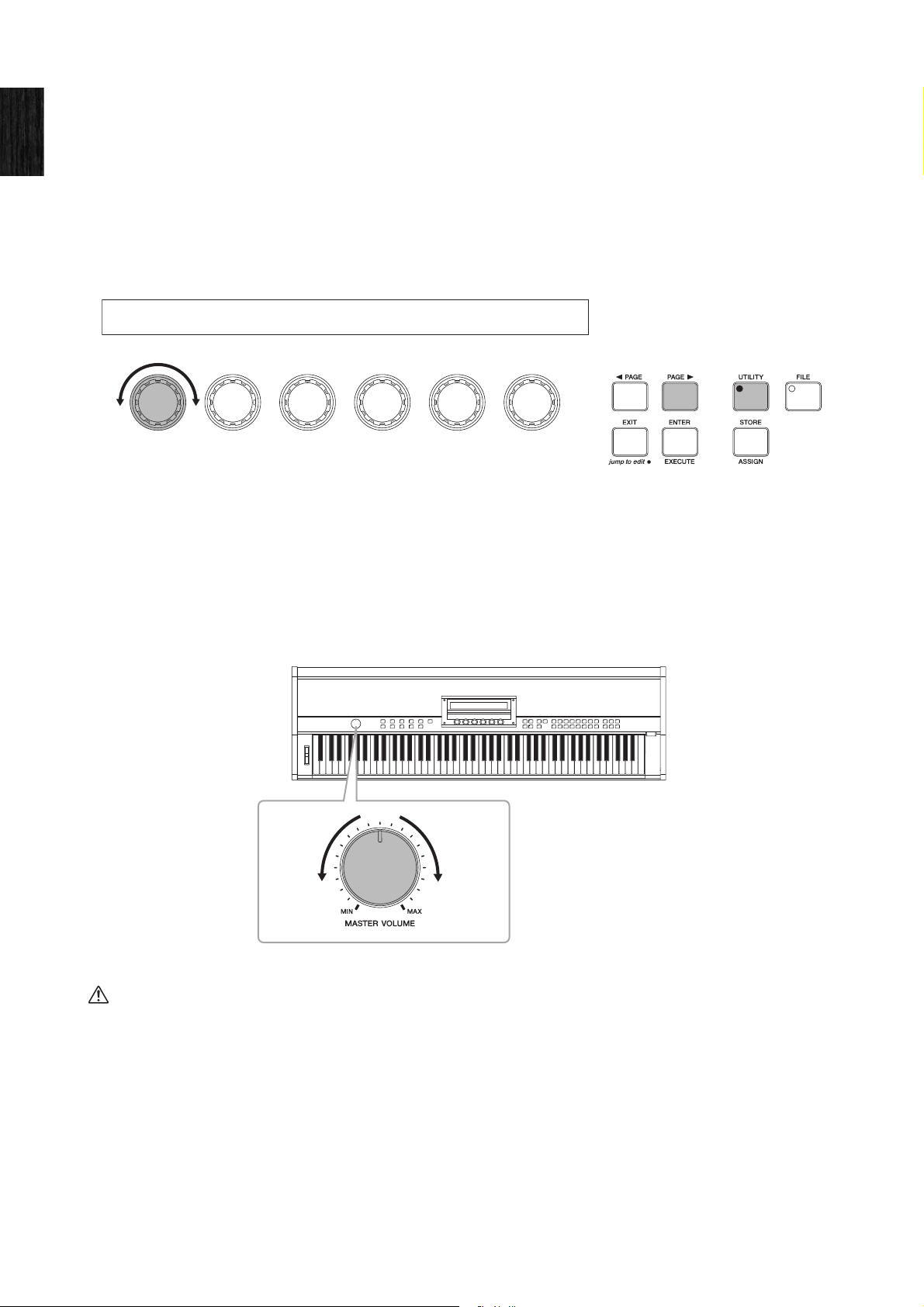
Adjusting the Display Brightness
14 CP1 Owner’s Manual
Setting Up
Adjusting the Display Brightness
The correct way to adjust the brightness of the CP1’s built-in display is as follows.
1 Press the [UTILITY] button on the right-hand side of the CP1 control panel to call up the Utility screen.
2 Use the [PAGE R] button, also on the right-hand side of the control panel, to navigate to this screen’s fifth page.
3 Adjust the display brightness by turning Knob 1 and changing the value of the Brightns parameter.
The darkest setting is 1, and the brightest setting is 15.
NOTE As an alternative to the above-described method, the display brightness can also be adjusted directly using the [UTILITY] button and the
[L PAGE] or [PAGE R] button. Specifically, the brightness can be reduced by holding down the [UTILITY] button and pressing the [L PAGE]
button, and it can be increased by holding down the [UTILITY] button and pressing the [PAGE R] button.
Adjusting the Volume
The CP1’s output volume is adjusted using the [MASTER VOLUME] dial located at the left of the control panel. Whenever
making adjustments using this dial, it is wise to listen to the actual volume as you play.
NOTE The [MASTER VOLUME] dial also controls the volume of the headphones.
CAUTION
Whenever you make adjustments using the [MASTER VOLUME] dial, you simultaneously set the level of sound being output via the
headphones jack, the unbalanced [L/MONO] and [R] output jacks, and the balanced [L] and [R] output connectors. It is very important to
remember this fact if monitoring via headphones when keyboard amplifiers or powered speakers are also connected as they may
become extremely loud.
12 PREA - 0
P
1 [PUSH]
Brightns StartU FctrySet5
123
Knob 1 Knob 2 Knob 3 Knob 4 Knob 5 Knob 6
LouderQuieter
Loading ...
Loading ...
Loading ...