Loading ...
Loading ...
Loading ...
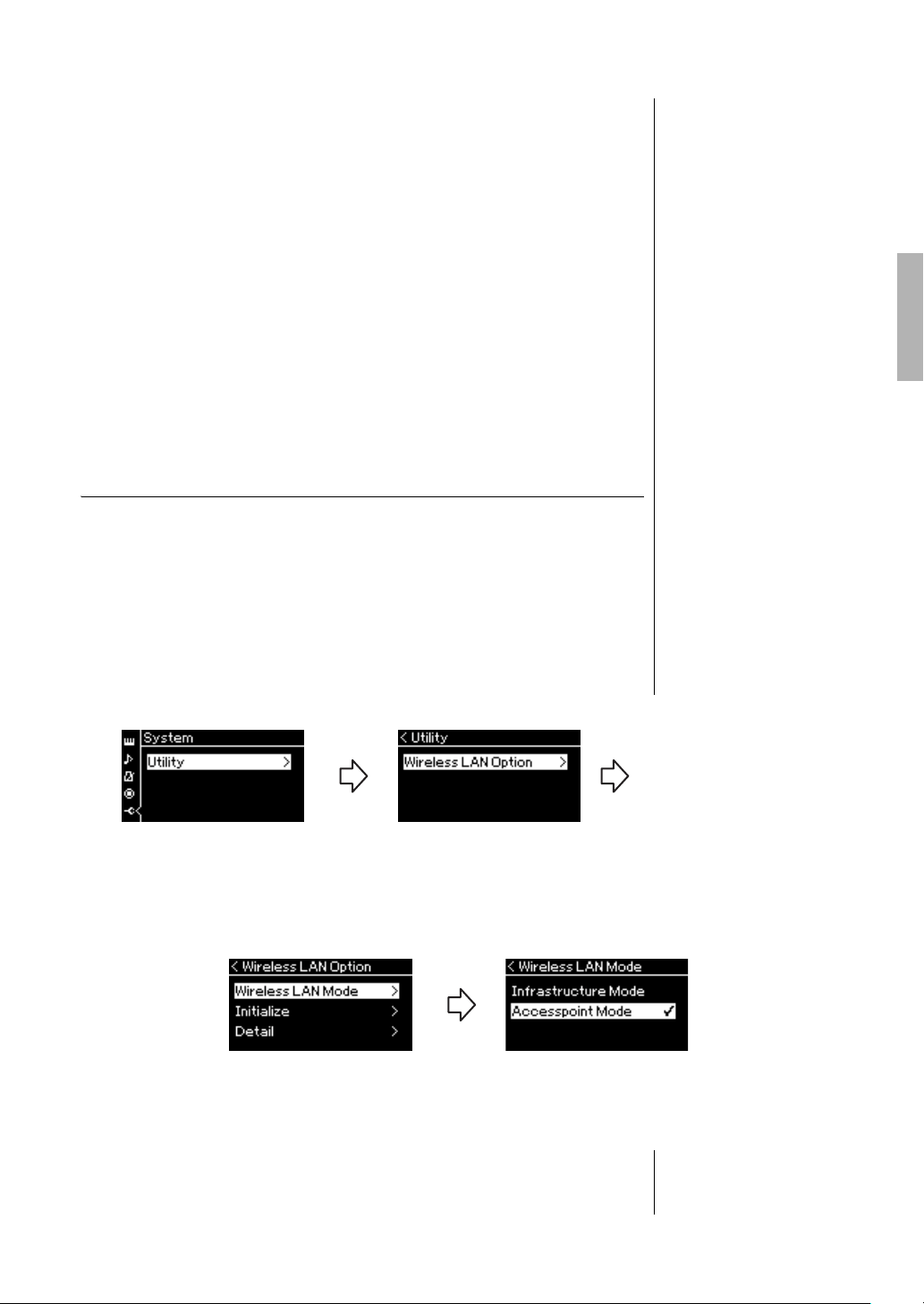
79
CLP-685, CLP-675, CLP-645, CLP-635, CLP-695GP, CLP-665GP Owner’s Manual
Connections
3-2. Select “Security” then press the [>] button to call up the
Security list. Select the security then return to the “Other”
display by pressing the [<] button.
3-3. Select “Password,” then set the password in the same way as
SSID.
4. Select “Connect >” at the bottom of the display shown in
step 3, then press the [>] button to start connecting.
When connection is done successfully, “Completed” is shown in the
display, and returns to the “Select Network” display.
5. Connect the smart device to the access point.
For instructions on the setup for the smart device, refer to the “iPhone/
iPad Connection Manual” on the website (page 9).
Connecting by the Accesspoint Mode
Please make sure to connect the USB wireless LAN adaptor (sold separately) to
the USB [TO DEVICE] terminal, otherwise the displays for setup will not be
shown.
1. Switch the instrument to the “Accesspoint Mode.”
Press the [FUNCTION] button repeatedly to call up the “System” menu
display, then select the highlighted item in each display as illustrated
below.
When mode change is done successfully, “Completed” is shown in the
display, operation returns to the Wireless LAN Mode display.
NOTE
The password cannot be set
when you select “none” for the
security setting.
NOTE
This cannot be used to connect
to the internet or another
wireless LAN device.
“System” menu display
1-1. Use the [u]/[d] buttons
to select “Utility.”
1-2. Press the [>] button to
call up the next display.
1-3. Use the [u]/[d] buttons to
select “Wireless LAN Option.”
1-4. Press the [>] button to call up
the next display.
1-5. Use the [u]/[d] buttons to
select “Wireless LAN Mode.”
1-6. Press the [>] button to call
up the next display.
Utility display
Wireless LAN Option display
1-7. Use the [u]/[d] buttons to
select “Accesspoint Mode.”
Wireless LAN Mode display
Loading ...
Loading ...
Loading ...