Loading ...
Loading ...
Loading ...
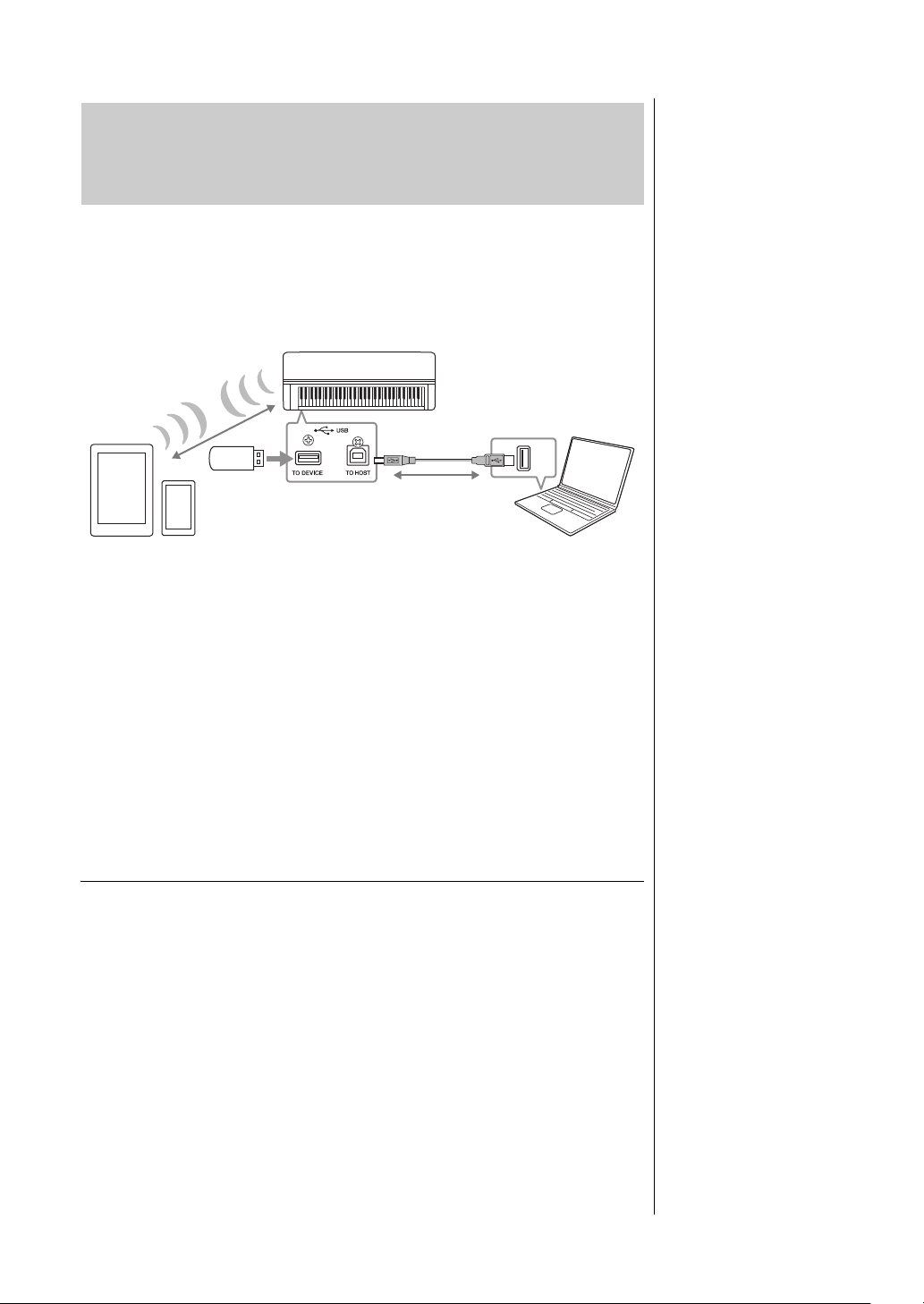
74
CLP-685, CLP-675, CLP-645, CLP-635, CLP-695GP, CLP-665GP Owner’s Manual
Connections
By connecting this instrument to a computer or a smart device, such as an
iPhone, iPad, etc., you can take advantage of convenient functions and get more
enjoyment out of it. For details on what you can do by using the connections,
refer to page 81.
Connection example
For more information, refer to the “Computer-related Operations” and the
“iPhone/iPad Connection Manual” on the website (page 9).
If you use the smart device app “Smart Pianist” (page 83) with the instrument,
the connection wizard on the app helps you to connect the instrument to your
smart device properly.
NOTICE
• Use an AB type USB cable of less than 3 meters. USB 3.0 cables cannot be used.
•If you are using a DAW (digital audio workstation) application with this instrument, set the Audio Loop
Back function (page 84) to off. Otherwise, a loud sound may occur, depending on the settings of the
computer or the application software.
• Do not place your computer or smart device in an unstable position. Doing so may cause the device
to fall and result in damage.
Connecting via Wireless LAN (with the UD-WL01*)
*The USB wireless LAN adaptor UD-WL01 (sold separately) may not be available
depending on your area.
When connecting a smart device by using the USB wireless LAN adaptor, start
wireless connection according to the instructions in the “iPhone/iPad
Connection Manual” on the website, then make sure to set up the instrument
appropriately, using the following instructions “Displaying the Wireless LAN
Networks and Connecting to a Network,” “Automatic Setup by WPS,” “Manual
Setup” or “Connecting by the Accesspoint Mode.” Refer to pages 77 – 80 in this
Owner’s Manual for the required operations on this instrument.
Connecting to a Computer/Smart Device (USB
[TO HOST] Terminal, USB [TO DEVICE]
Terminal, MIDI Terminals)
Computer
USB cable
USB terminal
USB wireless
LAN adaptor
W
i
r
e
l
e
s
s
L
A
N
Smart device
Clavinova
NOTE
• When using a USB cable to
connect the instrument to
your computer or smart
device, make the connection
directly without passing
through a USB hub.
• Before using the USB [TO
DEVICE] terminal, be sure to
read “Precautions when
using the USB [TO DEVICE]
terminal” on page 72.
• For information on setting up
your sequence software,
refer to the owner’s manual of
the relevant software.
• When transmitting or
receiving audio signals by
using a computer running
Windows, the Yamaha
Steinberg USB Driver should
be installed to the computer.
For details, refer to the
“Computer-related
Operations” on the website.
• When you use the instrument
along with a smart device, we
recommend that you set that
device’s “Airplane Mode” to
on and then the Wi-Fi/
Bluetooth setting to on in
order to avoid noise caused
by communication.
• The instrument will begin
transmission a short time
after the computer or smart
device is connected.
Loading ...
Loading ...
Loading ...