Loading ...
Loading ...
Loading ...
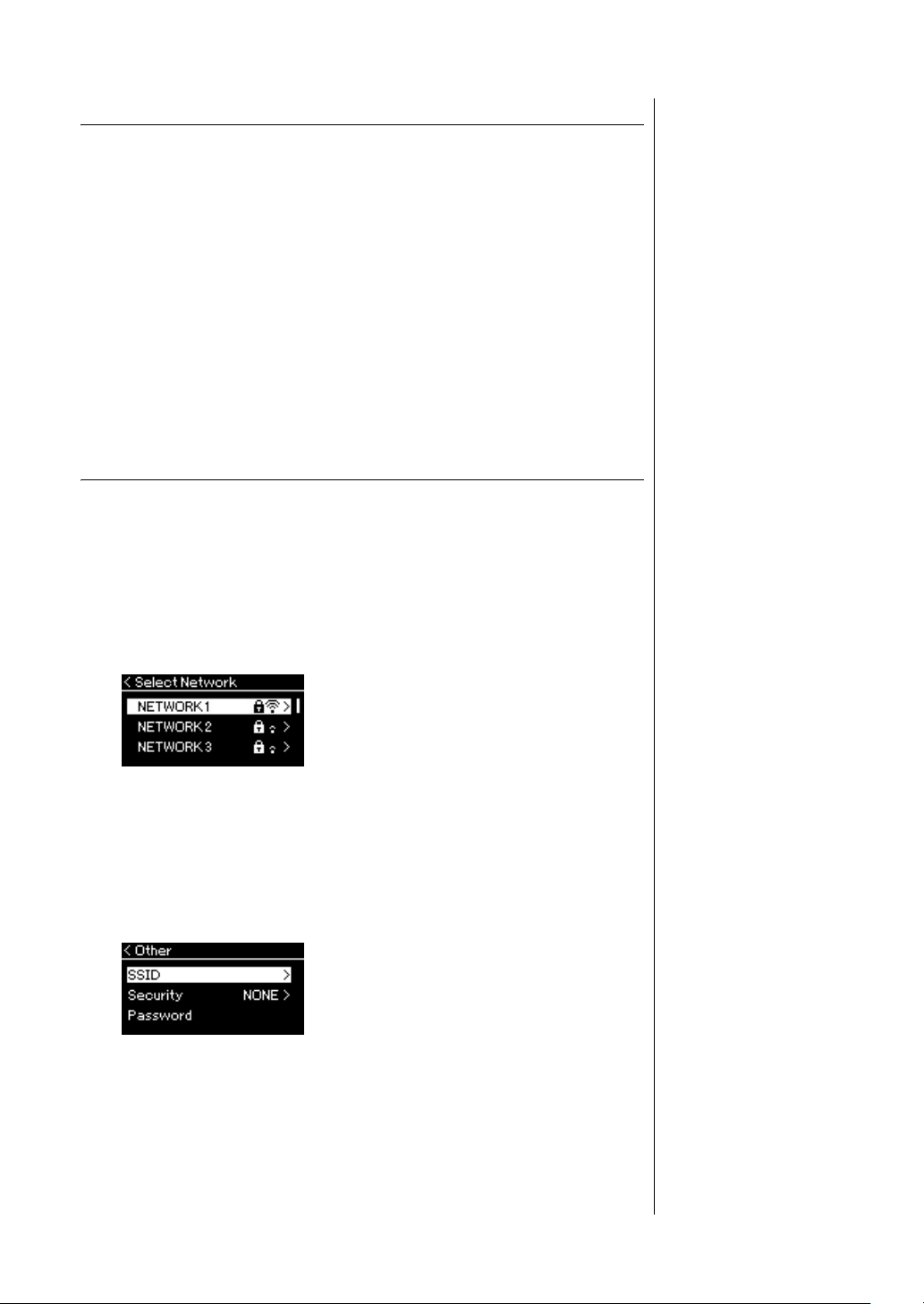
78
CLP-685, CLP-675, CLP-645, CLP-635, CLP-695GP, CLP-665GP Owner’s Manual
Connections
Automatic Setup by WPS
Please make sure to connect the USB wireless LAN adaptor (sold separately) to
the USB [TO DEVICE] terminal, otherwise the displays for setup will not be
shown.
If your access point supports WPS, you can easily connect the instrument to
access point by WPS, without making settings, such as password input, etc.
Press the WPS button on the USB wireless LAN adaptor more than 3 seconds,
and press the WPS button on your access point within two minutes.
When connection is done successfully, “Completed” is shown in the display,
and the Voice display will be shown.
Finally, connect the smart device to the access point. For instructions on the
setup for the smart device, refer to the “iPhone/iPad Connection Manual” on
the website (page 9).
Manual Setup
Make sure to connect the USB wireless LAN adaptor (sold separately) to the
USB [TO DEVICE] terminal, otherwise the displays for setup will not be
shown.
1. To call up the network list, perform steps 1 – 2 in the
“Displaying the Wireless LAN Networks and connecting to
a Network” (page 77).
2. Select “Other” at the bottom of the network list, then press
the [>] button.
3. Set the SSID, Security and Password to the same as the
settings on the access point.
3-1. Select the “SSID” then press the [>] button to call up the
display for SSID input, then enter the SSID.
For details on how to enter the characters, refer to “Renaming files” on
page 68. After entering the SSID, press the [FUNCTION] button to
finalize the setting. Operation returns to the “Other” display.
NOTE
WPS setup is not available
while the instrument is in the
following modes or conditions:
• While a Song or a Demo
Song is playing back or
being paused temporarily, or
while the instrument is in the
Song Recording mode.
• When Wireless LAN mode is
set to “Accesspoint Mode” in
the “System” menu.
Loading ...
Loading ...
Loading ...