Loading ...
Loading ...
Loading ...
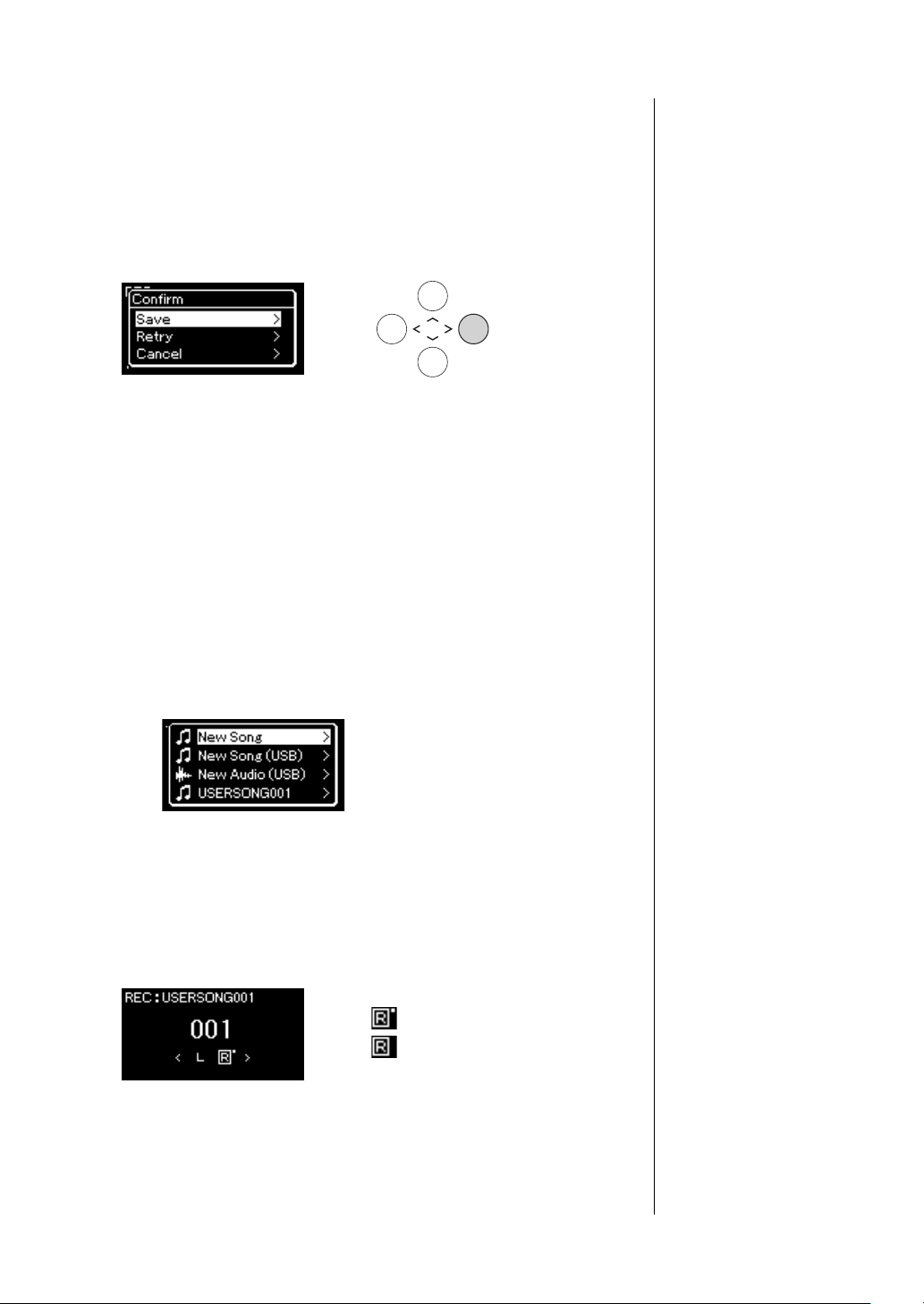
56
CLP-685, CLP-675, CLP-645, CLP-635, CLP-695GP, CLP-665GP Owner’s Manual
Recording Your Performance
5. If you want to save the recorded performance, press the [>]
button to execute the Save operation while “Save” is
highlighted.
After the Save operation is completed, the display shows “Save
Completed” then returns to the Song display. The recorded Song will be
named “USERSONGxxx” (xxx: number) and saved in the “User”
category.
• If you are not satisfied with your performance and want to record
again, highlight the cursor to “Retry” then press the [>] button. Try
recording again from step 3.
• If you do not want to save the recorded data, highlight “Cancel” then
press the [>] button.
6. To hear the recorded performance, press the [R/K] (Play/
Pause) button.
7. To record another Track, enter the Song Recording mode
again.
7-1. Press and hold the [REC] (Record) button for a second.
The Recording Target Songs will be listed on the display.
7-2. Use the [d] button to select existing MIDI Song (at the
bottom of the list), then press the [>] button.
You can check whether or not each Track contains recorded data by the
mark appears in upper right of each Track.
Track Data Status
8. Record your performance to another track by repeating
steps 2 – 6 of this section.
In step 2, select a track which has no recorded data. In step 3, play the
keyboard while listening to the already recorded data.
NOTICE
The recorded MIDI Song will be
lost if you change to another
Song or you turn the power off
without execu ting the save
operation.
Renaming the recorded
Song
The recorded Songs are
named automatically, but you
can rename Songs as desired
(page 68).
Contains data.
Contains no data.
NOTICE
Note that recording your
performance to a Track
containing data will overwrite
the previously recorded data.
Loading ...
Loading ...
Loading ...