Loading ...
Loading ...
Loading ...
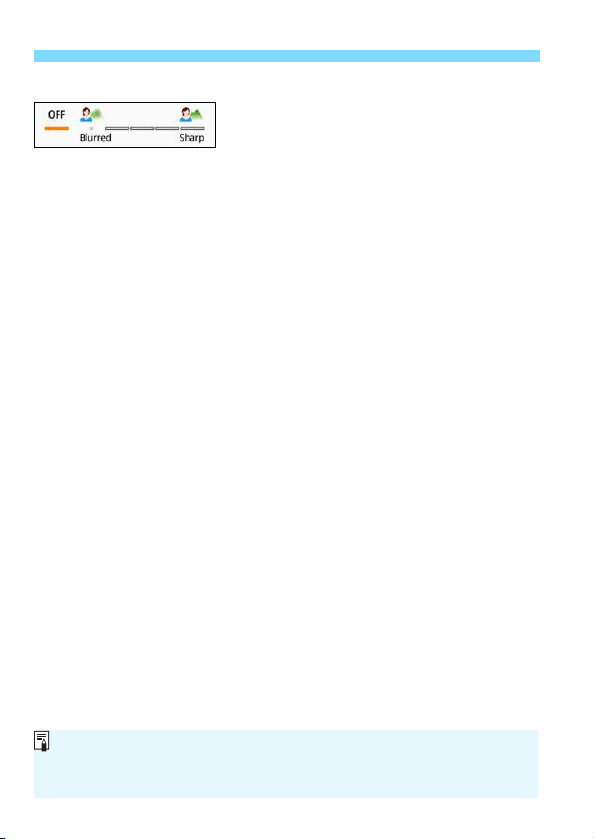
C Creative Auto Shooting
86
(2) Background blur
• If [OFF] is set, the degree of background blur will change
depending on the brightness.
• If it is set to any setting other than [OFF], you can adjust the
background blur regardless of the brightness.
• If you turn the <6> dial to move the cursor to the right, the
background will look sharper.
• Turning the <6> dial to move the cursor to the left will blur the
subject’s background. Note that depending on the lens’s maximum
aperture (smallest f/number), certain slider adjustments may not
be selectable (indicated by •).
• When operating the <6> dial during Live View shooting,
[Simulating blur] will be displayed on the LCD monitor. You can
see the degree of front and background blur in contrast with the
subject that is focused on during setting operation (while
[Simulating blur] is being displayed).
• If you want to blur the background, see “Shooting Portraits” on
page 91.
• Depending on the lens used and shooting conditions, the
background may not look so blurred.
• This function cannot be set if you use flash. If <a> has been set
and you set background blur, <b> will be set automatically.
If [Simulating blur] is enabled during Live View shooting, the image
displayed with <g> (p.233) blinking may have more noise than the actual
image being recorded, or it may look dark.
Loading ...
Loading ...
Loading ...