Loading ...
Loading ...
Loading ...
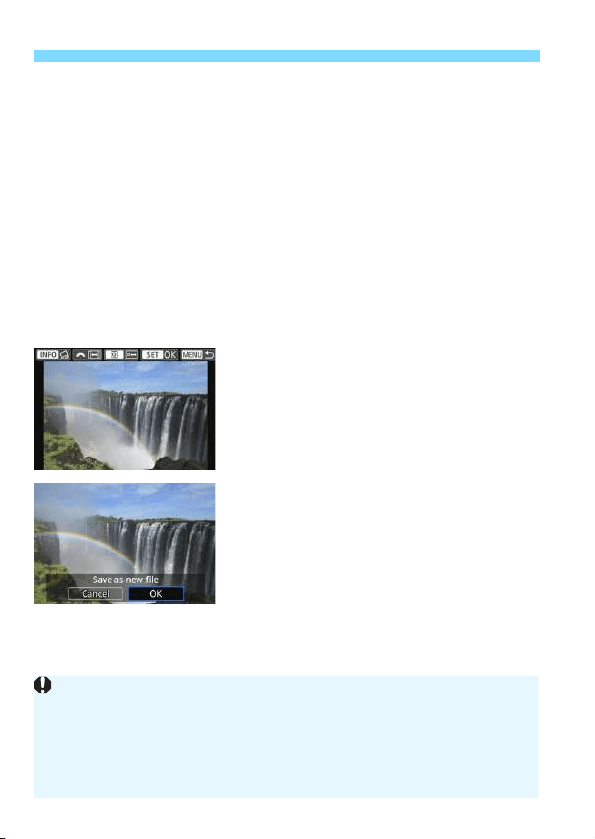
N Cropping JPEG Images
386
Moving the Cropping Frame
Press the <W> <X> or <Y> <Z> keys.
The cropping frame will move up, down, left, or right.
You can also touch the cropping frame and drag it to the desired
position.
Correcting the Tilt
Press the <B> button.
Check the tilt with the displayed grid, then turn the <6> dial to
correct the tilt. You can correct the tilt up to ±10° in 0.1° increments.
If you tap on [8] or [9] on the upper left of the screen, the tilt will be
corrected in 0.5° increments.
Press <0>.
4
Display the cropped image in the
full view.
Press the <Q> button.
You can see the cropped image.
To return to the original display, press
the <Q> button again.
5
Save the cropped image.
Press <0>, then select [OK] to save
the cropped image.
Check the destination folder and
image file number, then select [OK].
To crop another image, repeat steps 2
to 5.
The position and size of the cropping frame may change depending on
the angle set for tilt correction.
Once a cropped image is saved, it cannot be cropped again. In addition,
you cannot resize it or apply a Creative filter.
AF point display information (p.376) and Dust Delete Data (p.329) will
not be appended to the cropped images.
Loading ...
Loading ...
Loading ...