Loading ...
Loading ...
Loading ...
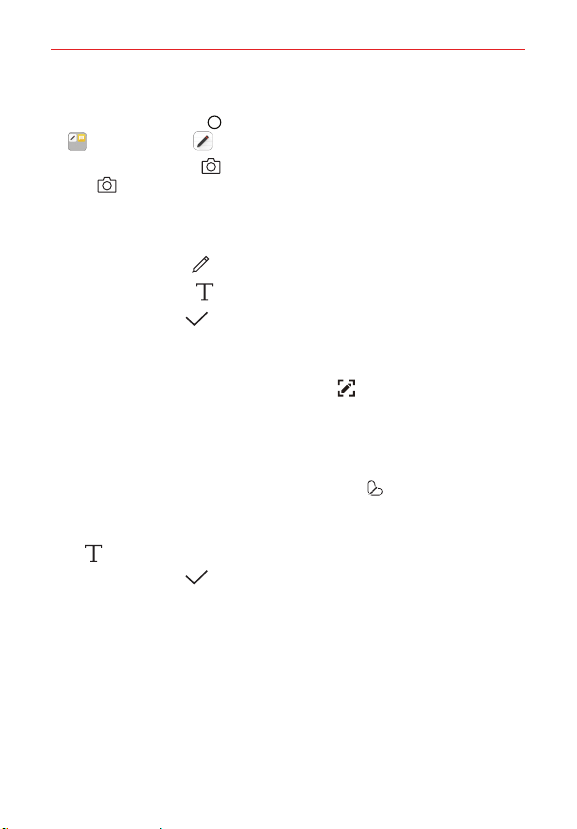
Tools
93
Writing notes on a photo
1. Tap the Home button > swipe left, if necessary > tap the LG folder
> QuickMemo+ .
2. Tap the Camera icon to use the Camera function. Tap the Capture
icon to take the photo you want, then tap OK.
The photo is automatically inserted in your note.
3. Write notes on the photo.
Tap the Pen icon to write notes by hand on the photo.
Tap the Type icon to enter text below the photo.
4. Tap the Done icon to save the note.
Writing notes on a screenshot
1. While viewing the screen you want to capture, drag the Status Bar
downward and then tap the Capture+ icon in the Quick settings.
The screenshot appears as the notepad background theme. Memo
tools appear at the top of the screen.
2. Take notes as desired.
To crop and save a portion of the screen, tap and specify a portion
with the crop tool.
To attach a screenshot to the notepad and enter text, tap Type icon
.
3. Tap the Done icon and save the note to the location you want.
Saved notes can be viewed in either QuickMemo+ or Gallery.
To save notes in the same location all the time, select the Use as
default app checkbox and select an app.
NOTE If you add text to the note, it will automatically be changed to a QuickMemo+ file.
Loading ...
Loading ...
Loading ...