Loading ...
Loading ...
Loading ...
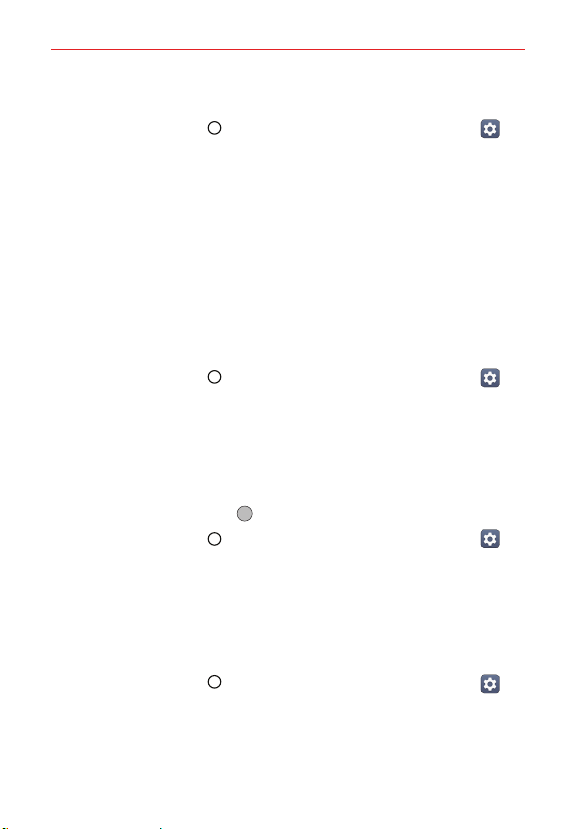
The Basics
39
Changing Your Screen Lock
1. Tap the Home button > swipe left, if necessary > tap Settings >
Lock screen.
2. Tap Select screen lock.
3. Confirm your unlock information (if necessary).
4. Tap the desired screen lock option and complete as necessary.
NOTE If you've set up a Microsoft Exchange account, you might only be able to use a
password.
Lock timer
If a security lock is enabled, you can set the delay time after the screen
darkens due to inactivity before the screen automatically locks and requires
you to enter your unlock sequence.
1. Tap the Home button > swipe left, if necessary > tap Settings >
Lock screen.
2. Tap Lock timer, then tap the setting you want to use.
Power key instantly locks
If a security lock is enabled, enable the Power key instantly locks switch to
override the Security lock timer setting and lock the screen as soon as you
press the Power/Lock button
.
1. Tap the Home button > swipe left, if necessary > tap Settings >
Lock screen.
2. Enable the Power key instantly locks switch.
The Lock screen wallpaper
You can set the Lock screen wallpaper separately from your Home screen
wallpaper.
1. Tap the Home button > swipe left, if necessary > tap Settings >
Lock screen.
2. Tap Wallpaper.
Tap Wallpaper gallery to select one of the available wallpaper images.
Tap Gallery to select an image from your Gallery.
Loading ...
Loading ...
Loading ...