Loading ...
Loading ...
Loading ...
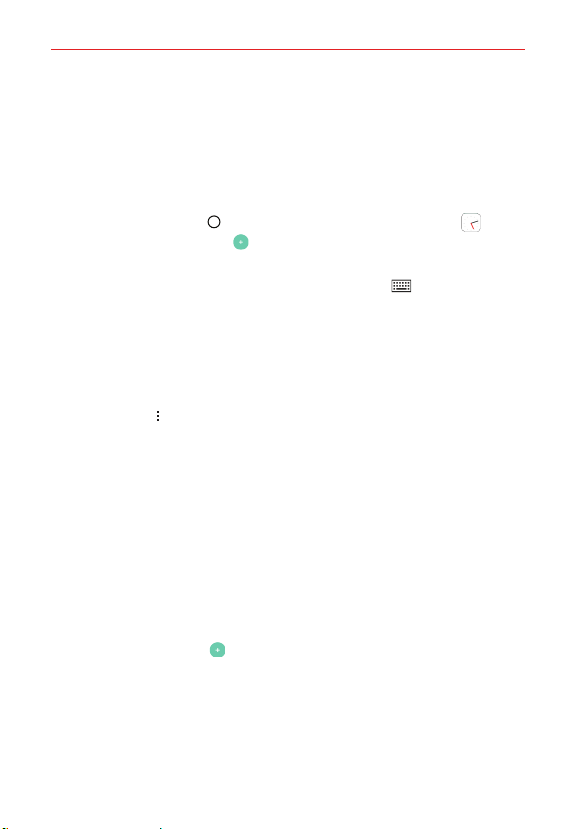
Tools
89
Clock
You use the Clock app to access the Alarm, World clock, Timer, and
Stopwatch functions. Access these functions by tapping the tabs across
the top of the screen or swiping horizontally across the screen.
Setting an alarm
1. Tap the Home button > swipe left, if necessary > tap Clock > the
Alarm tab > the Add icon .
2. Set the desired alarm time. Tap the hour (or minutes), then tap the time
you want on the clock graphic. Tap the Keypad icon to set the time
using a keypad instead of the clock graphic. Tap AM or PM as necessary.
3. Set Repeat, Alarm sound, Alarm volume, Alarm with vibration, Snooze
duration, Alarm note, and Puzzle lock.
4. Tap SAVE.
NOTE To access (and change) the alarm settings from the alarm list screen, tap the Menu
icon
then tap Settings.
Activating your alarm(s)
1. Open the Clock app and tap the Alarm tab (if necessary).
2. Turn on the switch on the right side of the alarm you want to activate.
NOTE Tap an alarm time to modify the alarm. Tapping SAVE will automatically activate the
alarm.
Setting the World Clock
The World clock tab allows you to set up a list of cities to easily check
current times in other time zones with a quick glance.
1. Open the Clock app, then select the World clock tab.
2. Tap the New City icon , search through the available cities, then tap
the one you want.
NOTE A network connection is necessary to search for cities.
Loading ...
Loading ...
Loading ...