Loading ...
Loading ...
Loading ...
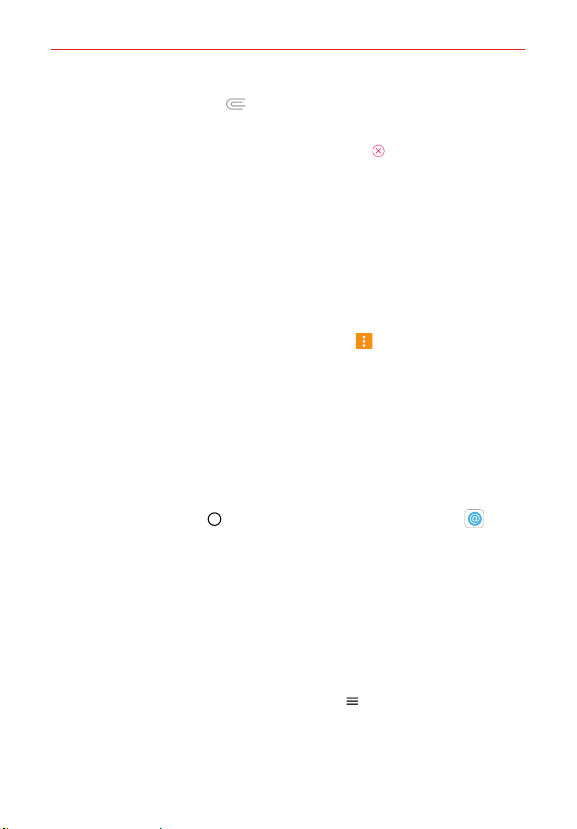
Communication
65
5. Tap the Attachment icon to open a dialog box where you can choose
the type of media file to attach to the message.
NOTE
To delete an attachment, simply tap the Delete icon
on the attached file.
6. Tap the Send MMS button.
To respond to messages you receive
While viewing the received message, tap the message box at the bottom
of the screen, complete your response as necessary, then tap the Send
button.
Changing Messaging Settings
To change the Messaging settings, open the Messaging app (set it as
your default, if necessary), tap the Menu icon > Settings. Messaging
settings include setting notifications, quick reply text, storage, link &
send, and more.
Email
The following account types are supported: Microsoft Exchange, Outlook,
Yahoo! Mail, AOL Mail, Verizon, and other accounts.
To open the Email app
Tap the Home button > swipe left, if necessary > tap Email .
The first time you open the Email app, a setup wizard opens to help you
add an email account. After the initial setup, the Email app displays the
contents of your Inbox.
NOTE You can also add your email account(s) using the Accounts menu in the Settings
app.
The Accounts list
The Menu displays all of your email accounts.
Open the Email app. Tap the Email Menu icon
to display a list of all of
your email accounts and folders. You can also swipe horizontally from the
left side of the screen to open the Email Menu to view your Accounts list.
Loading ...
Loading ...
Loading ...