Loading ...
Loading ...
Loading ...
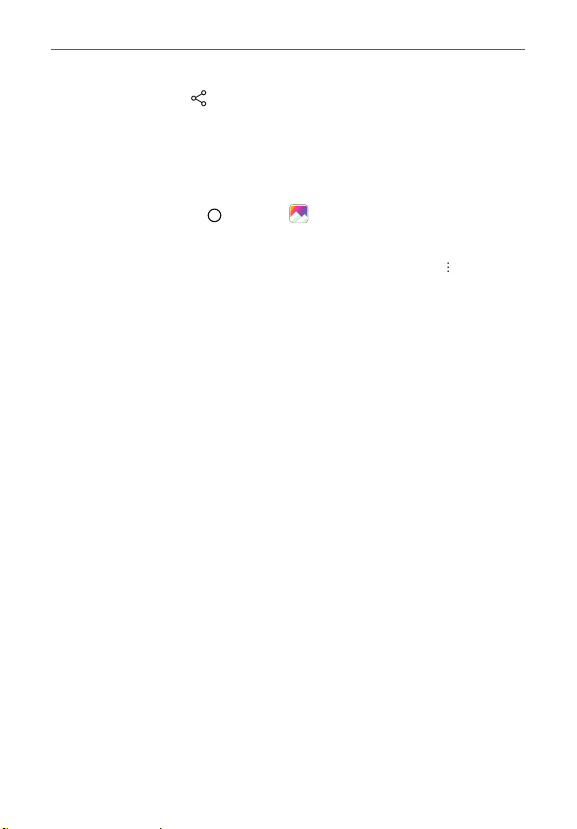
Entertainment
80
Tap the Share icon from the Albums screen to select one or more
files and share using the method you select.
Assign Pictures
After taking a picture, assign it as a picture ID for a Contacts entry or as the
background image (wallpaper) for your Home screen or Lock screen.
1. Tap the Home button > Gallery .
2. Tap an album and tap an image to view it.
3. With the picture displayed, tap the screen > the Menu icon > Set
image as.
4. Select an option.
Contact photo assigns the picture to a Contact entry as a picture ID.
Tap an entry from Contacts, crop the image, then tap OK to assign the
picture.
Lock screen wallpaper assigns the picture as the background image
for your Lock screen. Crop the image, tap OK, then tap SET to assign
the picture.
Home screen wallpaper assigns the picture as the background image.
Crop the image, tap OK, then tap SET to assign the picture.
Wallpaper assigns the picture as the phone's background image. Tap
SET WALLPAPER to assign the picture.
Loading ...
Loading ...
Loading ...