Loading ...
Loading ...
Loading ...
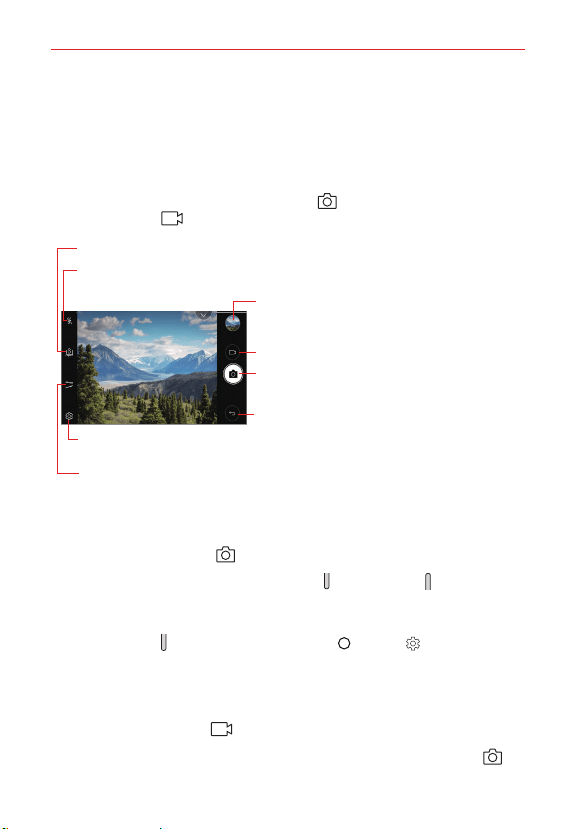
Entertainment
70
Camera mode
You can select from a variety of camera modes and options to take your
photos and record videos.
1. Launch the Camera app.
2. To take a photo, tap the Capture button . To record a video, tap the
Record button .
Film Effect – Apply a film filter effect.
Settings – Displays the settings for the Auto camera mode. See Customizing the camera
options.
Lens Swap – Switches between the rear-facing camera lens and the front-facing camera lens.
Flash – Indicates the current flash mode. Tap it to toggle through the flash modes.
Gallery – Accesses your Gallery to view your saved
photos and videos. Tap it to display the last photo or
video you captured.
Record – Starts recording a video.
Capture – Takes a picture.
Back – Closes the Settings or exits the Camera app.
Taking a photo
1. Select a camera mode, and tap the subject to focus the camera on it.
2. Tap the Capture button to take a photo.
You can also press the Volume Down or Volume Up button to take
a photo.
NOTE When the screen is turned off or locked, start the camera by pressing the Volume
Down
button twice. Tap the Home Button > Settings > Shortcut keys and
enable the Open Capture+/Camera option.
Recording a video
1. Select a camera mode and tap the subject to focus the camera on it.
2. Tap the Record button .
To take a photo while recording a video, tap the Capture button .
Loading ...
Loading ...
Loading ...