Loading ...
Loading ...
Loading ...
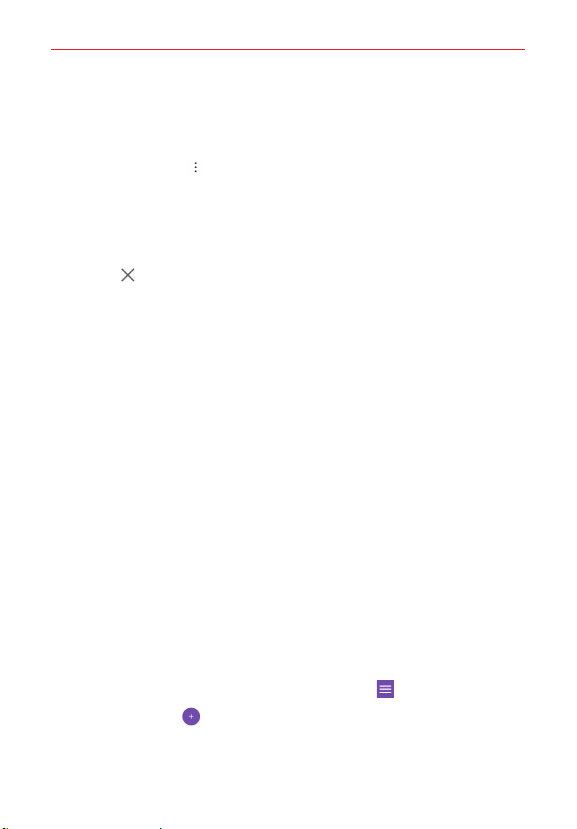
Entertainment
82
Other Music player options
Touch and hold any song in the Music library to access its context menu
which can include: Delete, Set as ringtone, and Details.
Tap the Menu icon in the Music library to access its options menu
which can include: Cloud, Select to play, Add to playlist, Share, and
Settings.
Turning the Music player off
To stop the Music player, swipe the Status Bar downward, then tap the
Close icon
in the upper-right corner of the Music notification.
NOTES • Some file formats are not supported, depending on the device software.
• If the file size exceeds the available memory, an error can occur when you open
files.
• Music file copyrights may be protected by international treaties and national
copyright laws. Therefore, it may be necessary to obtain permission or a license to
reproduce or copy music. In some countries, national laws prohibit private copying
of copyrighted material. Before downloading or copying the file, check the national
laws of the relevant country concerning the use of such material.
To use a song as a ringtone
You can use a song as your phone ringtone, in place of one of the ringtones
that come with the phone.
Touch and hold a song in the Music library list. In the context menu that
opens, tap Set as ringtone, then tap Phone ringtone or Caller ringtones.
NOTE If you choose Caller ringtones, tap the contact entry to set it.
Working with Playlists
You can create playlists to organize your music files into sets of songs,
which you can play in the order you set or in a shuffle.
To create a playlist
1. From the Music library, tap the Music Menu icon , then tap Playlists.
2. Tap the New icon .
3. Enter a name for the playlist and tap OK.
4. Select the songs you want to add to a playlist, then tap ADD. The new
playlist is added to your Playlists.
Loading ...
Loading ...
Loading ...