Loading ...
Loading ...
Loading ...
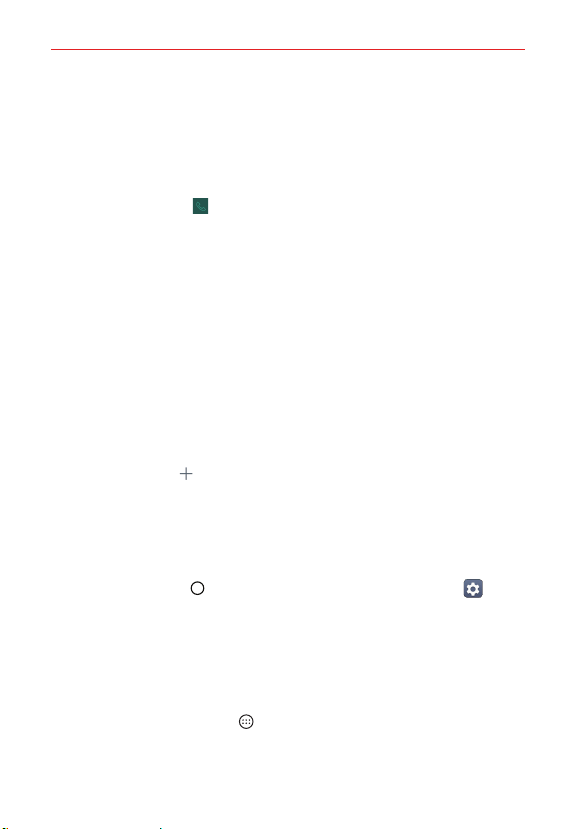
The Basics
27
Communication panel
Swipe to the right on the main panel to access a panel for your Contact
shortcuts as well as access the Phone app's Dial tab, Recent tab, and
Contacts tab.
Tap one of the 9 shortcuts, then tap the contact you want to set. Tap a
shortcut's Dial icon to call its number. Tap a shortcut's image to select
Make voice call, Make video call, Send message, or Remove shortcut.
Tap Dial, Recent, or Contacts to open the Phone app with the
corresponding tab displayed (Dial displays the dialpad, Recent lists all of
your recent calls, and Contacts displays your entire Contacts list). You can
change tabs to access other Phone app information.
Additional shortcuts panel
Swipe to the left on the main panel to access a panel you can customize
with additional app shortcuts and open the Applications screen.
Tap the Apps icon to open the Applications screen with all of your
installed apps.
Tap an app to use it. Touch and hold one to remove or replace it.
Tap the Add icon , then tap the app you want to add to the shortcuts
panel.
Tap the Google search box to open the Google app (or tap its
microphone to search by voice).
To change back to the Android Home screen
Tap the Home button > swipe left, if necessary > tap Settings >
Home screen > Select Home > Home.
Home with separate apps list
Home with separate apps list is another version of the Home screen that
you can use on your phone. This version places all of your installed and
downloaded apps in an Applications screen instead of on your Home
screen panels. The Apps icon
in the Quick Access Bar provides you with
access to all of your apps and you can copy just the app shortcuts you want
on to your Home screen.
Loading ...
Loading ...
Loading ...