Loading ...
Loading ...
Loading ...
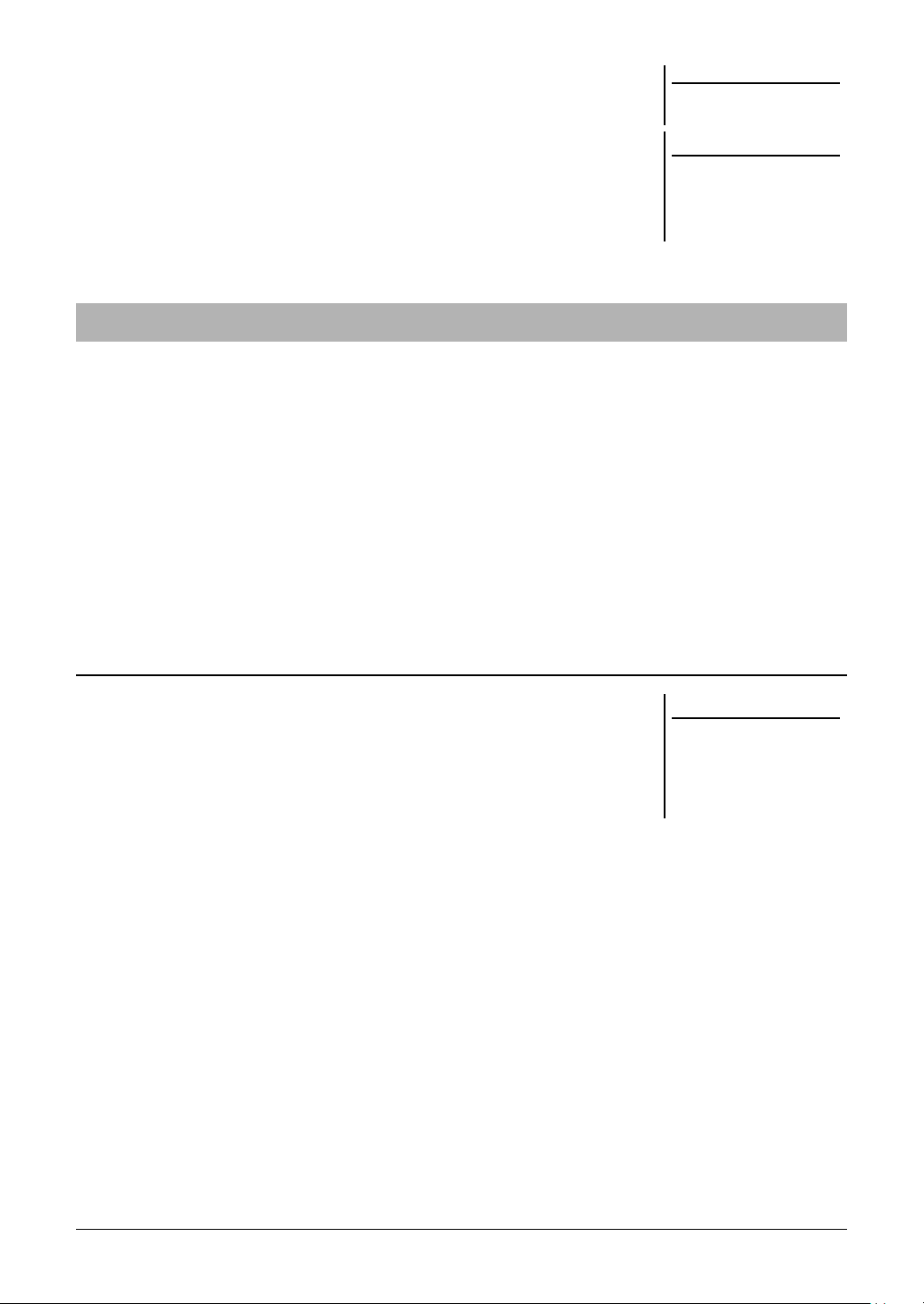
46 PSR-A3000 Owner’s Manual
3 Press the [I] (PRESETS) button to call up the Organ Flutes Voice
Selection display.
4 Save your Organ Flutes Voice by following the procedure on
page 28.
By installing Expansion Packs, you can add a variety of optional Voices and Styles to the “Expansion” folder in the
USER drive. The installed Voices and Styles can be selected via the [EXPANSION/USER] button in the VOICE or
STYLE category selection buttons, allowing you to expand your music performance and creation possibilities. You
can get high quality Expansion Pack data created by Yamaha, or create your own original Expansion Pack data by
using the “Yamaha Expansion Manager” software on your computer. This section covers the operations which may
be necessary to add new contents to the instrument.
For more information about Expansion Packs, access the following website:
http://www.yamaha.com/awk/
To obtain the Yamaha Expansion Manager software and its manuals, access the following website:
http://download.yamaha.com/
The file which contains the bundled Expansion Packs (“***.ppi” or “***.cpi”) to be
installed to the instrument is referred to as “Pack Installation file.” Only one Pack
Installation file can be installed to the instrument. If you want to install multiple
Expansion Packs, bundle the packs together on your computer by using the “Yamaha
Expansion Manager” software. For information on how to use the software, refer to
the accompanying manual.
1 Connect the USB flash drive in which the desired Pack
Installation file (“***.ppi” or “***.cpi”) is saved to the [USB TO
DEVICE] terminal.
2 Call up the operation display.
[FUNCTION] TAB [F] MENU 2 [F] PACK INSTALLATION
3 Use the [A] – [J] buttons to select the desired Pack Installation
file.
4 Press the [6 ] (INSTALL) button.
5 Follow the on-display instructions.
This installs the selected Pack data to the “Expansion” folder in the USER
drive.
NOTE
To return to the Voice Set display,
press the [5 ] (VOICE SET) button.
NOTICE
The settings will be lost if you
select another Voice or turn the
power to the instrument off with-
out carrying out the Save opera-
tion.
Adding New Contents — Expansion Packs
Installing the Expansion Pack data from the USB Flash Drive
NOTICE
You will need to restart the
instrument after installation has
been completed. Make sure to
save all data currently being
edited beforehand, otherwise it
will be lost.
Loading ...
Loading ...
Loading ...