Loading ...
Loading ...
Loading ...
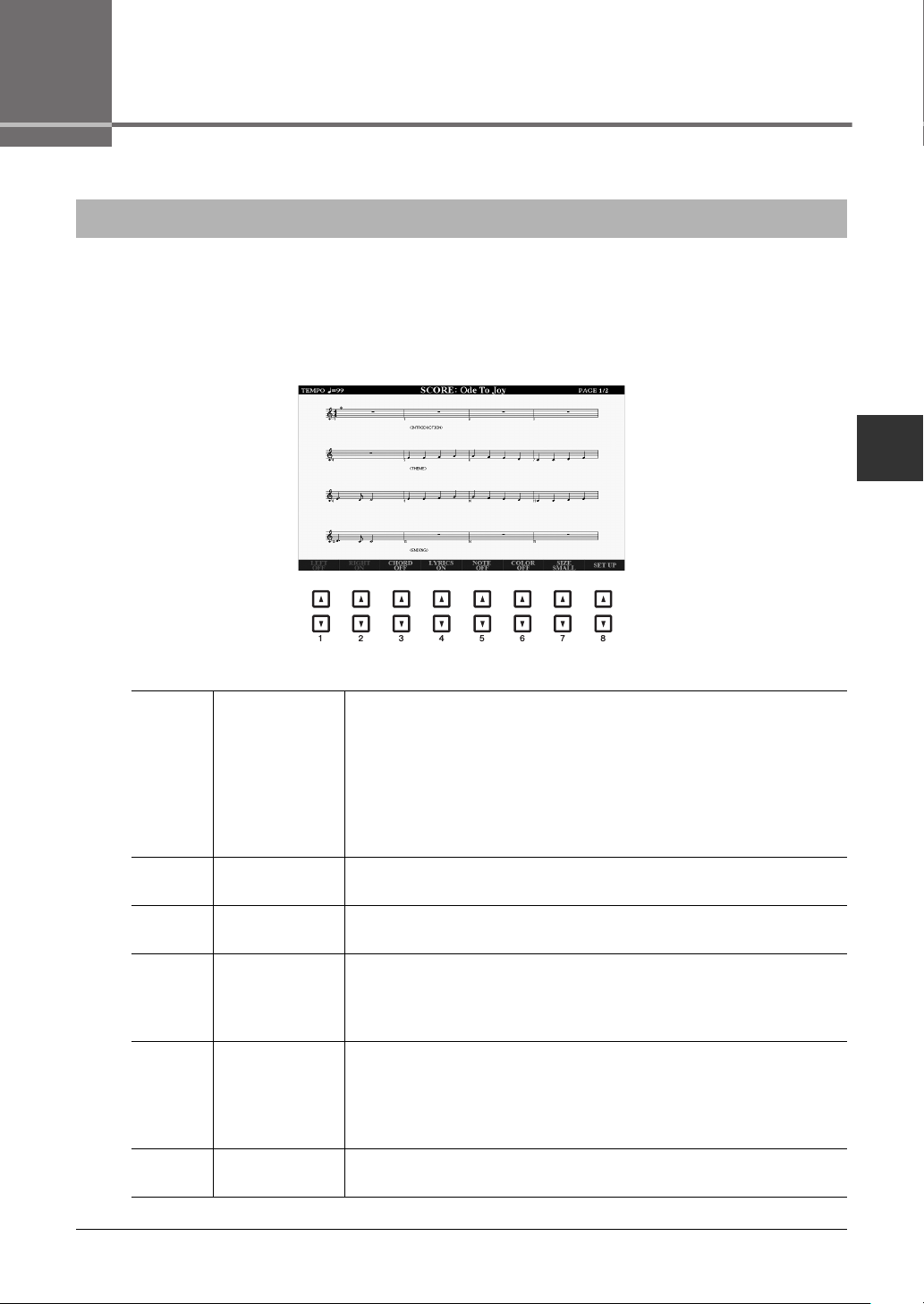
3
PSR-A3000 Owner’s Manual 143
Songs
3
Songs
To view the music notation of the selected Song, press the [SCORE] button. You can change the Score display as
desired to suit your personal preferences. The settings here are maintained even when the power is turned off.
NOTE You can save the settings here as a part of a Song by accessing [FUNCTION] TAB [F] MENU 2 [B] SONG CREATOR TAB [E][F] SETUP. See page 158.
NOTE Depending on the particular commercially available Song, Score display may not be possible.
NOTE The score of an audio file cannot be shown because the score is created based only on MIDI events.
Editing Music Notation (Score) Settings
[1 ] LEFT ON/OFF Enables/disables display of the left-hand notation. Depending on other set-
tings, this parameter may be unavailable and may appear grayed out. If this
is the case, go to the detailed setting display (see below) and set the LEFT
CH parameter to any channel except “AUTO.” Or, go to the display [FUNC-
TION] TAB [ E] MENU 1 [H] SONG SETTING TAB [E]
GUIDE/CHANNEL and set the TRACK 2 parameter to any channel except
“OFF” (page 147). RIGHT (next parameter) and LEFT cannot be turned off
at the same time.
[2 ] RIGHT ON/OFF Enables/disables display of the right-hand notation. RIGHT and LEFT
(above) cannot be turned off at the same time.
[3 ] CHORD ON/
OFF
Enables/disables display of the chords. If the selected Song does not contain
chord data, chords are not displayed.
[4 ] LYRICS ON/
OFF
Enables/disables display of the lyrics. If the selected Song does not contain
lyric data, lyrics are not displayed. When the Song contains Pedal events,
pressing these buttons can display the Pedal events, instead of displaying
Lyrics.
[5 ] NOTE ON/OFF Enables/disables display of the note name (pitch). The note name is indi-
cated at the left of the note. When the space between the notes is too small,
the indication may be moved to the top left of the note. When the Song con-
tains Fingering events, pressing these buttons can display the fingering,
instead of displaying note names.
[6 ] COLOR ON/OFF When this is set to ON, the notes in the display appear in color (C: red, D:
yellow, E: green, F: orange, G: blue, A: purple, and B: gray).
Loading ...
Loading ...
Loading ...