Loading ...
Loading ...
Loading ...
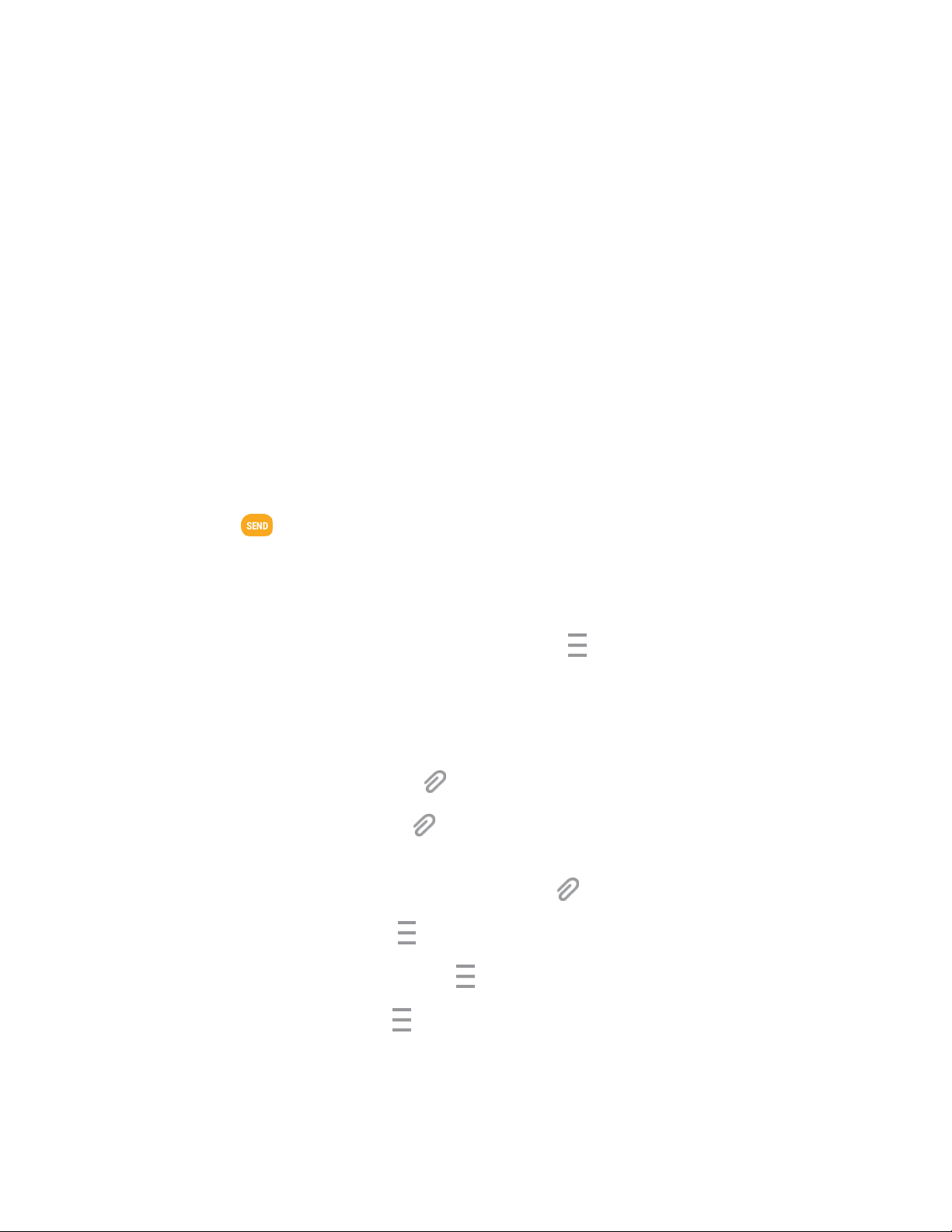
Messaging and Internet 83
Other: Select from the following sources:
• Image: Attach a stored picture. See View Pictures and Videos Using Gallery.
• Video: Attach a stored video. See View Pictures and Videos Using Gallery.
• Audio: Attach a stored music file or voice recording.
• Voice record: Make a voice recording and attach it.
• Memo: Attach a Memo. See Memo.
• Calendar: Select the calendar event you want to attach. See Calendar.
• Location: Add your current location (requires GPS to be turned on) or a location you pick
on a map to your message. See Google Maps.
• Contacts: Select a contact from your phone, and then select which contact information
you want to attach. See Contacts.
• Cloud server: Attach a file from your OneDrive account.
7. Tap Send to send the MMS message.
Create a Slideshow
In a multimedia message, you can add slides, each containing a picture, video, or audio.
1. In the multimedia message you are composing, tap Menu > Create slideshow to add space
for a new slide.
2. Tap the space for the slide.
3. To compose your slideshow, do any of the following:
Add a picture: Tap Attachment > Other > Image and select a picture.
Add a video: Tap Attachment > Other > Video and select a video. (You cannot add
both a picture and a video on the same slide.)
Add music or a voice recording: Tap Attachment > Other > Audio and select a file.
Add a new slide: Tap Menu > Add slide.
Preview your slideshow: Tap Menu > Preview.
For more options, tap Menu and select an option.
4. When you have completed creating the slideshow, tap Done to return to the new message page
to complete your message.
Loading ...
Loading ...
Loading ...