Loading ...
Loading ...
Loading ...
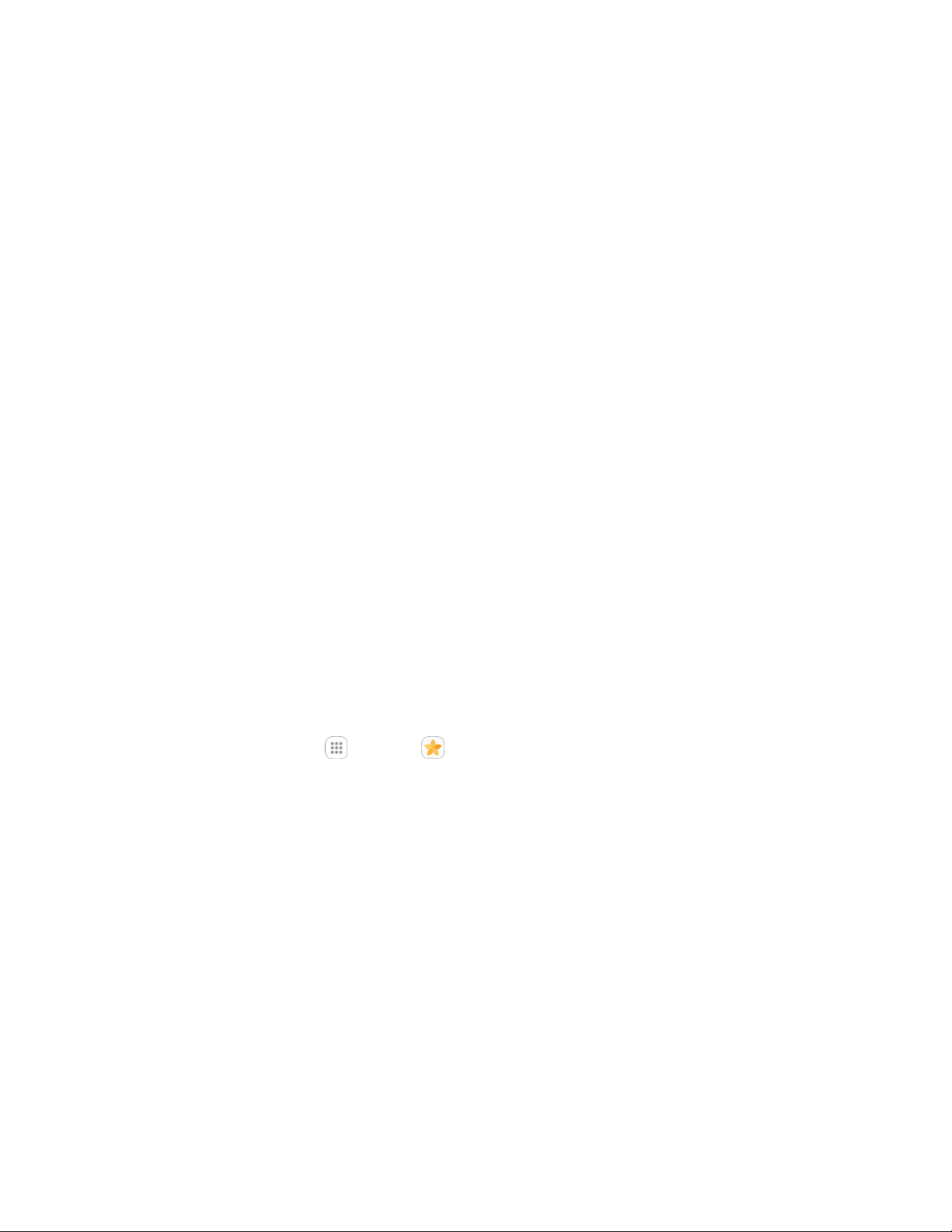
Camera and Video 126
When viewing pictures and videos, you can tap an image to open a selection menu and
choose what to do with the picture or video.
Pictures and Videos: Review Screen
After capturing a picture or video, from the camera screen, tap the thumbnail image to see the item in the
review screen. From there, you can access options such as save, view, send, or delete the picture or
video.
Pictures and Videos: Options While Viewing
● Zoom in or out on a picture or video: Tap the screen twice or pinch the screen to zoom in or
out on a picture or video.
● Viewing videos: Use the controls to play, pause, or stop the video playback.
After selecting an album from the Albums tab, you can browse through the pictures and videos of that
album. Tap a picture or video to view it in full screen. By default, the pictures and videos in an album are
displayed in grid view.
Note: When viewing pictures, you can tap a picture or video to open a selection menu and choose what
to do with the picture or video.
Edit Pictures
Whether you are browsing pictures in filmstrip or grid view in the Gallery application, you can tap a picture
to open a selection menu and choose to delete the picture, rotate or crop it, and more.
Auto Adjust a Picture
Use the Auto adjust option to automatically enhance your pictures.
1. From home, tap Apps > Gallery .
The Gallery app opens.
2. Tap the picture you want to Auto adjust.
Loading ...
Loading ...
Loading ...