Loading ...
Loading ...
Loading ...
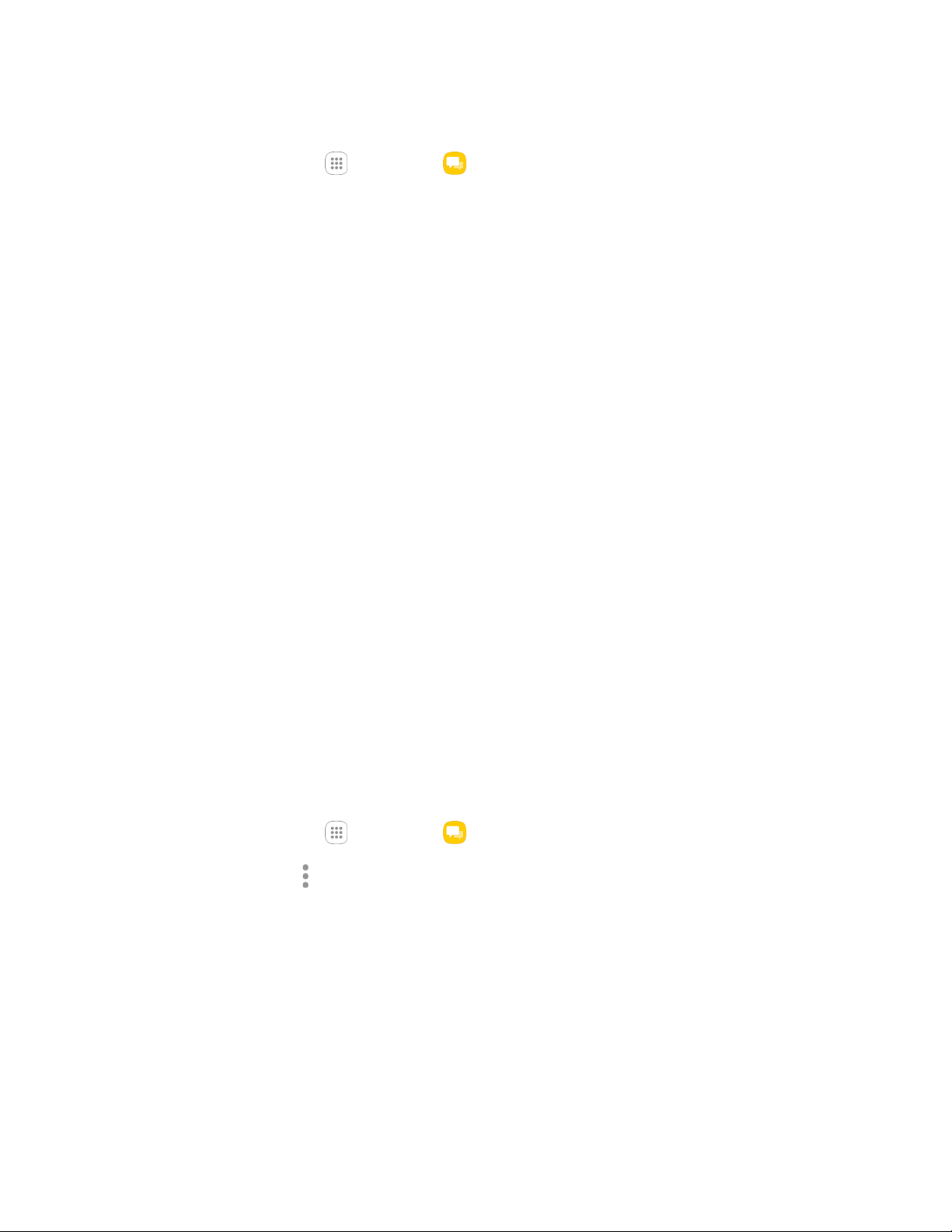
Messaging and Internet 89
Delete Conversations
1. From home, tap Apps > Messages .
2. On the Messaging screen, tap More > Delete.
3. Select the conversations you want to delete.
4. Tap Delete and then tap Delete to confirm. Any locked messages will not be deleted.
Tip: You can also delete a conversation while you are viewing it. While viewing a conversation, tap More
> Delete, select messages to delete, and then tap Delete > Delete. Any locked messages in the
conversation will not be deleted unless you select the Include protected message check box.
Delete a Single Message
1. While viewing a conversation, touch and hold the message that you want to delete.
If the message is locked, touch and hold the message, and then tap Unlock. Touch and hold
the message to display the options menu again.
2. Tap Delete on the options menu.
3. When prompted to confirm, tap Delete.
View Contact Information from a Message
When you have received a message from someone in your stored contacts, you can tap the contact’s
picture or icon in the conversation to open a menu of options. Depending on the stored contact
information, you can view the contact details, place a phone call or send an email message to the
contact, and more.
Messages Settings
The messages settings menu lets you control options for your text and MMS messages including
message limits, size settings, and notifications.
1. From home, tap Apps > Messages .
2. Tap More options > Settings to configure settings:
Swipe to call or send messages: Make calls or send messages by swiping right or left
across an item in the Conversations or Contacts tabs.
Enhanced messaging: Send large files to other phones which support Enhanced messages.
Notifications: When turned on, notifications for new messages display in the status bar. Tap
On/Off to turn the setting on, and then configure options:
• Notification sound: Choose a sound to play for new message notifications.
Loading ...
Loading ...
Loading ...