Loading ...
Loading ...
Loading ...
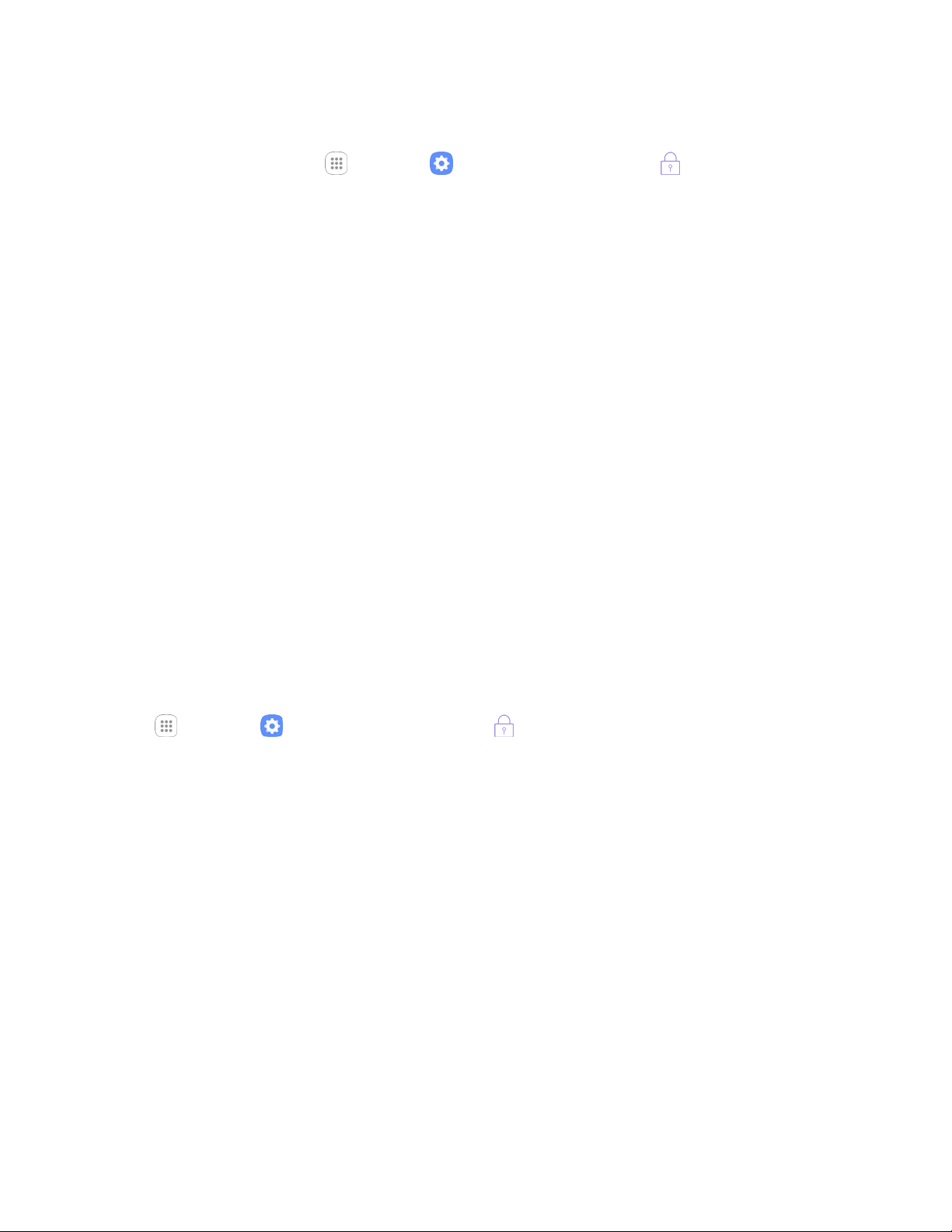
Settings 257
Access Screen Lock Settings
1. From home, tap Apps > Settings > Lock screen and security .
The lock screen and security menu opens.
2. Tap Screen lock type.
The Screen lock settings menu opens.
Use Swipe to Unlock the Screen
■ From the Screen lock type menu, tap Swipe to save the setting.
The screen lock is set.
Use a Screen Unlock Pattern
1. From the Screen lock type menu, tap Pattern.
2. Draw the screen unlock pattern by connecting at least four dots in a vertical, horizontal, or
diagonal direction. Lift your finger from the screen when finished.
The phone records the pattern.
3. Tap Continue.
4. When prompted, draw the screen unlock pattern again, and then tap Confirm.
The screen unlock pattern is saved.
Note: If you do not want the unlock pattern to display on the screen when you unlock it, from home, tap
Apps > Settings > Lock Screen and Security > Secure lock settings, and then tap On/Off
next to Make pattern visible to turn it off.
Use a Screen Unlock PIN
1. From the Screen lock type menu, tap PIN.
2. Enter a PIN, tap Continue, re-enter your PIN, and tap OK to save the setting.
The screen lock is set
If you fail to enter the correct PIN after five attempts, you will be prompted to wait for 30
seconds before you can try again.
Loading ...
Loading ...
Loading ...