Loading ...
Loading ...
Loading ...
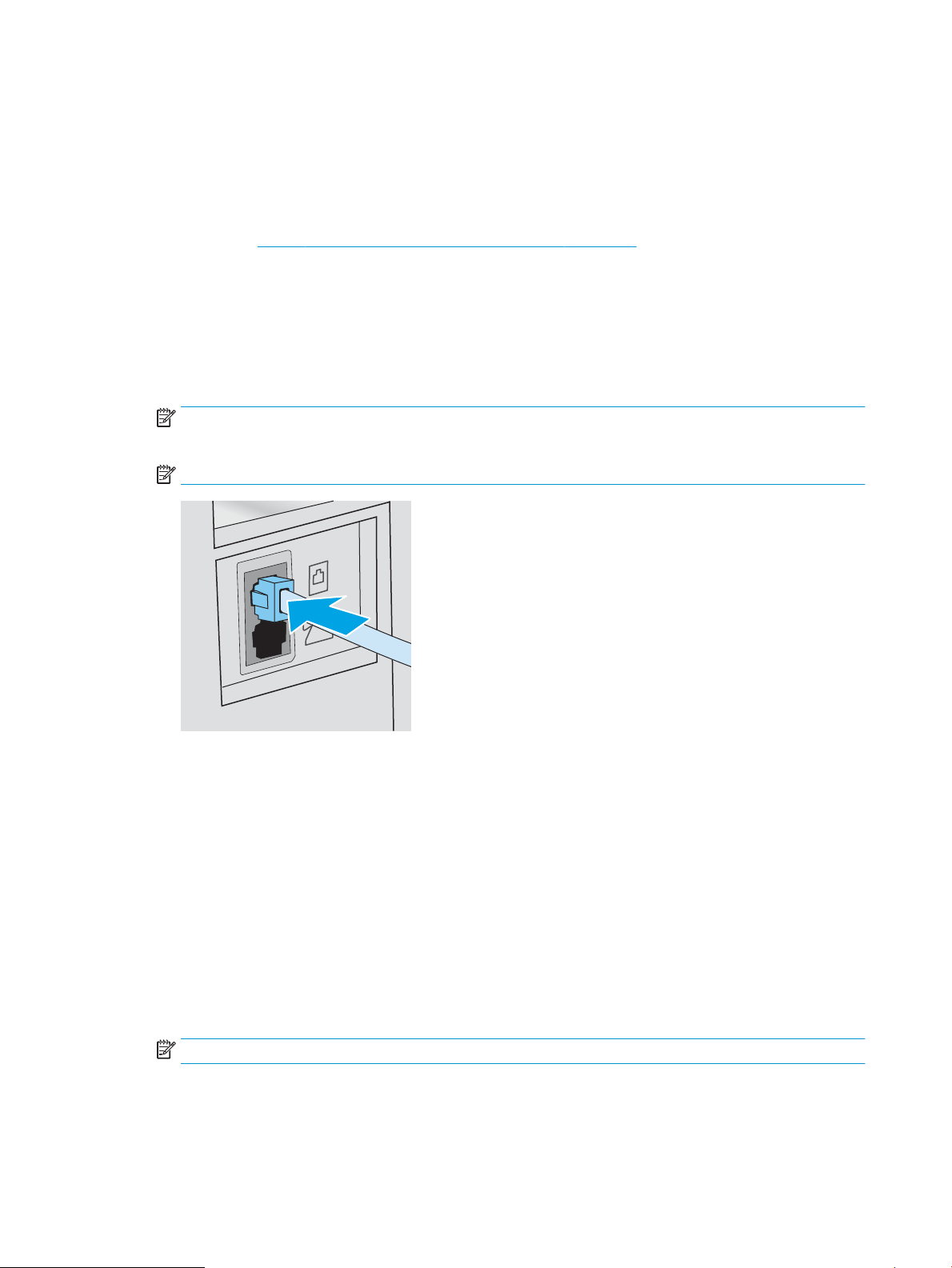
c. Select the Fax Setup menu.
d. Select the Basic Setup menu.
e. Select the Answer Mode setting.
f. Select the Automatic option.
3. Continue to Step 3: Congure the fax time, date, and header on page 74.
Shared voice/fax line
Follow these steps to set up the printer on a shared voice/fax line.
1. Disconnect any devices that are connected to the telephone jack.
2. Connect the telephone cable to the fax port on the printer and to the telephone jack on the wall.
NOTE: Some countries/regions might require an adapter to the telephone cable that came with the
printer.
NOTE: On some printers, the fax port might be above the phone port. Refer to the icons on the printer.
3. Remove the plug from the telephone line out port on the rear of the printer, and then connect a phone to
this port.
4. Set the printer to answer fax calls automatically.
a. Turn the printer on.
b. From the control panel, open the Setup menu.
c. Select the Fax Setup menu.
d. Select the Basic Setup menu.
e. Select the Answer Mode setting, and then select the Automatic option.
5. Set the printer to check for a dial tone before sending a fax.
NOTE: This prevents the printer from sending a fax while someone is on the telephone.
a. From the control panel, open the Setup menu.
b. Select the Fax Setup menu.
72 Chapter 7 Fax ENWW
Loading ...
Loading ...
Loading ...