Loading ...
Loading ...
Loading ...
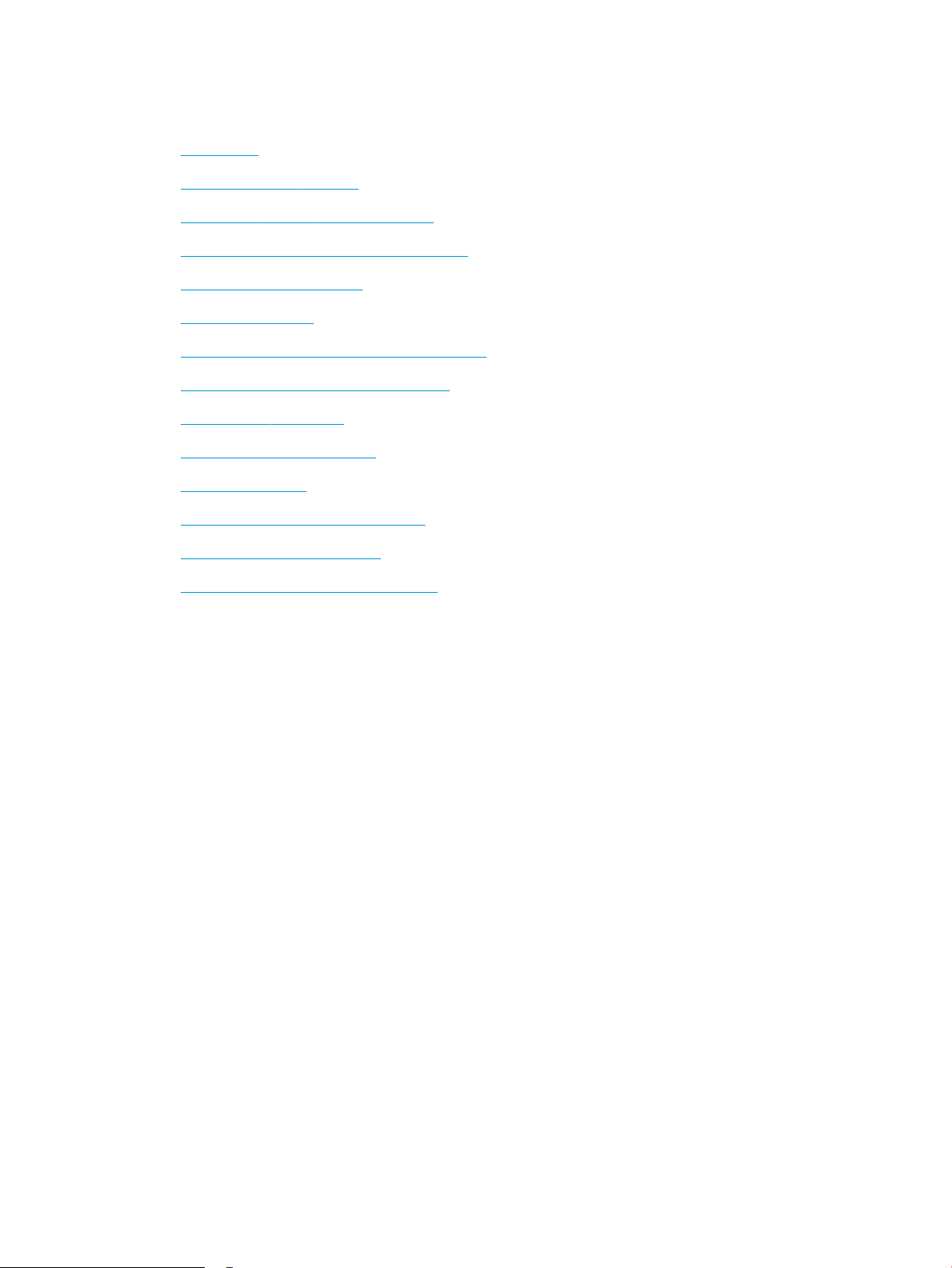
Improve print quality
●
Introduction
●
Update the printer rmware
●
Print from a dierent software program
●
Check the paper-type setting for the print job
●
Check toner-cartridge status
●
Print a cleaning page
●
Visually inspect the toner cartridge or cartridges
●
Check paper and the printing environment
●
Try a dierent print driver
●
Check the EconoMode settings
●
Adjust Print Density
●
Calibrate the printer to align the colors
●
Adjust color settings (Windows)
●
Print and interpret the print quality page
Introduction
The following information provides troubleshooting steps to resolve print-quality problems, including the
following problems:
● Smears
● Fuzzy print
● Dark print
● Light print
● Streaks
● Missing toner
● Scattered dots of toner
● Loose toner
● Skewed images
To resolve these or other print-quality problems, try the following solutions in the order presented.
For information about resolving specic image defects, see the Resolving print quality problems section of this
User Guide.
118 Chapter 9 Solve problems ENWW
Loading ...
Loading ...
Loading ...