Loading ...
Loading ...
Loading ...
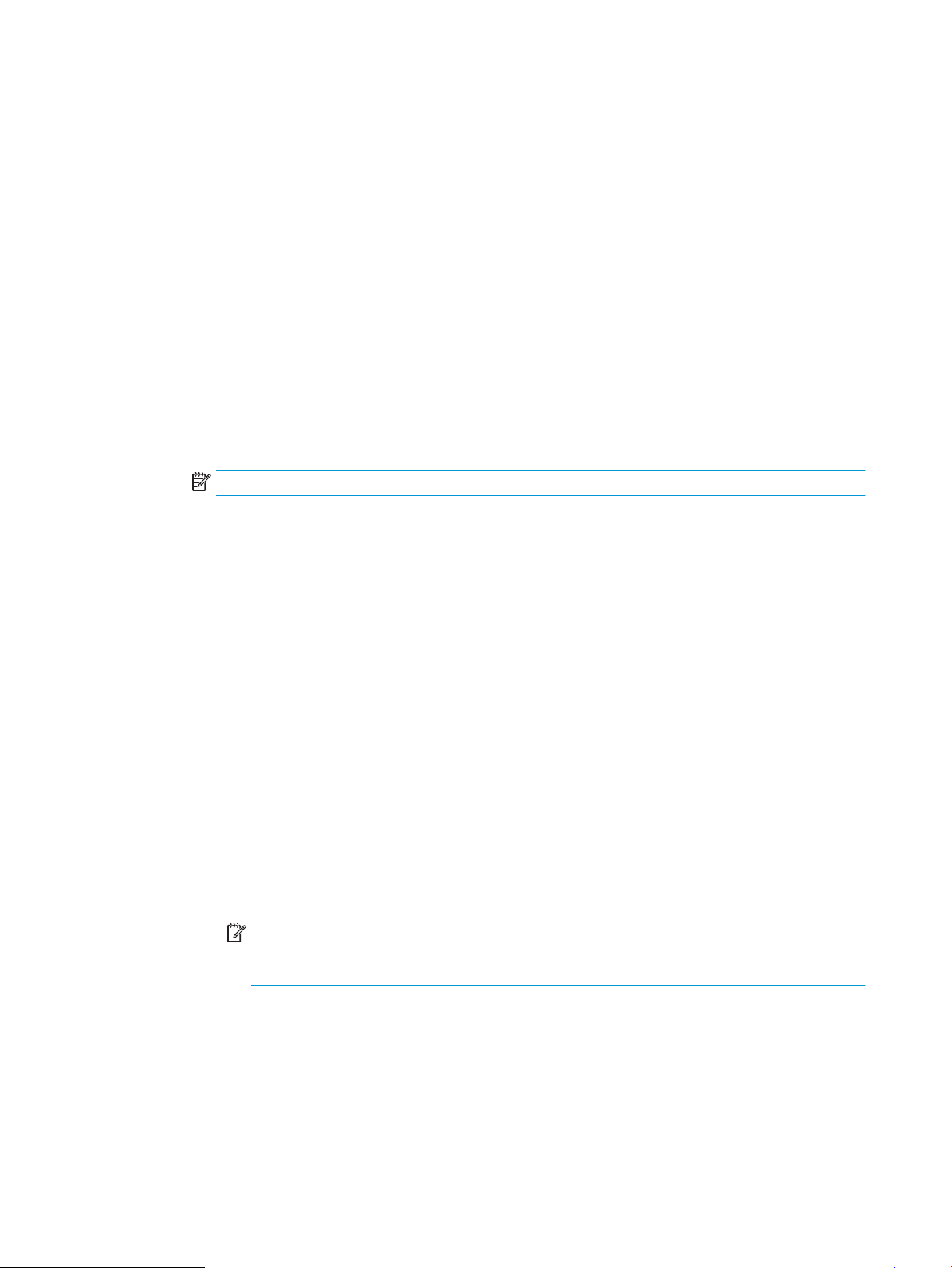
Step three: Add contacts to the E-mail Address Book
▲ In the left navigation pane, click E-mail Address Book to add email addresses to the address book
accessible from the printer.
To enter an individual email address complete the following task:
a. In the Contact Name eld, enter the name of the new email contact.
b. In the Contact E-mail Address, enter the email address of the new email contact.
c. Click Add/Edit.
To create an email group, complete the following task:
a. Click New Group.
b. In the Enter the group name eld, enter a name for the new group.
c. Click a name in the All Individuals area, and then click the arrow button to move it to the Individuals in
Group area.
NOTE: Select multiple names at one time by pressing Ctrl and then clicking a name.
d. Click Save.
Step four: Congure the default E-mail Options
▲ In the left navigation pane, click E-mail options to congure the default email options.
a. In the E-mail Subject and Body Text area, complete the following elds:
i. In the E-mail Subject eld, enter a default subject line for the email messages.
ii. In the Body Text eld, enter a custom default message for the email messages.
iii. Select Show body text to enable the default body text to display in emails.
iv. Select Hide body text to suppress the default body text for an email.
b. In the Scan Settings area, complete the following elds:
i. From the Scan File Type drop-down list, select the default le format for scanned les.
ii. From the Scan Paper Size drop-down list, select the default paper size for scanned les.
iii. From the Scan Resolution drop-down list, select the default resolution for scanned les.
NOTE: Higher resolution images have more dots per inch (dpi), so they show more detail.
Lower resolution images have fewer dots per inch and show less detail, but the le size is
smaller.
iv. From the Output Color drop-down list, select Black & White or Color.
v. In the File Name Prex eld, enter a le name prex (e.g., MyScan).
c. Click Apply.
60 Chapter 6 Scan ENWW
Loading ...
Loading ...
Loading ...