Loading ...
Loading ...
Loading ...
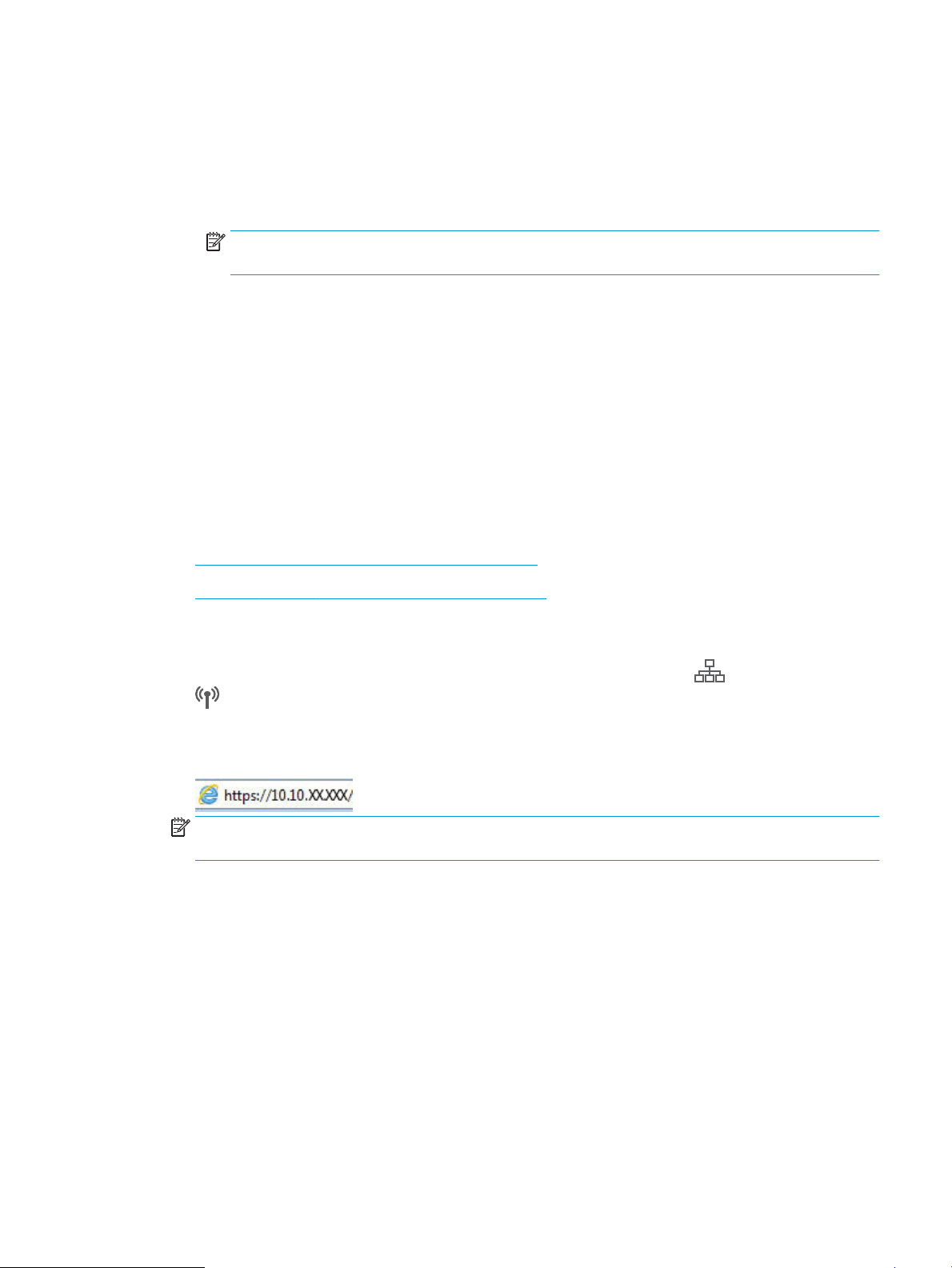
a. From the Document Type drop-down list, select the default le format for scanned les.
b. From the Color Preference drop-down list, select Black & White or Color.
c. From the Paper Size drop-down list, select the default paper size for scanned les.
d. From the Quality Settings drop-down list, select the default resolution for scanned les.
NOTE: Higher resolution images have more dots per inch (dpi), so they show more detail. Lower
resolution images have fewer dots per inch and show less detail, but the le size is smaller.
e. In the Filename Prex eld, enter a le name prex (e.g., MyScan).
10. On the 4. Finish page, review the information and verify all the settings are correct. If there is an error, click
the Back button to correct the error. If the settings are correct, click the Save and Test button to test the
conguration.
11. When the Congratulations message displays, click Finish to complete the conguration.
12. The Network Folder Proles dialog now shows the newly added sender email prole. Click Close to exit the
wizard.
Method two: Set up the Scan to Network Folder feature via the HP Embedded Web
Server
●
Step one: Access the HP Embedded Web Server (EWS)
●
Step two: Congure the Scan to Network Folder feature
Step one: Access the HP Embedded Web Server (EWS)
1. From the Home screen on the printer control panel, touch the Network button or the Wireless button
to display the IP address or host name.
2. Open a web browser, and in the address line, type the IP address or host name exactly as it displays on the
printer control panel. Press the Enter key on the computer keyboard. The EWS opens.
NOTE: If the web browser displays a message indicating that accessing the website might not be safe,
select the option to continue to the website. Accessing this website will not harm the computer.
Step two: Congure the Scan to Network Folder feature
1. In the HP EWS, click the System tab.
2. On the left navigation pane, click the Administration link.
3. In the Enabled Features area, set the Scan to Network Folder option to On.
4. Click the Scan tab.
5. On the left navigation pane, make sure that the Network Folder Setup link is highlighted. The Scan to
Network Folder page should be displayed.
6. On the Network Folder Conguration page, click the New button.
ENWW Set up the Scan to Network Folder feature 63
Loading ...
Loading ...
Loading ...