Loading ...
Loading ...
Loading ...
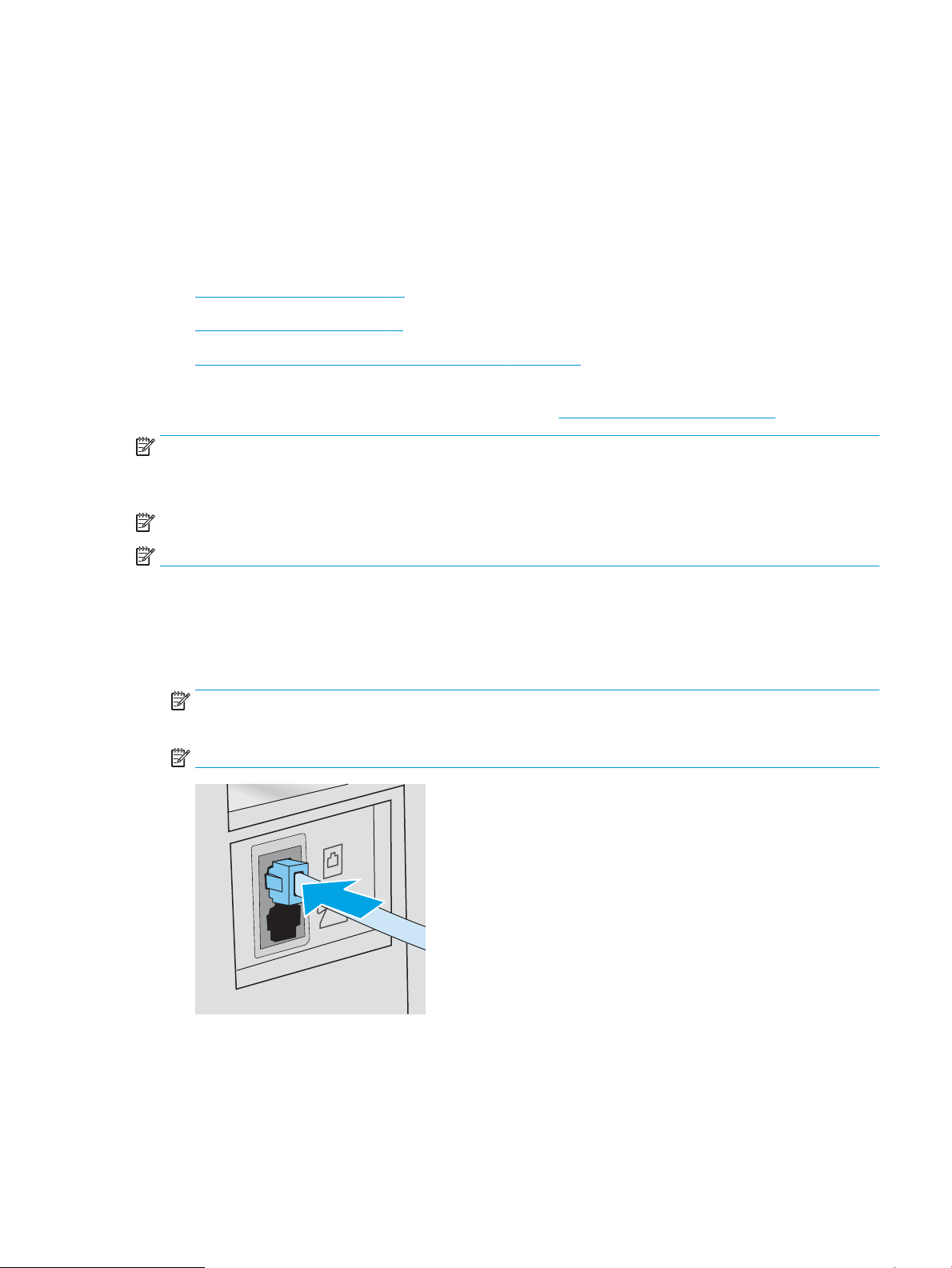
● PBX or ISDN phone system: A private branch exchange (PBX) phone system or an integrated services digital
network (ISDN) system
● VoIP phone system: Voice over Internet protocol (VoIP) through an Internet provider
Step 2: Set up the fax
Click the link below that best describes the environment in which the printer will be sending and receiving faxes,
and follow the setup instructions.
● Dedicated phone line on page 71
● Shared voice/fax line on page 72
● Shared voice/fax line with an answering machine on page 73
Instructions for only three of the connection types are included here. For more information about connecting the
printer with other connection types, go to the support website www.hp.com/support/ljM282MFP.
NOTE: This printer is an analog fax device. HP recommends using the printer on a dedicated analog telephone
line. For a digital environment, such as DSL, PBX, ISDN, or VoIP, make sure to use the correct lters and congure
the digital settings correctly. For more information, contact the digital service provider.
NOTE: Do not connect more than three devices to the telephone line.
NOTE: Voice mail is not supported with this printer.
Dedicated phone line
Follow these steps to set up the printer on a dedicated phone line with no additional services.
1. Connect the telephone cable to the fax port on the printer and to the telephone jack on the wall.
NOTE: Some countries/regions might require an adapter for the telephone cable that came with the
printer.
NOTE: On some printers, the fax port might be above the phone port. Refer to the icons on the printer.
2. Set the printer to answer fax calls automatically.
a. Turn the printer on.
b. From the control panel, open the Setup menu.
ENWW Set up to send and receive faxes 71
Loading ...
Loading ...
Loading ...