Loading ...
Loading ...
Loading ...
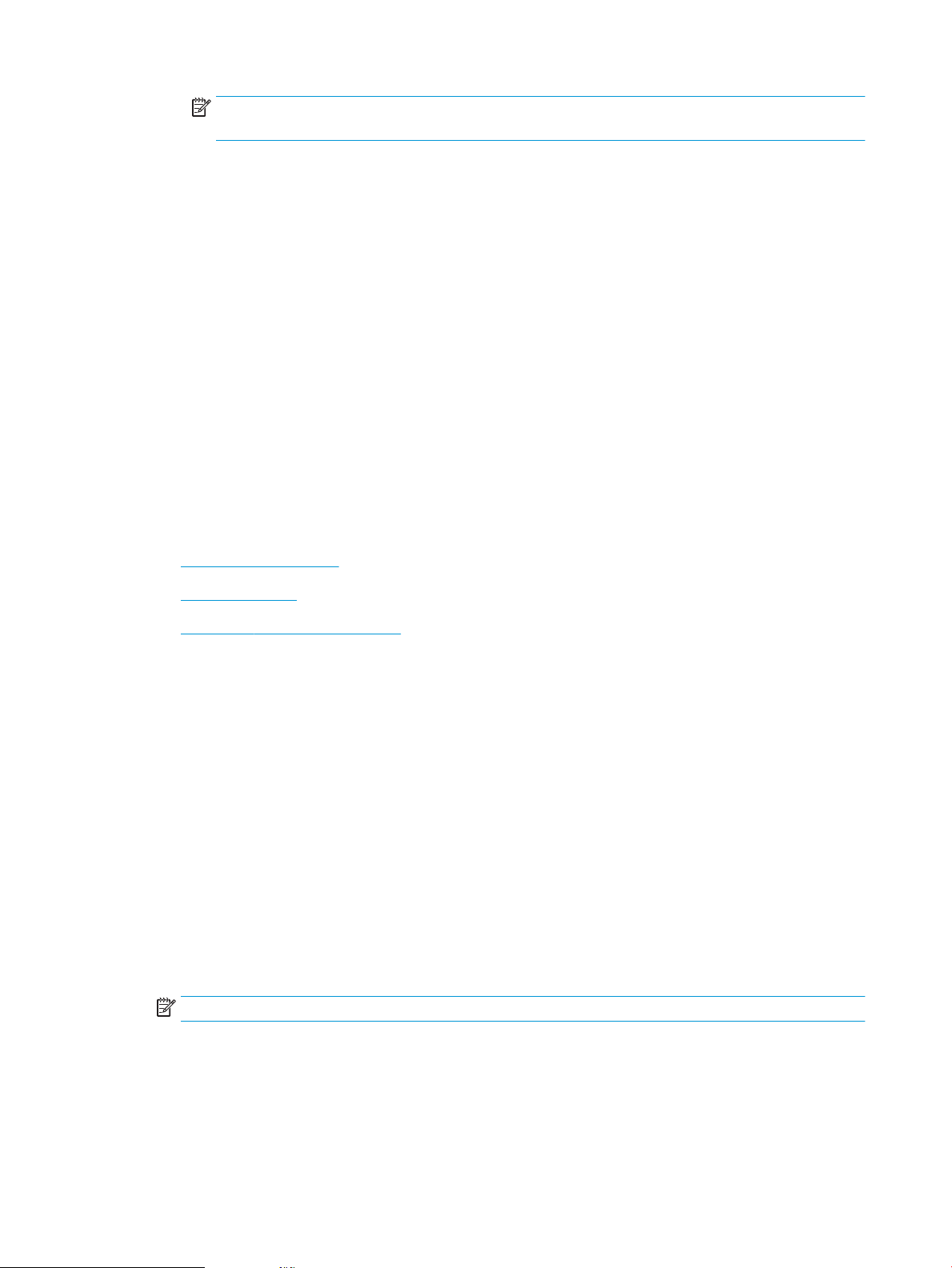
NOTE: To print a conguration page to verify the installed rmware version before or after the
update process, click Print Cong.
g. Follow the on-screen instructions to complete the installation, and then click the Exit button to close
the utility.
4. Verify that the fax was set up when the printer software was installed.
From the computer, in the HP program folder, run the Fax Setup Utility.
5. Verify that the telephone service supports analog fax.
● If using ISDN or digital PBX, contact your service provider for information about conguring to an
analog fax line.
● If using a VoIP service, change the Fax Speed setting to Slow (V.29) from the control panel. Ask if your
service provider supports fax and for the recommended fax modem speed. Some companies might
require an adapter.
● If you are using a DSL service, make sure that a lter is included on the phone-line connection to the
printer. Contact the DSL service provider, or purchase a DSL lter if you do not have one. If a DSL lter
is installed, try another lter because lters can be defective.
Solve general fax problems
●
Faxes are sending slowly
●
Fax quality is poor
●
Fax cuts o or prints on two pages
Faxes are sending slowly
The printer is experiencing poor phone line quality.
● Retry sending the fax when the line conditions have improved.
● Check with the phone service provider that the line supports fax.
● Turn o the Error Correction setting.
a. Open the Setup Menu.
b. Open the Service menu.
c. Open the Fax Service menu.
d. Open the Error Correction menu.
e. Select the O setting.
NOTE: This can reduce image quality.
● Use white paper for the original. Do not use colors such as gray, yellow, or pink.
● Increase the Fax Speed setting.
150 Chapter 9 Solve problems ENWW
Loading ...
Loading ...
Loading ...