Loading ...
Loading ...
Loading ...
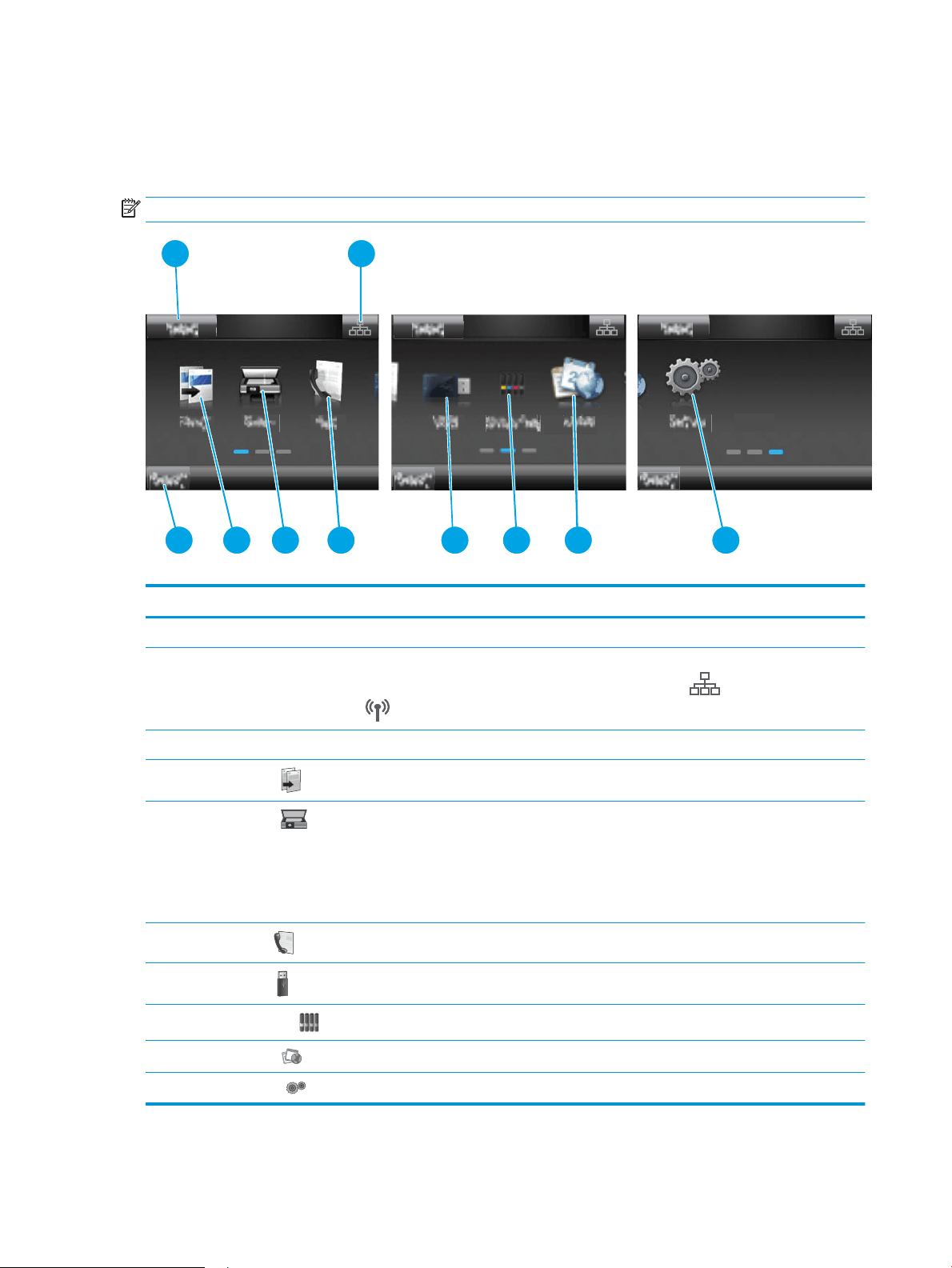
Home screen layout
The Home screen provides access to the printer features and indicates the current status of the printer.
Return to the Home screen at any time by touching the Home button on the printer control panel.
NOTE: The features that appear on the Home screen can vary, depending on the printer conguration.
2
3
4 5 6
1
8
9
7 10
Table 1-4 Home screen legend
Number Home screen component Function
1 Reset button Touch this button to reset any temporary job settings to the default printer settings.
2 Connection Information
button
Touch this button to open the Connection Information menu, which provides network
information. The button appears as either a wired network icon or a wireless network icon
, depending on the type of network to which the printer is connected.
3 Printer status This screen area provides information about the overall printer status.
4
Copy button
Touch this button to open the copy feature.
5
Scan button
Touch this button to open the scan features:
● Scan to USB Drive
● Scan to Network Folder
● Scan to E-mail
6
Fax button
Touch this button to open the fax features.
7
USB button
Touch this button to open the USB Flash Drive menu.
8
Supplies button
Touch this button to view information about supplies status.
9
Apps button
2
Touch this button to open the Apps menu to print directly from select Web applications.
10 Setup button Touch this button to open the Setup menu.
6 Chapter 1 Printer overview ENWW
Loading ...
Loading ...
Loading ...
