Loading ...
Loading ...
Loading ...
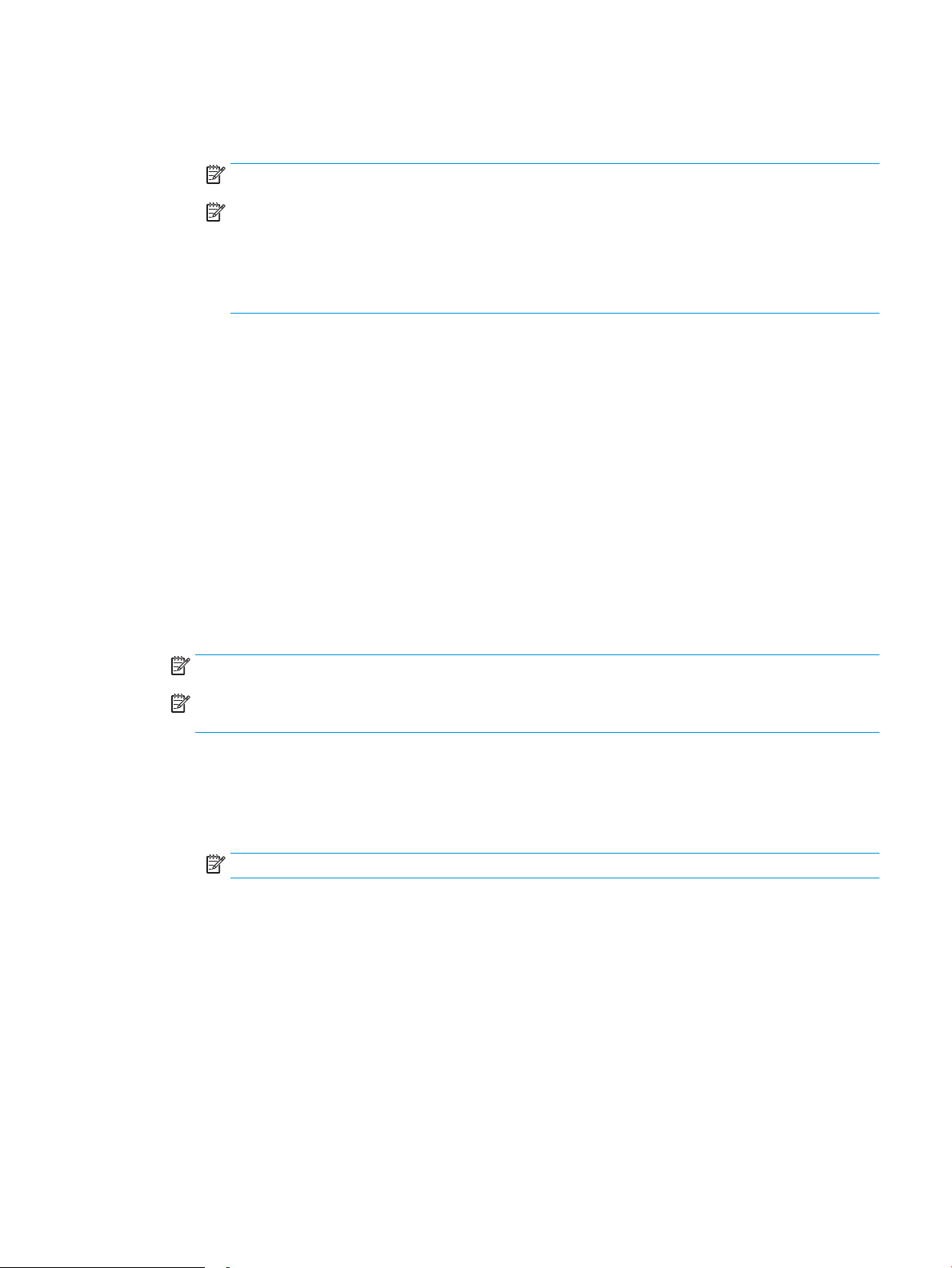
a. In the SMTP Server eld, enter the address of the SMTP server.
b. In the SMTP Port eld, enter the SMTP port number.
NOTE: In most cases, the default port number does not need to be changed.
NOTE: If you are using a hosted SMTP service such as Gmail, verify the SMTP address, port number,
and SSL settings from the service provider’s website or other sources. Typically, for Gmail, the SMTP
address is smtp.gmail.com, port number 465, and the SSL should be enabled.
Please refer to online sources to conrm these server settings are current and valid at the time of
conguration.
c. If you are using Google™ Gmail for email service, select the Always use secure connection (SSL/TLS)
check box.
9. If the SMTP server requires authentication to send an email, complete the following elds in the SMTP
Authentication area:
a. Select the SMTP server requires authentication for outgoing e-mail messages check box.
b. In the SMTP User ID eld, enter the user ID for the SMTP server.
c. In the SMTP Password eld, enter the password for the SMTP server.
10. To require a PIN to be entered on the printer control panel before an email is sent using the email address,
complete the following elds in the Optional PIN area:
a. In the PIN (Optional) eld, enter a four digit PIN.
b. In the Conrm PIN eld, re-enter the four digit PIN.
NOTE: HP recommends creating a PIN to secure the email prole.
NOTE: When a PIN is created, it must be entered on the printer control panel each time the prole is used
to send a scan to email.
11. To congure optional email preferences, complete the following elds in the E-mail Message Preferences
area:
a. From the Maximum Size for E-mail Message Attachments drop-down list, select the maximum size
for email message attachments.
NOTE: HP recommends using the default le size of Automatic for the maximum size.
b. To automatically copy the sender on email messages sent from the prole, select the Auto CC check
box.
12. Review all the information, and then click one of the following options:
● Save and Test: Select this option to save the information and test the connection.
● Save Only: Select this option to save the information without testing the connection.
● Cancel: Select this option to quit the conguration without saving.
ENWW Set up the Scan to E-mail feature 59
Loading ...
Loading ...
Loading ...