Loading ...
Loading ...
Loading ...
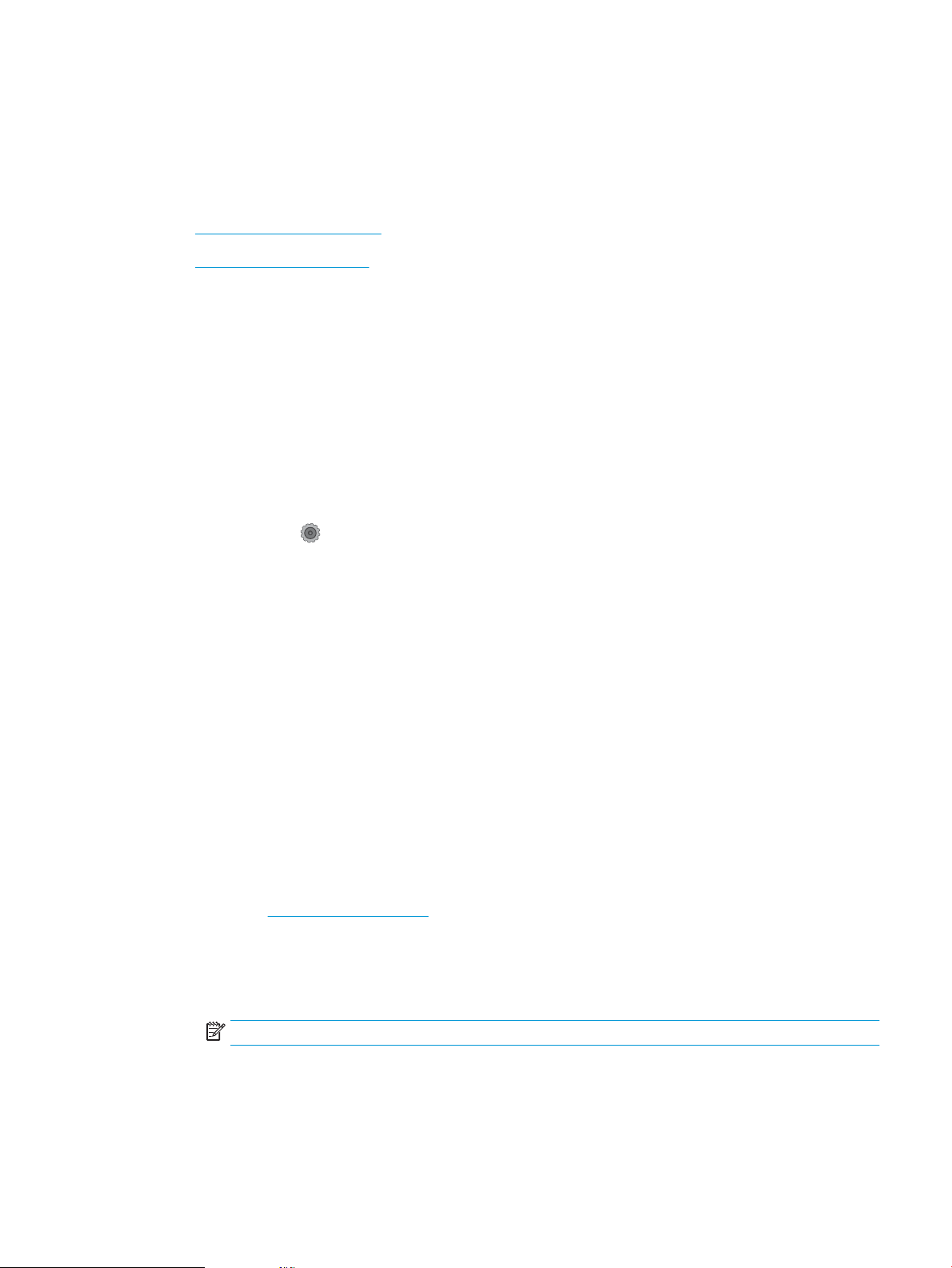
Solve fax problems
Introduction
Use the fax troubleshooting information to help resolve issues.
●
Fax troubleshooting checklist
●
Solve general fax problems
Fax troubleshooting checklist
● Several possible xes are available. After each recommended action, retry faxing to see if the problem is
resolved.
● For best results during fax problem solving, make sure the line from the printer is connected directly to the
wall phone port. Disconnect all other devices that are connected to the printer.
1. Verify that the telephone cord is connected to the correct port on the back of the printer.
2. Check the phone line by using the fax test:
a. From the Home screen on the printer control panel, swipe until the Setup menu displays. Touch the
Setup icon to open the menu.
b. Open the following menus:
i. Service
ii. Fax Service
c. Select the Run Fax Test option. The printer prints a fax test report.
The report contains the following possible results:
● Pass: The report contains all of the current fax settings for review.
● Fail: The report indicates the nature of the error and contains suggestions for how to resolve the
issue.
3. Verify that the printer rmware is current:
a. Print a conguration page from the control panel Reports menu to obtain the current rmware date
code.
b. Go to www.hp.com/go/support, click the Drivers & Software link, type the printer name in the search
eld, press the ENTER button, and then select the printer from the list of search results.
c. Select the operating system.
d. Under the Firmware section, locate the Firmware Update Utility.
NOTE: Make sure to use the rmware update utility that is specic to the printer model.
e. Click Download, click Run, and then click Run again.
f. When the utility launches, select the printer from the drop-down list, and then click Send Firmware.
ENWW Solve fax problems 149
Loading ...
Loading ...
Loading ...