Loading ...
Loading ...
Loading ...
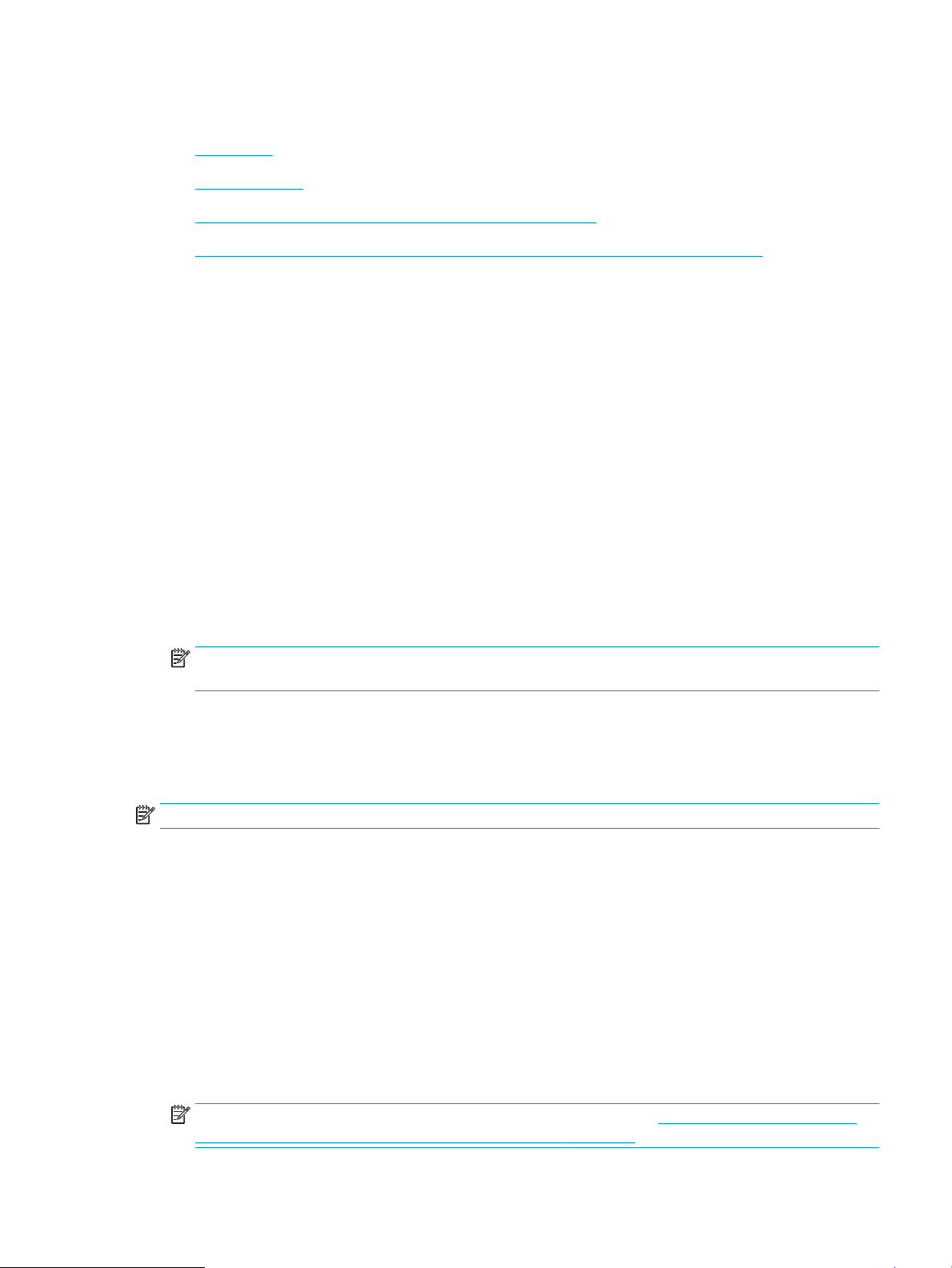
Set up the Scan to Network Folder feature
●
Introduction
●
Before you begin
●
Method one: Use the Scan to Network Folder Wizard (Windows)
●
Method two: Set up the Scan to Network Folder feature via the HP Embedded Web Server
Introduction
The printer has a feature that enables it to scan a document and save it to a network folder. To use this scan
feature, the printer must be connected to a network; however, the feature is not available until it has been
congured. There are two methods for conguring Scan to network folder, the Scan to Network Folder Wizard
(Windows), which is installed in the HP program group for the printer as part of the full software installation, and
the Network Folder Setup through the HP Embedded Web Server (EWS). Use the following information to set up
the Scan to Network Folder feature.
Before you begin
To set up the Scan to Network Folder feature, the printer must have an active network connection to the same
network as the computer that will run the setup process.
Administrators need the following information before beginning the conguration process.
● Administrative access to the printer
● The network path of the destination folder (e.g., \\servername.us.companyname.net\scans)
NOTE: The network folder must be set up as a shared folder for the Scan to Network Folder feature to
work.
Method one: Use the Scan to Network Folder Wizard (Windows)
Use the Scan to Network Folder Wizard, available from the HP Printer Assistant application (Windows), to set up
the Scan to Network Folder feature.
NOTE: Some operating systems do not support the Scan to Network Folder Wizard.
1. Open the HP Printer Assistant.
● Windows 10: From the Start menu, click All Apps, click HP, and then select the printer name.
● Windows 8.1: Click the down arrow in lower left corner of the Start screen, and then select the printer
name.
● Windows 8: Right-click an empty area on the Start screen, click All Apps on the app bar, and then
select the printer name.
● Windows 7: From the computer desktop, click Start, select All Programs, click HP, click the folder for
the printer, and then select the printer name.
2. In the HP Printer Assistant, select Scan, and then select Scan to Network Folder Wizard.
NOTE: If the Scan to Network Folder Wizard option is not available, use Method two: Set up the Scan to
Network Folder feature via the HP Embedded Web Server on page 63
ENWW Set up the Scan to Network Folder feature 61
Loading ...
Loading ...
Loading ...