Loading ...
Loading ...
Loading ...
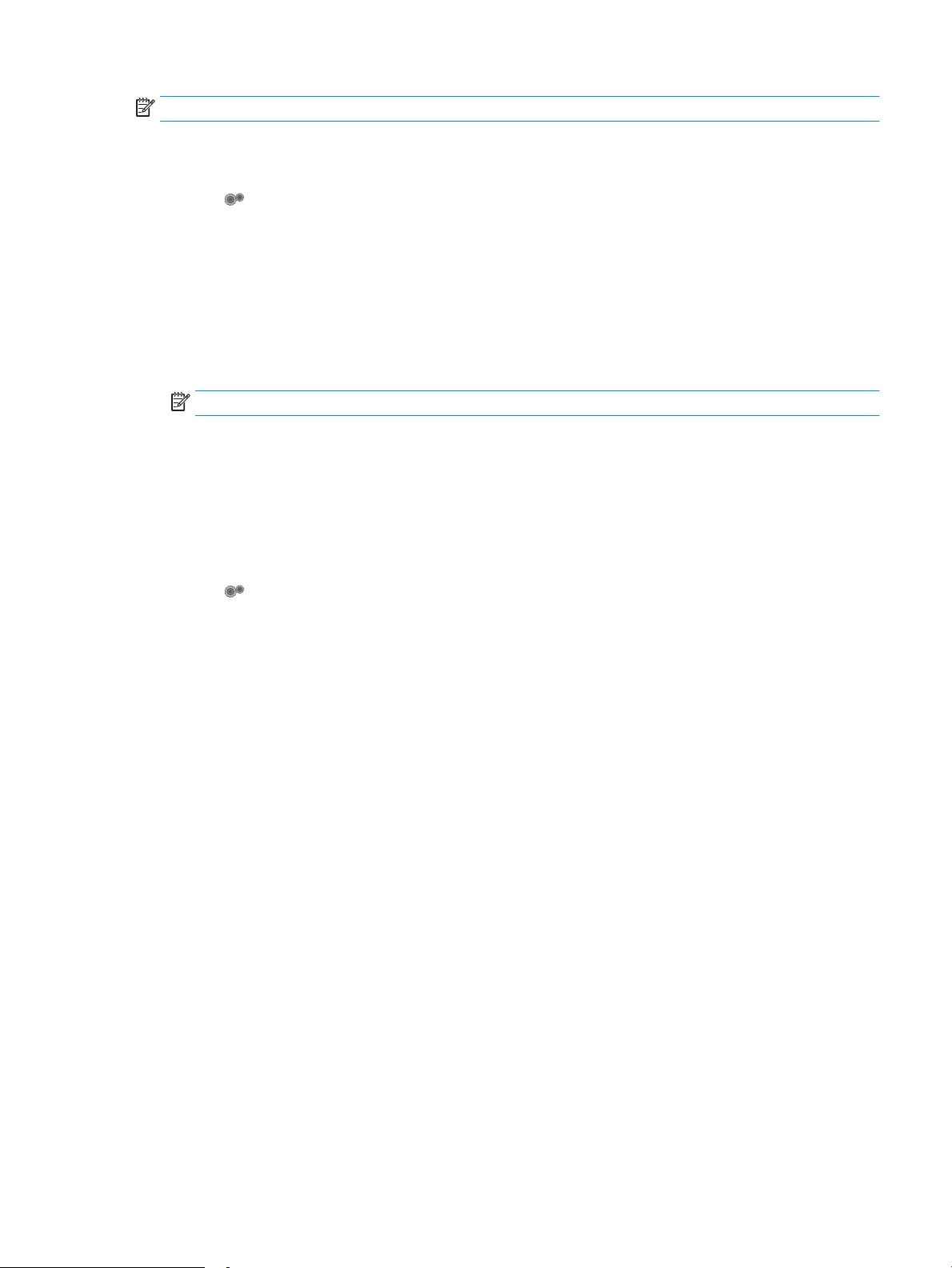
NOTE: After the printer shuts down, the power consumption is 1 watt or less.
Complete the following procedure to change the Shut Down After Delay setting:
1. From the Home screen on the printer control panel, swipe until the Setup menu displays. Touch the Setup
icon to open the menu.
2. Open the following menus:
a. System Setup
b. Energy Settings
c. Shut Down After
3. Select the time for the Shut Down After delay.
NOTE: The default value is 4 hours.
Set the Delay Shut Down setting
Use the control panel menus to select whether or not the printer delays shutting down after the power button is
pressed.
Complete the following procedure to change the Delay Shut Down setting:
1. From the Home screen on the printer control panel, swipe until the Setup menu displays. Touch the Setup
icon to open the menu.
2. Open the following menus:
a. System Setup
b. Energy Settings
c. Delay Shut Down
3. Select one of the delay options:
● No Delay: The printer shuts down after a period of inactivity determined by the Shut Down After
setting.
● When Ports Are Active: When this option is selected the printer will not shut down unless all ports are
inactive. An active network link or fax connection will prevent the printer from shutting down.
ENWW Energy-conservation settings 91
Loading ...
Loading ...
Loading ...