Loading ...
Loading ...
Loading ...
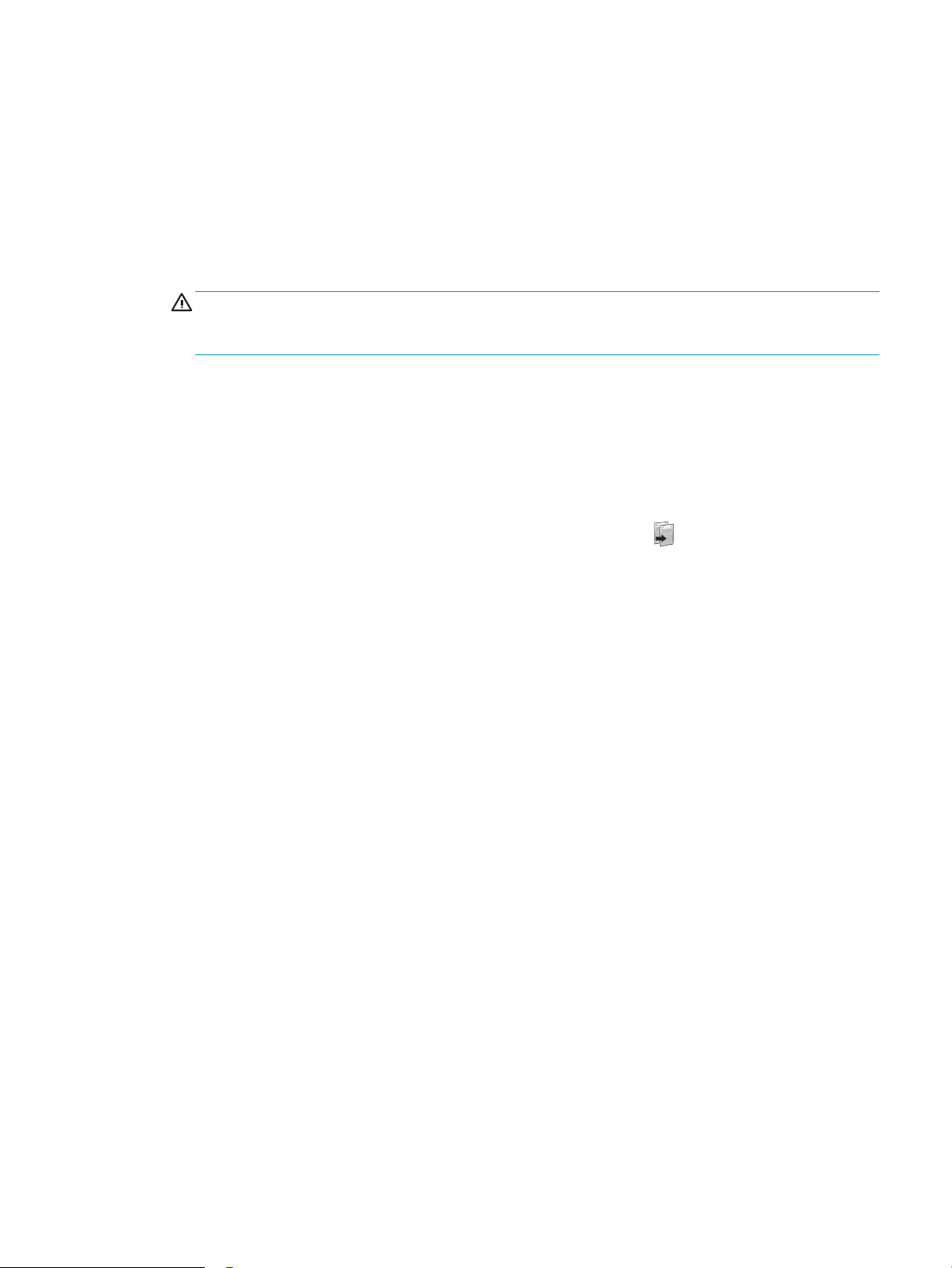
Eliminate lines or streaks when using the document feeder
If lines or streaks appear on copied or scanned documents when using the document feeder, use the procedure
below to clean debris from the document feeder glass. Debris can include dust, paper or toner dust, residue from
sticky note adhesive, correction uid or tape, ink, ngerprints, and more.
1. Open the scanner lid.
2. Locate the one-inch strip of glass to the left of the main scanner atbed glass, and then use a soft, lint-free
cloth moistened with water to clean the glass strip.
CAUTION: Do not use abrasives, acetone, benzene, ammonia, ethyl alcohol, or carbon tetrachloride on
any part of the product; these can damage the product. Do not place liquids directly on the glass or platen.
They might seep and damage the product.
3. On the underside of the scanner lid above the strip of glass, use a soft, lint-free cloth moistened with water
to clean the upper plastic strip.
4. Dry the glass strip and the upper strip with a soft, dry cloth to prevent spotting, and then try again to copy
or scan.
Check the paper settings
1. From the Home screen on the printer control panel, touch the Copy icon .
2. Touch the Settings button, and then scroll to and touch the Paper button.
3. From the list of paper sizes, touch the name of the paper size that is in the tray.
4. From the list of paper types, touch the name of the paper type that is in the tray.
Check the image adjustment settings
1. From the Home screen, touch the Copy button.
2. Touch the Settings button, and then scroll to and touch the Image Adjustment button.
3. Touch the name of the setting you want to adjust.
● Lightness: Adjusts the lightness/darkness setting.
● Contrast: Adjusts the contrast between the lightest and darkest areas of the image.
● Sharpen: Adjusts clarity of text characters.
● Background Removal: Adjusts the darkness of the background of the image. This is especially useful
for original documents that are printed on colored paper.
● Color Balance: Adjusts the red, green, and blue color hues.
● Grayness: Adjusts the vividness of colors.
4. Touch the — or + buttons to adjust the value for the setting, and then touch the OK button.
5. Adjust another setting, or touch the back arrow to return to the main copy menu.
ENWW Improve copy and scan image quality 135
Loading ...
Loading ...
Loading ...