Loading ...
Loading ...
Loading ...
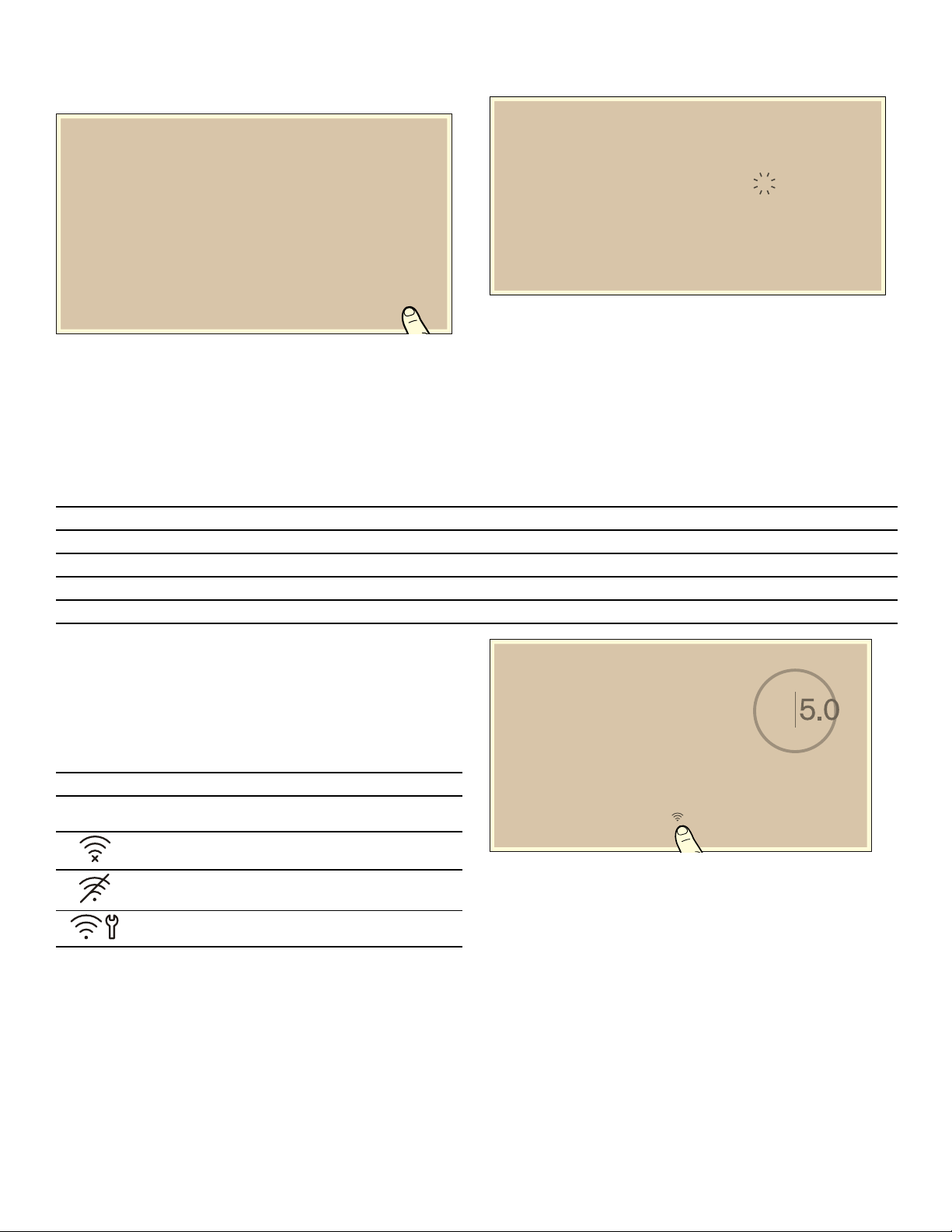
34
10.
A message will be displayed to confirm that
connection to the app has been successful. Touch the
8 symbol to confirm.
The basic settings menu will reappear on the display,
together with the connection type and the strength of the
connection to your home network. Touch the
9 symbol
to return to the main screen or select the Home Connect
setting to go to the Home Connect settings.
The Û symbol will appear on the main screen.
Note: If the appliance is unable to connect, relaunch the
assistant or manually log the appliance into your home
network.
Home Connect Settings
You can adjust Home Connect to suit your requirements
at any time.
In the basic settings for your cooktop, navigate to the
Home Connect settings to display network and appliance
information.
Note: These settings are only displayed if the appliance
is already connected to your home network.
Wi-Fi symbols
The Wi-Fi indicator on the main control panel changes
depending on the status of the connection and the
availability of the Home Connect server.
Deactivate Wi-Fi
The Home Connect function can be used as long as Wi-
Fi has been activated.
Note: In networked standby mode, the appliance
requires a maximum of 2 W.
To deactivate Wi-Fi, proceed as follows:
1.
To open the basic settings, touch the " symbol on the
main screen.
2.
Scroll left or right with your finger and select the E
Home Connect setting.
+RPH&RQQHFW_&RQQHFWZLWK$SS
&RQQHFWLRQWRDSSVXFFHVVIXO
+RPH&RQQHFW
:L)LDW
(
$
Settings Description
E
Connection Set the Wi-Fi connectivity to On or Off.
ø
Connect with the app The connection can be made using one or more Home Connect accounts.
}
Settings via app You can choose whether to allow cooking settings to be sent.
ú
Delete network settings Delete all network settings from appliance
Symbol Description
E
Home network available
No connection to Home Connect server
No Wi-Fi connection available
Ongoing maintenance
D
Loading ...
Loading ...
Loading ...