Loading ...
Loading ...
Loading ...
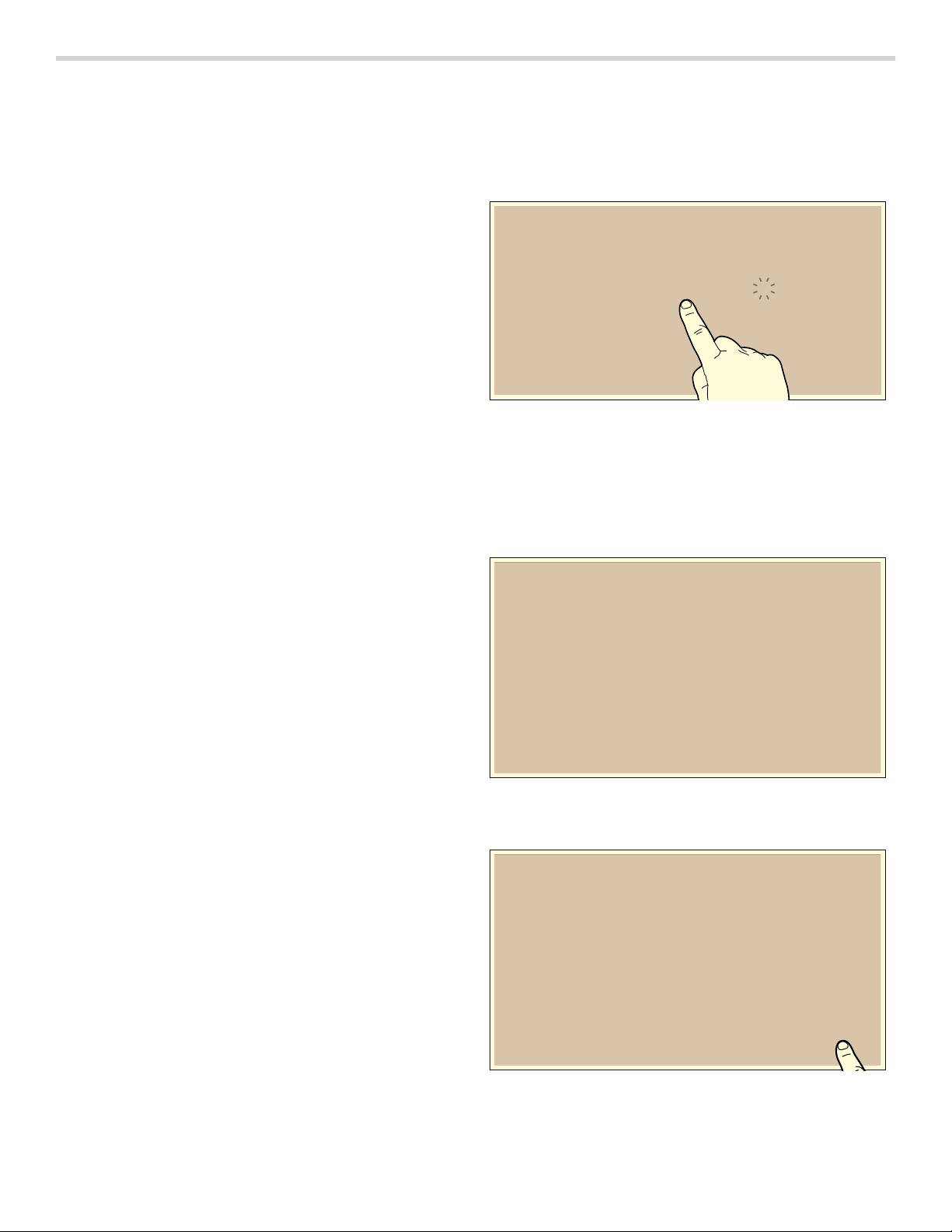
32
Home Connect
This appliance is Wi-Fi enabled and settings can be sent
to the appliance via a mobile device.
If the appliance is not connected to the home network,
the appliance functions in the same way as a cooktop
with no network connection. The cooktop can always be
operated via the control panel.
The availability of the Home Connect function depends
on the availability of Home Connect services in your
country. Home Connect services are not available in
every country. You can find more information on this at
www.home-connect.com.
Notes
▯ Cooktops are not designed to be used unattended –
you must always keep an eye on the cooking process.
▯ Ensure that you follow the safety instructions in this
instruction manual and that these are also observed
when operating the appliance via the Home Connect
app. Follow the instructions in the Home Connect app.
▯ Using the Home Connect app, you can send settings
to your appliance, and you must then confirm these on
the appliance. It is not possible to operate the
appliance while you are away from home.
▯ If the appliance is being operated by the controls on
the appliance itself, this mode of operation always has
priority. It is not possible to operate the appliance
using the Home Connect app during this time.
Connection to your home network
To implement settings via Home Connect, you must have
installed and set up the Home Connect app on your
mobile device.
Refer to the Home Connect documents supplied for
more information.
The appliances must be connected to the same home
network.
Setting up the Home Connect app
Note: You require a mobile device with the latest version
of the relevant operating system.
1.
On your mobile device, go to the App Store (Apple
devices) or to the Google Play Store (Android
devices).
2.
Enter "Home Connect" in the search field.
3.
Select the Home Connect app and install it on your
mobile device.
4.
Start the app and create your Home Connect login
details. The app will guide you through the registration
process. Make a note of your e-mail address and
password.
Automatic Registration in the Home Network
You require a router that has WPS functionality.
Access to the router is required. If you do not have this,
follow the steps under "Manually logging into your home
network".
1.
To open the basic settings, touch the " symbol on the
main screen.
2.
Scroll left or right with your finger and select the E
Home Connect setting.
3.
The conditions needed to establish a Home Connect
connection will be displayed. Touch the
8 symbol to
confirm.
4.
Select the Automatic option and touch the 8 symbol
to confirm your choice.
5.
Press the WPS button on your router within 2minutes,
as shown on the display.
6.
A message will be displayed to notify you when the
cooktop is successfully connected to your home
network. Confirm by touching the 8 symbol.
7.
Now open the Home Connect app on your mobile
device and follow the connection instructions on the
display.
(
+RPH&RQQHFW
1RWDFWLYDWHG
$
_
$FWLYDWH:36IXQFWLRQRQ\RXUURXWHUZLWKLQWKHQH[W
PLQXWHV
+RPH&RQQHFW_1HWZRUNFRQQHFWLRQ
(
+RPH&RQQHFW_1HWZRUNFRQQHFWLRQ
1HWZRUNFRQQHFWLRQVXFFHVVIXO
(
Loading ...
Loading ...
Loading ...