Loading ...
Loading ...
Loading ...
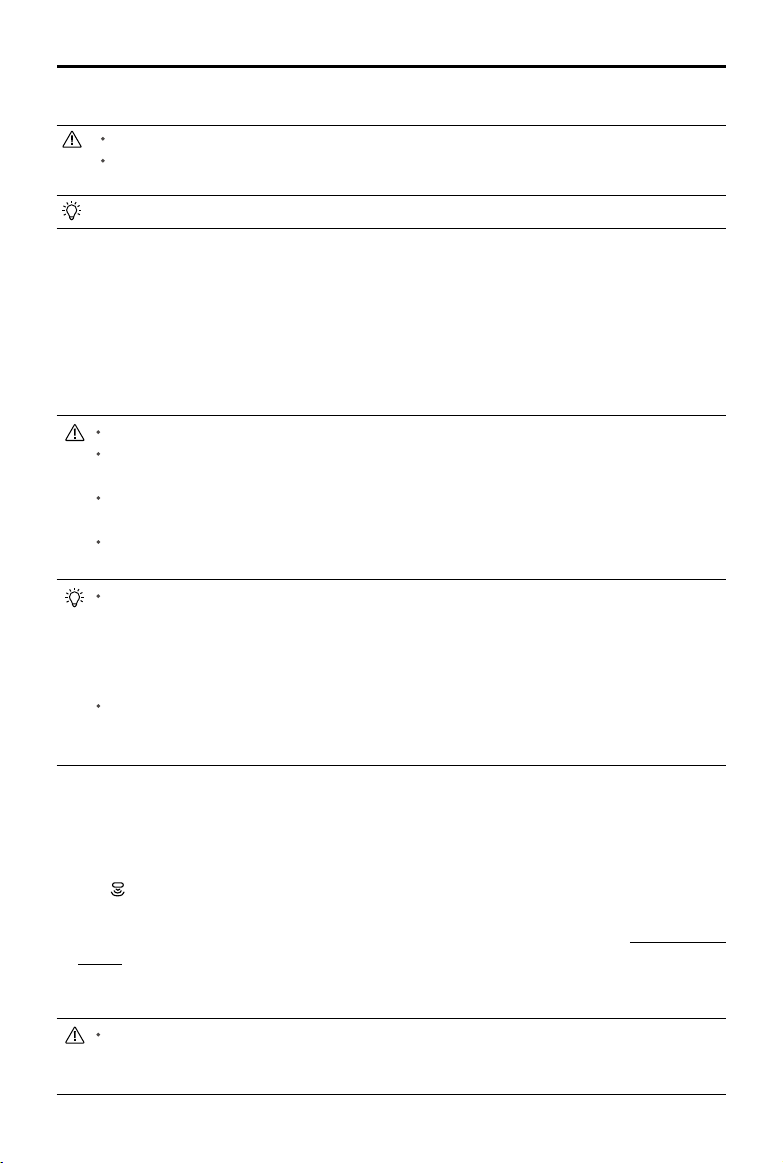
AGRAS MG-1P SERIES User Manual
34
© 2018 DJI All Rights Reserved.
Operation Procedure
Maintain line of sight of the aircraft at all times.
Ensure that the GNSS signal is strong. Otherwise, A-B Route operation mode may be
unreliable.
Always inspect operating environments before ying.
Set the operation mode switch button to M (Manual operation mode) when a strong GNSS signal
is present and the onscreen display is Manual Route (GNSS) or Manual Route (RTK). Then y the
aircraft to a proper height.
1. Record Points A and B in Order
Fly the aircraft to the starting point, depicted as Point A/B, hover, and then press Button A/B on
the remote controller or tap Point A/B onscreen. The icon for Point A/B will change from gray to
purple and the Aircraft Status Indicators will blink red/green after recording the starting points.
Points A and B cannot be recorded if the spray tank is empty.
Be sure to record Point A rst and then record Point B and that the distance between Point
A and B should be more than 1 m.
Update Point B by ying the aircraft to a new position to record. Note that if you update
Point A, you must also update Point B.
It is recommended to keep the direction of Point A to B parallel to one side of the
rectangular spray area for optimal effect.
After recording Point A, there will be a menu prompt for operation type settings. Set the
amount of pesticide per acre, operation type, Banked Turning, etc. Use the slider to adjust
operation efciency. During the operation, tap the icon at the top of the screen to adjust
parameters. You can also adjust operation efciency via the Settings dial on the remote
controller.
The DJI MG app will display an icon of line spacing after Point A and B are recorded.
Tap to adjust the value. The line spacing cannot be adjusted during operation. Switch to
Manual operation mode to adjust the value, then go back to A-B Route operation mode.
2. Select the Route
After Point A and B are recorded, the app produces Route R by default. Tap Direction on the
lower right corner of the screen to switch to Route L.
3. Conguring Aircraft Altitude
Tap
on top of the screen to set the desired height above the vegetation. Under optimal
working conditions, the radar module will start working automatically and maintain the spraying
distance between aircraft and vegetation after performing the operation. Refer to Radar Module
(p. 38) for details.
4. Performing an Operation
Tap Start on the lower right corner and slide to start the operation.
If, after recording Points A and B, you fly the aircraft more than five meters away from
Point B, Resume will appear on the lower right corner of the screen. Tap Resume, and the
aircraft will automatically y to Point B to perform the operation.
Loading ...
Loading ...
Loading ...
