Loading ...
Loading ...
Loading ...
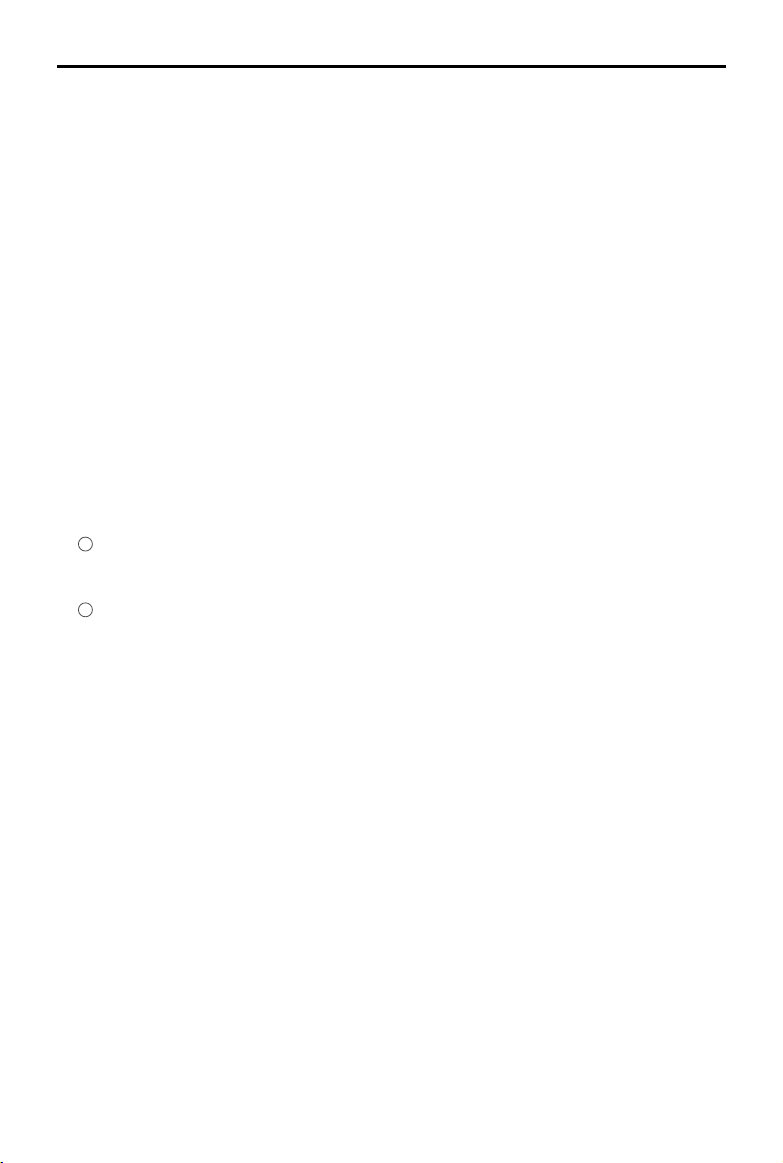
AGRAS MG-1P SERIES User Manual
© 2018 DJI All Rights Reserved.
31
operate automatically, following the generated ight route. Operation resumption, and the altitude
stabilization and obstacle avoidance functions of the radar module are available in this mode. User
the app to adjust work efciency (including ying speed and spray rates). Route operation mode is
recommended for large spray areas.
Field Planning
The DJI MG app supports multiple planning methods to for various applications.
Fly the Aircraft
Users can y the aircraft to desired positions and then use the button on the remote controller or
app to add waypoints for operation area and obstacles measurements.
1. Power on the remote controller and enter the DJI MG app. Then power on the aircraft.
2. Tap Field Plan and then select Fly the aircraft.
3. Ensure that the System Status bar on top of the app displays Manual Route (GNSS) or Manual
Route (RTK) (if an MG-1P RTK aircraft is in use and the D-RTK is enabled).
4. Tap Start Measuring in the lower right corner of the screen. Fly the aircraft alongside the
boundary of the target eld. Tap “Add Waypoint” or press Button C2 on the back of the remote
controller at each corner of the eld.
5. Mark any obstacles:
Use two methods below to mark obstacles if there is any in the target eld.
1
Tap Start Obstacle Measurement onscreen or press the C1 button on the back of the
remote controller, y the aircraft around the obstacle, and then tap End Obstacle Measurement
onscreen or press the C1 button again.
2
Tap Start Obstacle Measurement C1 onscreen or press the C1 button on the back of the
remote controller, y the aircraft around the obstacle, and tap Add Waypoint onscreen or press
the C2 button to add waypoints. Tap End Obstacle Measurement onscreen or press the C1
button when nished.
6. Continue measuring the eld by ying the aircraft alongside the boundary and adding waypoints
at each corner of the eld. Tap End Measurement when the eld has been measured and all
obstacles have been marked. The DJI MG app will produce a ight route according to the eld's
perimeter and obstacles.
7. Add calibration point(s): Fly the aircraft to the location of each calibration point. Tap Add
Calibration Point onscreen.
The calibration points are used to offset the bias of the ight route caused by the positioning
difference between the remote controller and aircraft. Choose at least one existing landmark
as the xed reference point(s) for calibration when executing the same operation. If none are
available, use an easily identiable object, such as a metal stake.
Walk with RC
Users should walk along the boundary of the eld or the obstacles with the remote controller for
measurements. Ensure that the aircraft is powered off when planning your ight route.
1. Power on the remote controller and enter the DJI MG app. Tap Field Plan and select Walk with RC.
2. Wait until GNSS signal is strong. Satellite counts should be no less than 10. Positioning accuracy
may vary by +/-2 meters. Complete the remaining steps by walking with the remote controller
following the same instructions as the “Fly the aircraft” method.
Loading ...
Loading ...
Loading ...
