Loading ...
Loading ...
Loading ...
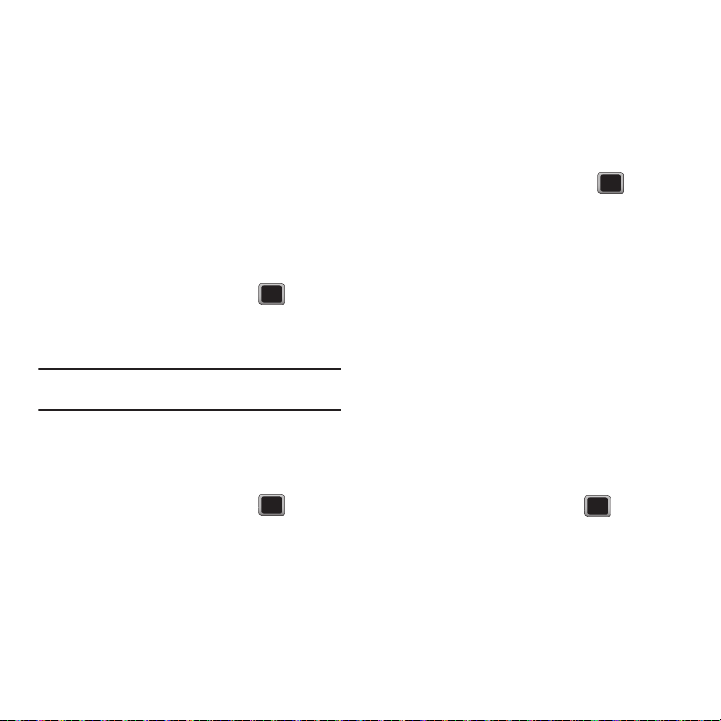
Settings 73
Assigning Pictures
After taking a picture, assign it as a picture ID for a
Contacts entry, for unsaved numbers, or for private or
unknown numbers. For more information, refer to
“Assigning Pictures” on page 52.
Changing the Backlight Time Length
Select how long the display screen remains backlit or
when the backlight turns off after you press any key.
To adjust the Backlight dimming feature:
1. Press
MENU
➔
Tools + Settings
➔
Settings
➔
Display
➔
Backlight Control
➔
Backlight Dim
.
2. Select a time setting and press .
3. Select
Slide Open
,
8 seconds
,
15 seconds
,
30 seconds
, or
Always Dim
.
Important!:
Long backlight settings reduce the battery’s talk
and standby times.
To adjust the Backlight Off feature:
1. Press
MENU
➔
Tools + Settings
➔
Settings
➔
Display
➔
Backlight Control
➔
Backlight Off
.
2. Select a time setting and press .
3. Select
1 minute
,
30 seconds
, or
15 seconds
.
To adjust the Java Backlight feature:
Select how long the display screen remains backlit
while in a Java application.
1. Press
MENU
➔
Tools + Settings
➔
Settings
➔
Display
➔
Backlight Control
➔
Java Backlight
.
2. Select a time setting and press .
3. Select
Default
or
Continuous
.
Changing the Brightness
Adjust your screen’s brightness to suit your
surroundings.
1. Press
MENU
➔
Tools + Settings
➔
Settings
➔
Display
➔
Brightness
.
2. Scroll your navigation key left or right to adjust
the screen brightness and press or press
DONE
.
Activating the PowerSave Mode
1. Press
MENU
➔
Tools + Settings
➔
Settings
➔
Display
➔
PowerSave Mode
.
2. Highlight
On
or
Off
and press .
Loading ...
Loading ...
Loading ...