Loading ...
Loading ...
Loading ...
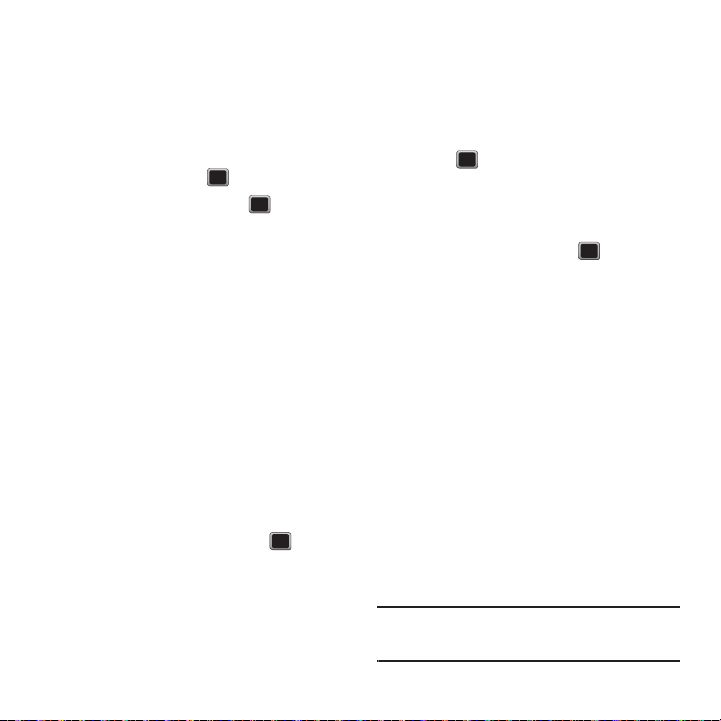
Media 57
• Email Address
to enter the recipient’s e-mail
address.
3. Press
CONTINUE
when finished entering the
recipients. (You may include up to 25 recipients
per message.)
4. Press
OPTIONS
, highlight
Add/Change
Attachment
and press .
5. Highlight an option and press .
• My album
to select a picture or video stored in the
phone.
• Take new picture
to take a new picture to attach to
the message.
• Take new video
to record a new video to attach to
the message.
•Voice
to attach a new voice memo.
6. Enter a message, use a preset message, or
use smiley’s/symbol.
7. Use the keypad to enter a message. Use the
right option key to select an input mode.
8. Press
OPTIONS
to select a Text Mode (such as
Predictive Text, Smiley’s, or Symbols).
9. Press
OPTIONS
, select
Add Preset Message
, and
then select a message and press .
10. Press
SEND
to send the message.
Sending Pictures and Videos From the
In Phone Folder
1. Press
MENU
➔
Photos + Videos
➔
My
Photos + Videos
➔
In Phone
.
2. Highlight a picture or video to send and
press .
3. Press
SEND
. and select the
Send File To:
method:
•Contact
to select recipients from your Contacts.
Highlight a recipient and press
.
• Bluetooth
to select a target Bluetooth device.
• Upload/Publish
to send your image or video to an
external site.
4. Follow the on-screen instructions.
Sending Pictures and Videos to an Email
You can also send a Sprint Picture Message from
your phone’s Messages menu.
1. Press
MENU
➔
Photos + Videos
➔
My
Photos + Videos
➔
In Phone
.
2. Highlight a picture or video to send and
press
SEND
.
3. Select
Contact
as the send method.
4. Select a contact from the list, or select
Go to
Contacts
.
Important!:
To automatically upload all new images and videos
to your designated e-mail address, enable the
“Automatically send...”field.
Loading ...
Loading ...
Loading ...