Loading ...
Loading ...
Loading ...
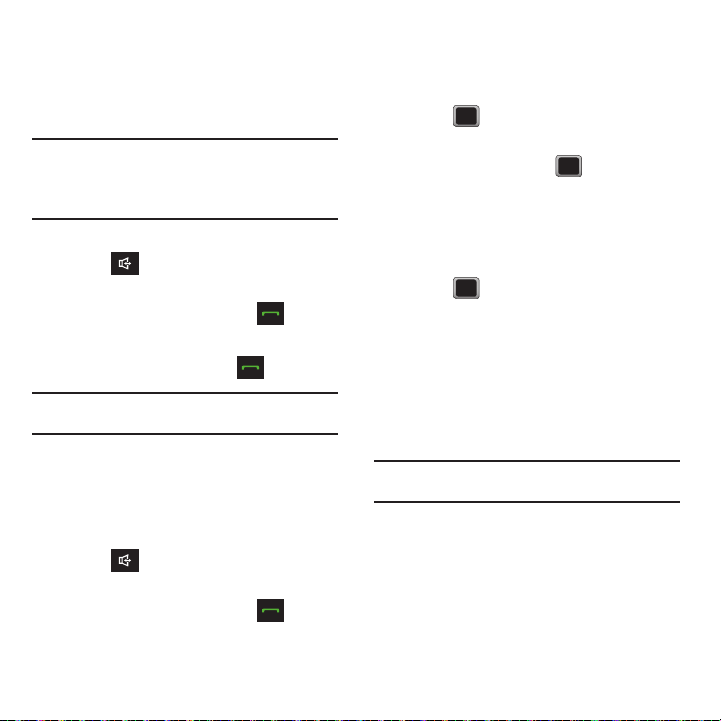
30
• Lookup <Name>
to lookup a Contacts entry name
from your current list of available contacts.
• Go To <menu>
to jump directly to menu items or
applications.
•Check <item>
to check your phone’s status.
Tip:
Use the voice recognition software in a quiet environment
so it can accurately recognize your commands.
Press
Tutorial
after “Say a command” to view voice
recognition command instructions.
Making a Call From History
1. Press .
– or –
From the Standby screen, press to
display Recent History and select an entry.
2. Highlight an entry and press .
Note:
You cannot make a call from History to an entry identified
as
No Id
or
Restricted
.
Saving a Number From History
Your phone can store up to 1000 Contacts entries.
Contacts entries can store up to a total of 7000 phone
numbers, and each entry’s name can contain
64 characters.
1. Press .
– or –
From the Standby screen, press to
display Recent History and select an entry.
2. Highlight a History entry and press
OPTIONS
➔
Save
.
3. Select
New Entry
or
Existing Entry
and
press .
4. Highlight a label (Mobile, Home, Work, Pager,
Fax, or Other) and press .
5. Use the keypad or keyboard to type in the new
entry name.
– or –
Highlight an existing Contacts entry and
press .
6. Make any other selection or entries for this new
Contact.
7. Press
DONE
to save the new entry to your
Contacts list and exit.
After you have saved the number, your phone displays
the new Contacts entry.
Note:
You cannot save phone numbers already in your Contacts
or from calls identified as
No Id
or
Restricted
.
Loading ...
Loading ...
Loading ...