Loading ...
Loading ...
Loading ...
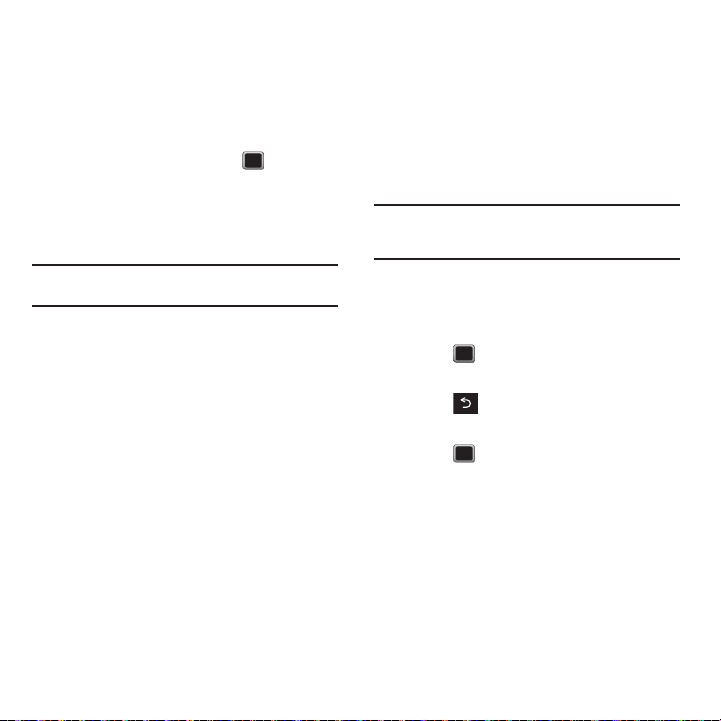
54
Taking Multiple Shots
This feature allows you to take up to nine shots in a
continuous sequence.
1. From camera mode, press
OPTIONS
➔
SHOOTING MODE
➔
Continuous
.
2. Highlight an option and press :
•Off
: to deactivate the multiple shots option.
•5 Shots
: to take a series of five pictures.
• 10 Shots
: to take a series of ten pictures (image
resolution is set to Low).
Note:
Your phone automatically saves the pictures in your
selected storage area at 320 x 240 resolution.
Customized Screen
These features allow you to customize how the
on-screen viewfinder displays.
1. From camera mode, press the QWERTY up or
down arrows, or scroll over the navigation key
up or down to view the following options:
• Status off/Status on
to hide or display the camera,
status icons.
• Show grid off/Show grid on
to deactivate or activate
the grid lines that help you align and center the
subjects of this shot.
2. Press the side camera button to take the
picture.
Your phone automatically saves the picture in
your designated storage area.
Recording Videos
In addition to taking pictures, you can record, view,
and send videos with your phone’s built-in video
camera.
1. Press
MENU
➔
Photos + Videos
➔
Camcorder
to
activate video mode.
2. Select
Video Mail
or
Long Video
.
Note:
Video Mail can be at most 30 seconds in length, but the
length of a Long Video is dependent on both the quality
settings and storage type used (phone or memory card).
3. Using the phone’s display screen as a
viewfinder, aim the camera lens at your
subject.
4. Press or the side camera button to begin
recording.
5. Press to return to camcorder mode to
take another video.
6. Press , or the side camera button to stop
recording. (Your phone automatically saves the
video in your designated storage area.)
7. Press
OPTIONS
and select an option:
• Send Video
to send the video. (See “Sending Pictures
and Videos” on page 56.)
•Play
to play the video.
•Assign
to assign the video as a video ringtone or to
voice calls.
•Erase
to delete the video.
Loading ...
Loading ...
Loading ...