Loading ...
Loading ...
Loading ...
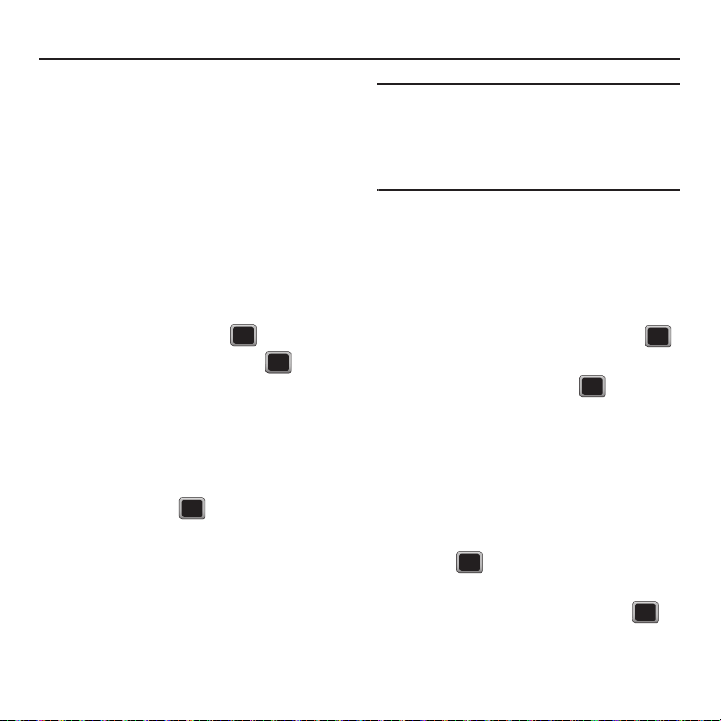
Contacts 31
Section 7: Contacts
This section explains how to use and manage your
Contacts List. You can save phone numbers to your
phone’s memory.
Creating a New Contacts Entry
Your phone can store up to 1000 Contacts entries.
Contacts entries can store up to a total of 7000 phone
numbers, and each entry’s name can contain
64 characters.
1. Press
MENU
➔
Contacts
.
– or –
From Idle mode, press
Contacts.
2. Select
Add New
and press .
3. Highlight
New Contact
and press .
4. Enter a name for the new entry and press the
Down Navigation key.
5. Enter a phone number for this entry and press
the Down Navigation key, then select a type for
the entry (Mobile, Home, Work, Pager, Fax, or
Other) and press .
6. Press
DONE
.
After saving the number, your phone displays the
new entry.
Tip: ICE – In Case of Emergency
To make it easier for emergency
personnel to identify important contacts, you can list your
local emergency contacts under “ICE” in your phone’s
Contacts list. For example, if your mother is your primary
emergency contact, list her as “ICE–Mom” in your
Contacts. To list more than one emergency contact, use
“ICE1–___,” “ICE2–___,” etc.
Adding a number to a Contacts Entry
1. Display a Contacts entry’s Contact Details
menu.
2. Press
OPTIONS
➔
Edit Contact
➔
[Add Number]
.
3. Enter the new phone number and press
4. Press the Down Navigation key, then select a
type for the entry and press .
5. Press
DONE
to save the new number.
Saving a Phone Number
To save a number from standby mode:
1. Enter a phone number and press
OPTIONS
➔
Save Contact
.
2. Highlight
New Entry
or
Existing Entry
and
press .
3. Select a type for the new entry (Mobile, Home,
Work, Pager, Fax, or Other) and press .
Loading ...
Loading ...
Loading ...