Loading ...
Loading ...
Loading ...
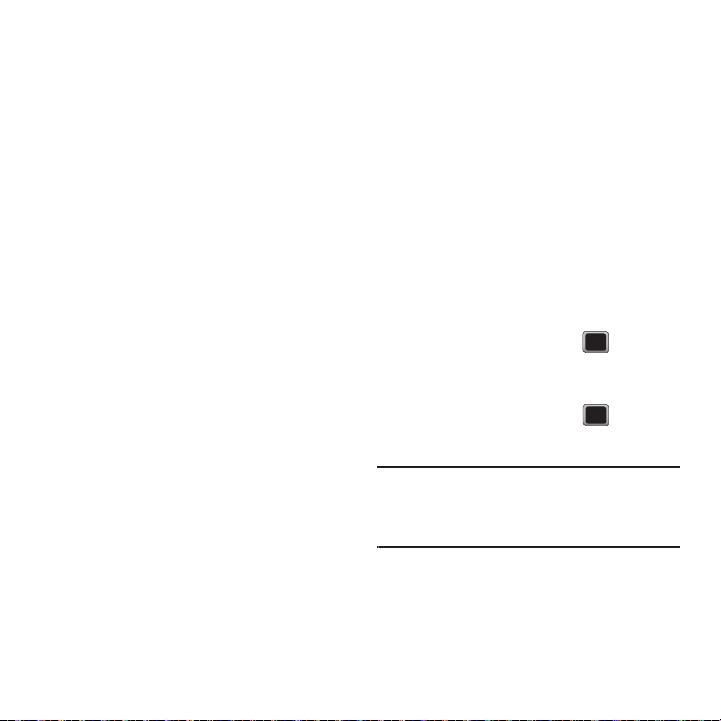
Connections 65
Using the Bluetooth Settings Menu
The Bluetooth Settings menu allows you to set up
many of the characteristics of your phone’s Bluetooth
service, including:
•
Entering or changing the name your phone uses for
Bluetooth communication
•
Setting your phone’s visibility (or “discoverability”) for
other Bluetooth devices
•
Displaying your phone’s Bluetooth address
To access the Bluetooth Settings menu:
1. Press
MENU
➔
Tools + Settings
➔
Tools
➔
Bluetooth
.
2. Set your Bluetooth options.
•
Select
Visibility
➔
Hidden
,
Visible for 3 Min
, or
Always Visible
to set your Bluetooth visibility.
•
Select
My Bluetooth Info
to display your phone’s
Bluetooth profiles and address. Press
EDIT
to rename
your phone for Bluetooth.
•
Select
Trusted Devices
to display your phone’s
current list of external trusted Bluetooth devices.
Pairing Bluetooth Devices
Paired Devices
The Bluetooth pairing process allows you to establish
trusted connections between your phone and another
Bluetooth device. When you pair devices, they share
a passkey, allowing for fast, secure connections
while bypassing the discovery and authentication
process.
To pair your phone with another Bluetooth device:
1. Press
MENU
➔
Tools + Settings
➔
Tools
➔
Bluetooth
➔
Add a New...
Your phone displays a list of discovered
in-range Bluetooth devices.)
2. Highlight a device and press . Different
device categories are indicated by a different
icon adjacent to the detected Bluetooth device.
3. Enter the passkey and press .
4. Enter a unique Device Name and press DONE.
Note:
Due to different specifications and features of other
Bluetooth-compatible devices, display and operations
may be different, and functions such as transfer or
exchange may not be possible with all Bluetooth
compatible devices.
Loading ...
Loading ...
Loading ...