Loading ...
Loading ...
Loading ...
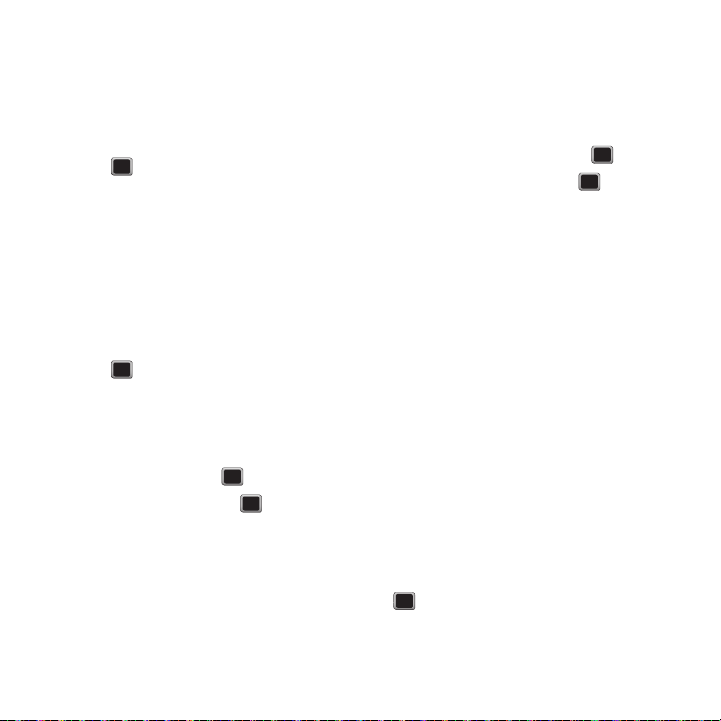
60
Renaming a Playlist
1. Press
MENU
➔
Media Player
.
2. Select
Playlists
.
3. Highlight the name of the playlist to rename,
press
OPTIONS
➔
Rename Playlist
and
press .
4. Backspace to erase the playlist name, enter a
new name then press
DONE
.
Deleting a Playlist
1. Press
MENU
➔
Media Player
.
2. Select
Playlists
.
3. Highlight the name of the playlist to rename,
press
OPTIONS
➔
Delete Playlist
and
press .
4. Press
DELETE
.
Playlist Options
1. Press
MENU
➔
Media Player
.
2. Select Playlists and press .
3. Highlight a playlist and press .
4. Press
OPTIONS
and select one of the following
options:
• Add Songs
: adds a song to the playlist.
•Reorder
: reorders the playlist in alphabetical order.
•Remove
: allows you to remove one or more songs
from the playlist.
• Add to Playlist
: adds a selected song to the playlist.
•Properties
: displays the file properties for the selected
music file.
Playing a Music File
1. Press
MENU
➔
Media Player
.
2. Highlight a category and press .
3. Select a music file and press to play the
song.
4. While the song is playing, press
OPTIONS
for the
following options:
• Playing List
: displays the list of songs in the Playing
list.
• Repeat
: repeats the selected song.
• Shuffle On/Off
: turns the shuffle feature on or off.
•Switch to Headset
: plays music through the stereo
headset.
• Add To Playlist
: adds the currently playing song to the
selected playlist.
•Memory Info
: displays the amount of available, used,
and total memory on the memory card.
•Properties
: displays the properties for the selected
song including: Name, Artist, Album, Year, Folder, File
size, Comment, Genre, Duration, and Bit rate.
Music Player Shortcuts
While playing a music file you can use shortcut keys
to control and configure the music playing.
• pauses or plays the selected song.
•
Left Navigation key
: restarts the music file at the
beginning.
Loading ...
Loading ...
Loading ...