Loading ...
Loading ...
Loading ...
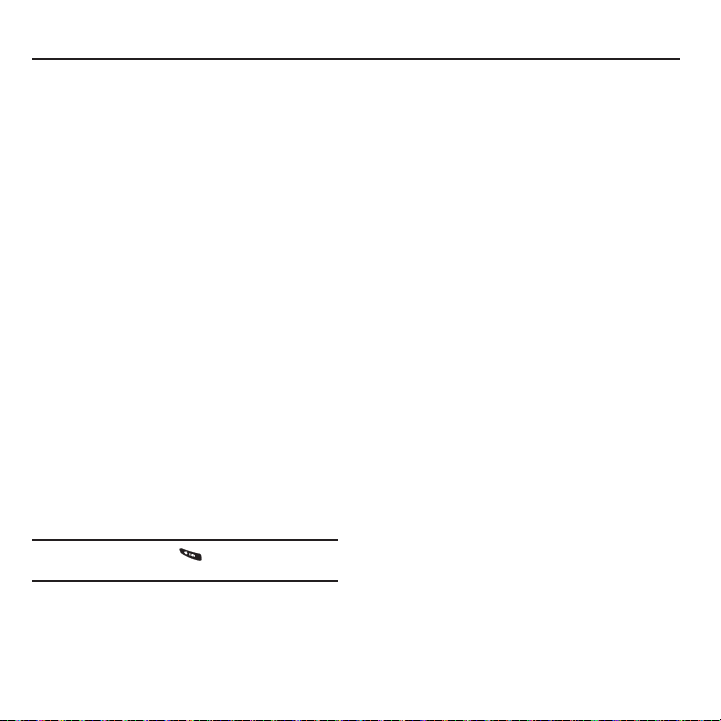
38
Section 8: Entering Text
Your phone provides convenient ways to enter letters,
numbers, and symbols whenever you are prompted to
enter text (for example, when adding a Contacts entry
or when using Sprint Mail and Text Messaging).
In this section we’ll cover the steps necessary to enter
text while the phone is in portrait mode where the
keypad is the primary method of both text and
character entry.
Selecting a Text Input Mode
1. From a screen where you can enter text, press
OPTIONS
➔
Text Mode
to change the text input
mode.
2. Select one of the following options:
• Predictive Text
: to enter text using a predictive text
system that reduces the number of key presses
required while entering a word.
•Smiley’s
: to enter emoticons.
•Symbols
: to enter symbols.
• Text Settings
: to configure these options:
Auto-Capital, Auto-Space, Dual Language, Word
Choice List, Word Prediction, Word Completion, Use
My Words.
Tip:
When entering text, press to change letter
capitalization (
ABC
➔
Abc
➔
abc
).
Selecting a Text Message Option
1. From a screen where you can enter text, press
OPTIONS
.
2. Select one of the following options:
•Text Mode
: to change the text entry mode.
• Add Preset Message
: to enter pre-programmed
messages.
• Add/Change Recipients
: to return to the Send to
page and either add or change any previously chosen
recipients.
• Add/Change Attachments
: to return to the Send to
page and either add or change any current attached
files.
• Add/Change Subject Line
: to return to the Send to
page and either add or change the message
subject text.
• Save as Draft
: to store the current message as a draft
for later modification and delivery.
For complete information on text messaging, see
“Text and Picture Messaging” on page 48.
Loading ...
Loading ...
Loading ...