Loading ...
Loading ...
Loading ...
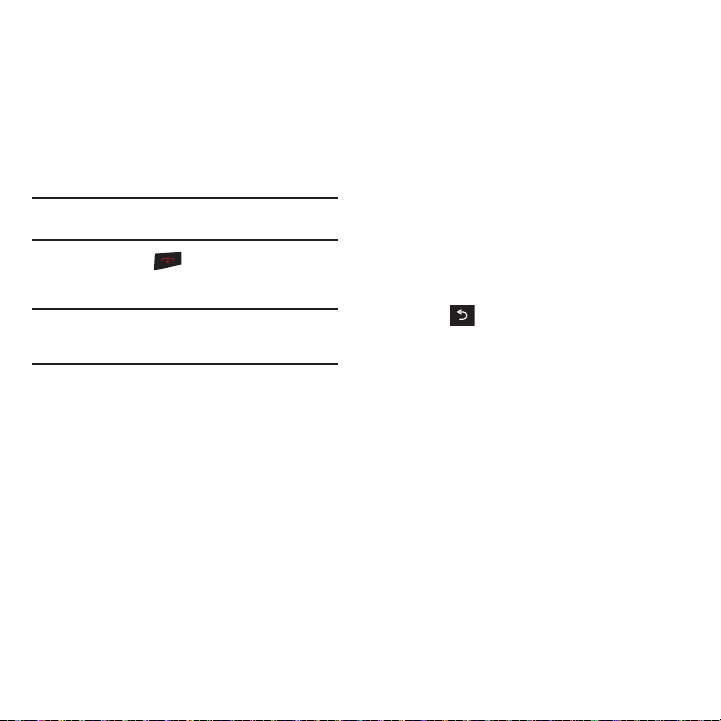
70
•Info
: displays details for the currently selected voice
memo such as: Title, Recorded Date, and Length.
To record a conversation during a phone call:
1. Press
OPTIONS
➔
Voice Memo
. A one-minute
counter displays on the screen and shows the
amount of time a single voice memo can be
recorder.
Note:
Incoming audio is recorded when Voice Memo is selected
during a call.
2. Press
STOP
or to end the conversation
recording.
Note:
Voice Memos recorded from a direct phone conversation
are shown in the list with the phone number used during
the recording process.
Reviewing Voice Memos
1. Press
MENU
➔
Tools + Settings
➔
Tools
➔
Voice Memo
➔
Review.
2. Select a voice memo from the list and press
REVIEW
.
Erasing Voice Memos
To erase all voice memos:
1. Press
MENU
➔
Tools + Settings
➔
Tools
➔
Voice Memo
➔
Review
.
2. Highlight the desired memo to erase and press
OPTIONS
➔
Delete All
.
3. Press
DELETE
.
Editing a Voice Memo Caption
By default, the caption assigned to a voice memo is a
sequential file name which consists of the date
(Month_Day) followed by the memo number. For
example, two memos recorded on February 2, 2010,
would be listed as: Feb_02x1 and Feb_02x2. These
file names (captions) can be changed.
1. Press
MENU
➔
Tools + Settings
➔
Tools
➔
Voice Memo
➔
Review
.
2. Highlight the desired memo and press
OPTIONS
➔
Edit Caption
.
3. Press to delete the previous text and then
use either the keypad or keyboard to enter a
new caption for the selected memo.
4. Press
DONE
to save the memo with the new
caption text.
Viewing the Information for a Voice Memo
1. Press
MENU
➔
Tools + Settings
➔
Tools
➔
Voice Memo
➔
Review
.
2. Highlight the desired memo to erase and press
OPTIONS
➔
Info
.
Loading ...
Loading ...
Loading ...