Loading ...
Loading ...
Loading ...
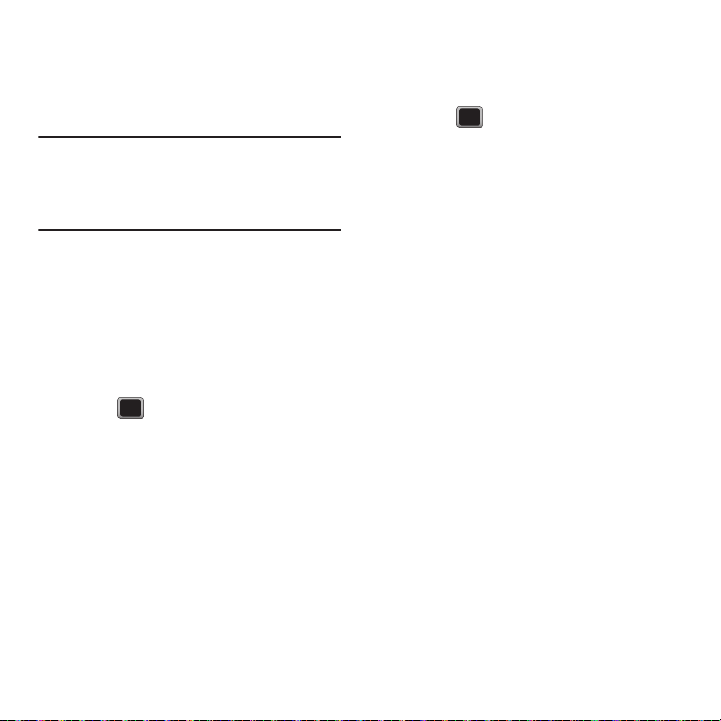
Messaging 51
5.
If applicable to Work e-mail, read the notice
regarding Mail Push. Press
YES
to enable Mail
Push. If another notice displays, review it and
press
YES
again to enable Mail Push.
Note:
Mail Push allows your phone to automatically retrieve
new e-mail messages without having to select the Check
Mail option. When you enable Mail Push, you receive an
on-screen notice of new e-mail messages. These notices
may be charged as text messages. Please consult your
service plan for details.
Accessing Email
Using Email on your phone is even easier than using
multiple e-mail accounts on your computer. Launch
the application for instant access to all your
accounts.
1. Press
MENU
➔
Messaging
➔
Email + IM
.
2. Highlight the desired e-mail account and
press .
The first time you access Email, you have the
option to complete a Help program. This series
of screens demonstrates the application’s
navigation and available tools.
3. Use your keypad and directional keys to read,
manage, and reply to your e-mail messages.
4. Press
Menu
and select one of the following
options:
Delete
,
Reply to Sender
,
Reply All
,
Forward
,
Attachments
,
Call Sender
,
Read More
,
Save
, or
Mark as Unread
.
Instant Messages (IM)
1. Press
MENU
➔
Messaging
➔
Email + IM
.
2. Highlight the desired account and
press .
3. Sign in and enter your password then
press
OK
.
Loading ...
Loading ...
Loading ...