Loading ...
Loading ...
Loading ...
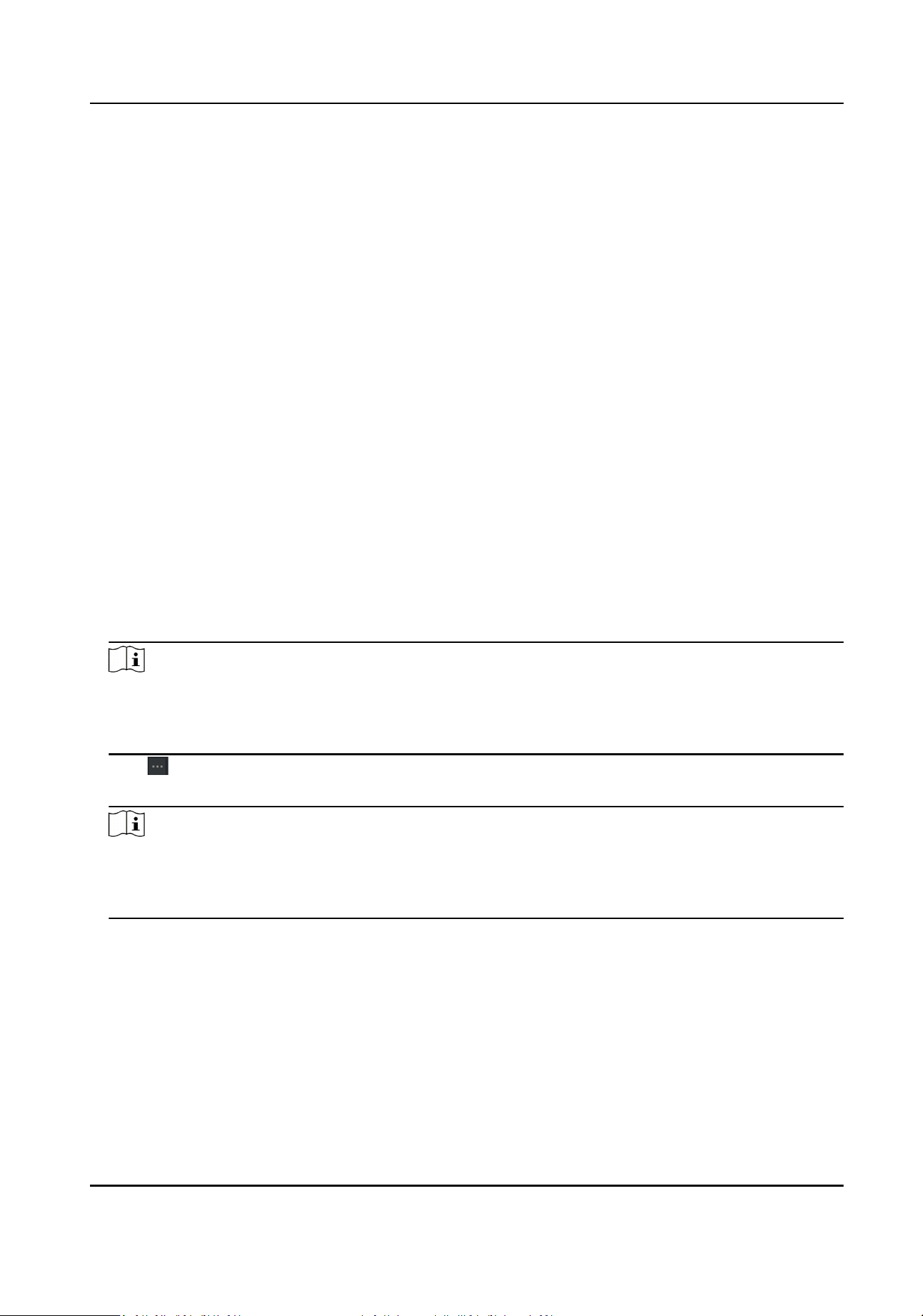
Show Persons in
Sub Organizaon
Check Show Persons in Sub Organizaon and select an organizaon to
show persons in its sub organizaons.
10.4.2 Import and Export Person Idenfy Informaon
You can import the informaon and pictures of mulple persons to the client soware in a batch.
Meanwhile, you can also export the person informaon and pictures and save them in your PC.
Import Person Informaon
You can enter the informaon of mulple persons in a predened template (CSV/Excel le) to
import the informaon to the client in a batch.
Steps
1.
Enter the Person module.
2.
Select an added organizaon in the list, or click Add in the upper-le corner to add an
organizaon and then select it.
3.
Click Import to open the Import panel.
4.
Select Person Informaon as the imporng mode.
5.
Click Download Template for Imporng Person to download the template.
6.
Enter the person informaon in the downloaded template.
Note
●
If the person has mulple cards, separate the card No. with semicolon.
●
Items with asterisk are required.
●
By default, the Hire Date is the current date.
7.
Click to select the CSV/Excel le with person informaon from local PC.
8.
Click Import to start imporng.
Note
●
If a person No. already exists in the client's database, delete the exisng informaon before
imporng.
●
You can import informaon of no more than 2,000 persons.
Import Person Pictures
Aer imporng face pictures for the added persons to the client, the persons in the pictures can be
idened by an added face recognion terminal. You can either import person pictures one by
one, or import mulple pictures at a me according to your need.
Before You Start
Be sure to have imported person informaon to the client beforehand.
DS-K1A340 Series Face Recognion Terminal User Manual
104
Loading ...
Loading ...
Loading ...
